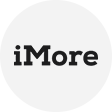Importance of mounting S3 storage on Linux systems
The importance of Linux mount S3 storage lies in the seamless integration of cloud-based storage with the powerful and customizable environment of Linux. Amazon S3 is a widely used object storage service that offers scalable, durable, and secure storage in the cloud. By mounting S3 storage on Linux, users can harness several benefits that enhance efficiency, data management, and overall system capabilities. Here are key aspects highlighting the importance of this integration:
- Seamless integration: Mounting an S3 bucket as a filesystem allows users to interact with their S3 objects as if they were local files. This integration simplifies data management, as users can utilize familiar Linux commands and tools.
- Data availability: By mounting S3 storage, users can access their files directly from the Linux filesystem. This accessibility fosters collaboration and enables seamless integration with existing Linux workflows and applications.
- Scalability: Amazon S3 provides virtually unlimited storage capacity, allowing businesses to scale their storage needs without worrying about infrastructure limitations. Mounting S3 storage on Linux systems ensures efficient utilization of cloud resources.
How to mount S3 as filesystem in Linux
To mount an Amazon S3 bucket as a filesystem in Linux, you can use the S3FS tool, which allows you to access and manipulate files within an S3 bucket using standard file system commands. Here's a step-by-step guide to help you perform Linux mount S3 storage:
1. Update the repository tree using the following command:
sudo apt-get update
2. If any existing FUSE is present on your Linux system, it is recommended to remove it before proceeding with configuring the environment and installing fuse-f3fs to prevent conflicts. As this guide assumes a fresh installation of Ubuntu, there's no need to execute the sudo apt-get remove fuse command.
3. Install s3fs from online software repositories:
sudo apt-get install s3fs
4. Generate the access key ID and secret access key in the AWS web interface for your account (IAM user). Ensure the IAM user has S3 full access.
NOTE: It is advisable to Amazon S3 storage mount Linux as a regular user with restricted permissions, reserving administrative permissions only for key generation.
5. The access keys are necessary for AWS API access. Obtain administrative permissions to generate the AWS access key ID and secret access key.
6. In the Create access key popup window, either click Download .csv file or Show under the Secret access key row name. Store the AWS access key ID and secret access key securely.
7. Open the downloaded CSV file containing access keys using a spreadsheet application such as Microsoft Office Excel.
8. Return to the Ubuntu console to create a configuration file for storing the AWS access key and secret access key needed to mount an S3 bucket with S3FS. Execute the following command:
echo ACCESS_KEY:SECRET_ACCESS_KEY > PATH_TO_FILE
Replace ACCESS_KEY and SECRET_ACCESS_KEY with your AWS access key and secret access key, respectively.
9. Verify whether the keys were written to the file:
cat ~/.passwd-s3fs
10. Set correct permissions for the passwd-s3fs file where the access keys are stored:
chmod 600 ~/.passwd-s3fs
11. Create the directory (mount point) that will be used as a mount point for your S3 bucket. In this example, we create the Amazon cloud drive S3 directory in the home user’s directory.
mkdir ~/s3-bucket
You can also use an existing empty directory.
12. The name of the bucket used in this walkthrough is blog-bucket01. Upload the text1.txt file to the blog-bucket01 in Amazon S3 before mounting the bucket to a Linux directory. Avoid using a dot (.) in bucket names.
13. Mount the bucket using the following mount S3 command. Specify the bucket name, the path to the directory used as the mount point, and the file that contains the AWS access key and secret access key:
s3fs bucket-name /path/to/mountpoint -o passwd_file=/path/passwd-s3fs
14. Verify that the bucket is mounted by running the following commands:
mount | grep bucket
df -h | grep bucket
15. Check the contents of the directory to which the bucket has been mounted:
ls -al ~/s3-bucket
The console output should display the contents, including the test1.txt file.
16. Create a new file on your hard disk drive and copy that file to the S3 bucket in your Linux console:
echo test2 > test2.txt
cp test2.txt ~/s3-bucket/
17. Update the AWS web page where your files in the bucket are displayed. You should see the new test2.txt file copied to the S3 bucket in the Linux console by using the directory to which the bucket is mounted.
Secure and Cost-Effective Data Archiving with AOMEI Cyber Backup
AOMEI Cyber Backup, with its many capabilities and smooth Amazon S3 integration, provides a dependable, safe, and affordable data archiving solution. Whether for personal or business usage, this potent combo leverages AWS's cloud architecture to guarantee that your data is safe and simple to retrieve.
✨ Why Use AOMEI Cyber Backup to Archive Data to Amazon S3?
Easy to Use: The user-friendly interface of AOMEI Cyber Backup enables even individuals with limited technical expertise to simply execute backups.
Flexible Backup Options: Tailor your backup plan to your unique requirements by utilizing support for a variety of formats, such as differential, incremental, and full backups.
Automation and Scheduling: To guarantee that your data is regularly backed up without human involvement, schedule automated backups at regular intervals.
Cost-Efficiency with AWS Storage Classes: By integrating AOMEI Cyber Backup, you may choose from a variety of Amazon S3 storage classes, including Standard, Infrequent Access, Glacier, and Glacier Deep Archive, to optimize your storage expenses.
Exceptional Dependability: AOMEI Cyber Backup, which is renowned for its dependable performance, reduces the possibility of backup failures and guarantees that your data is safe and available.
FAQs about mounting S3 storage
Q: What happens if my AWS credentials change?
A: If your AWS credentials change, you will need to update the credentials in the corresponding configuration file (e.g., ~/.passwd-s3fs) and remount the S3 bucket with the new credentials for continued access.
Q: Can I access and manipulate files in the mounted S3 bucket using standard Linux commands?
A: Yes, once an S3 bucket is mounted as a filesystem in Linux, you can use standard Linux commands (e.g., ls, cp, mv) to navigate, manipulate, and interact with the files and directories within the mounted S3 bucket as if they were local files.
Q: Can I mount S3 storage on other operating systems apart from Linux?
A: While the instructions provided here are specific to Linux, there are similar tools and approaches for mounting S3 storage on other operating systems, such as macOS or Windows. Each operating system may have its own specific tools or methods for achieving this integration.
Conclusion
Linux mount S3 storage unlocks a world of possibilities, combining the robustness of Linux with the scalability and flexibility of Amazon S3. As cloud integration becomes increasingly essential, mastering the art of mounting S3 storage empowers Linux users to optimize data workflows, ensuring a seamless and efficient computing experience. Embrace the power of Linux and S3 integration to take your data management to new heights.