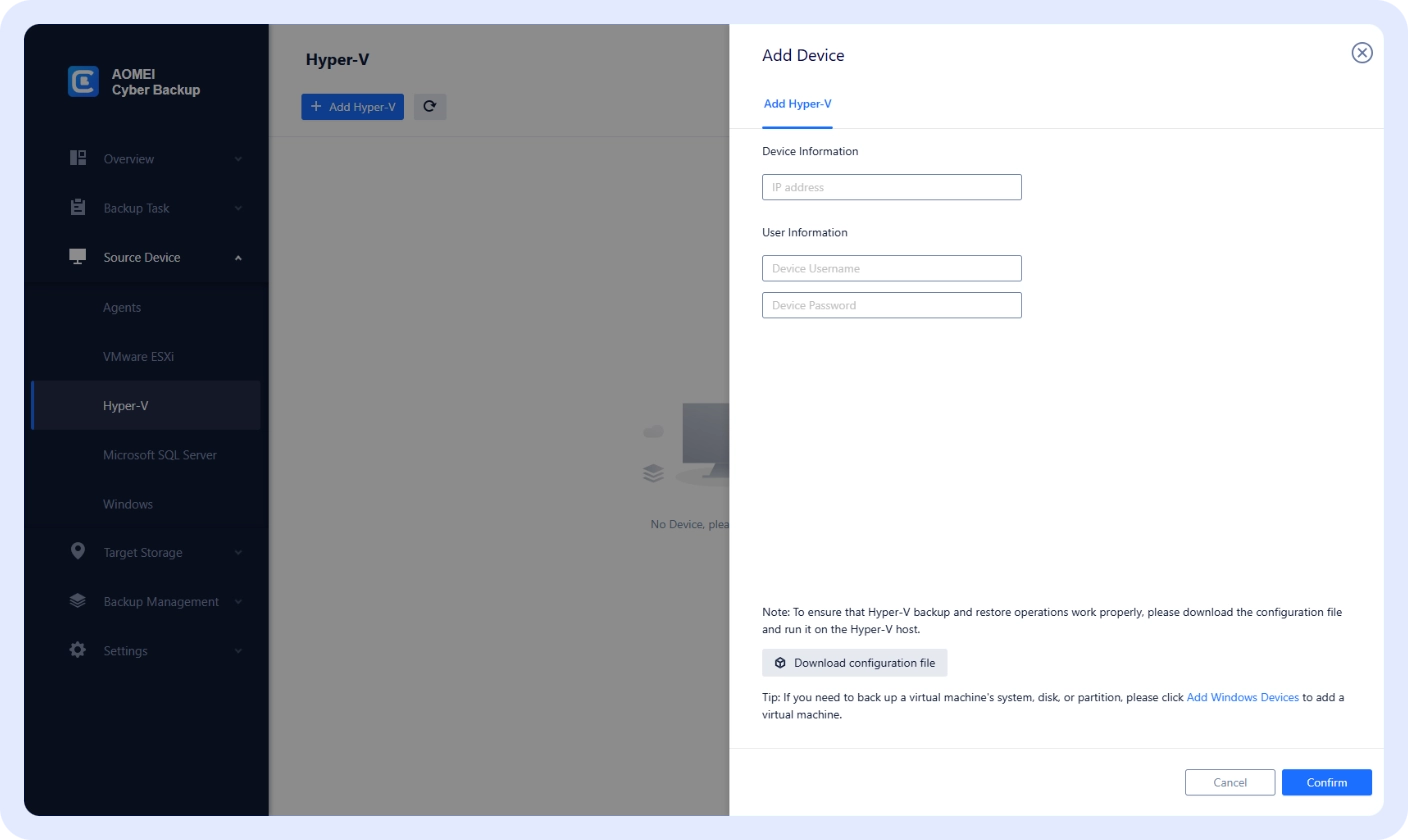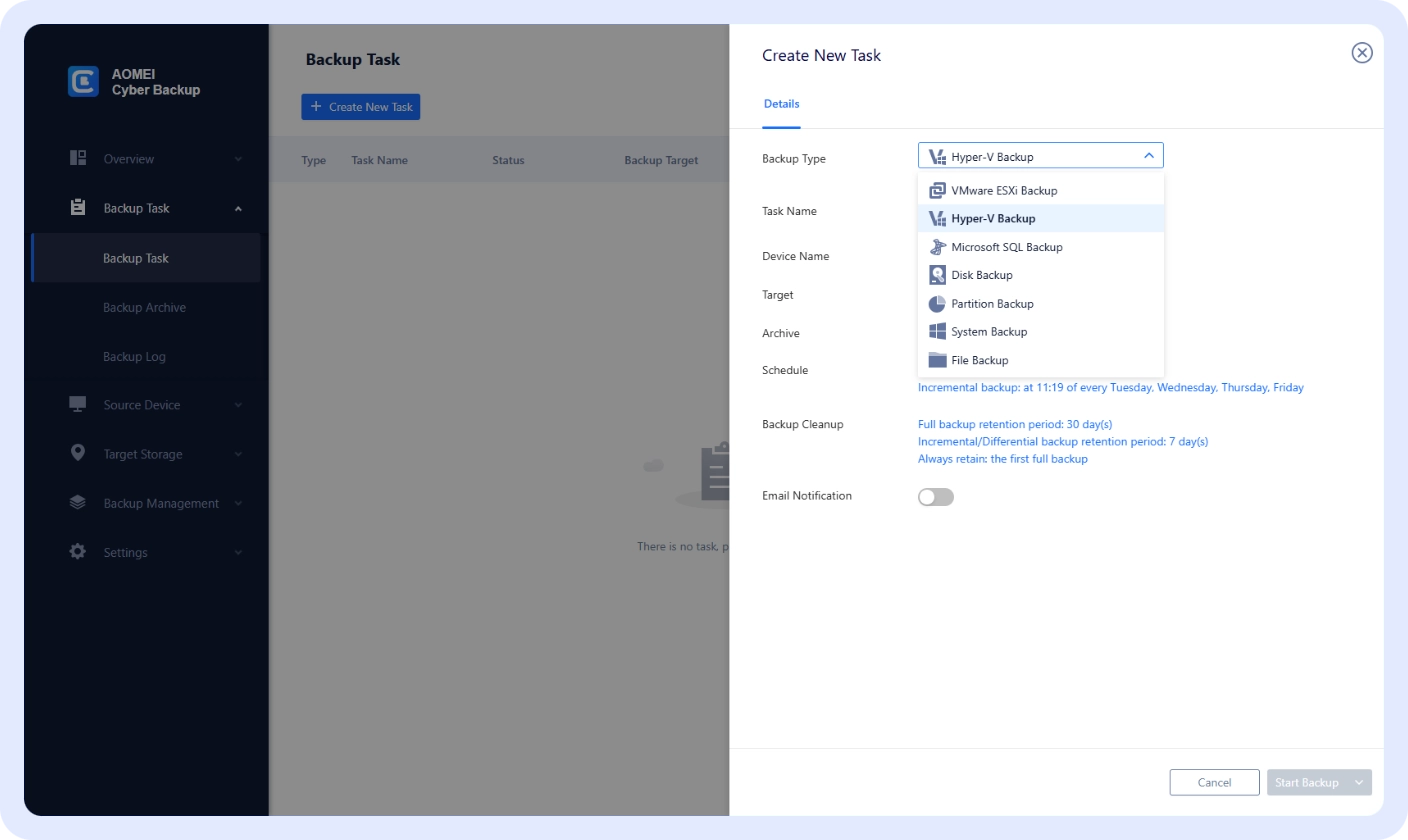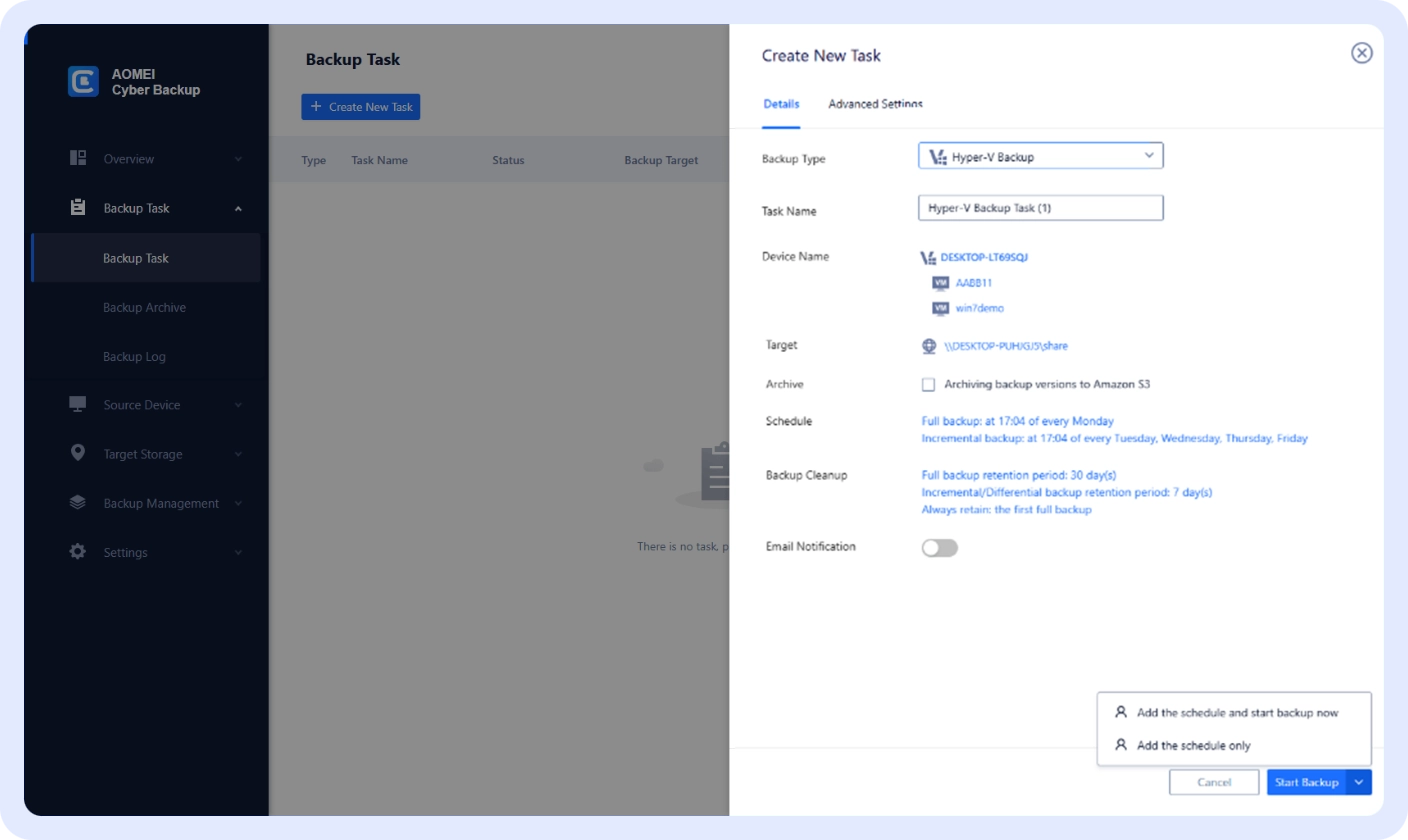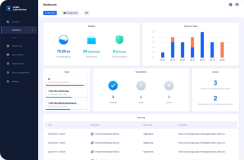AOMEI Cyber Backup
AOMEI Cyber Backup
Reliable, Smart, Easy
Hyper-V Backup & Recovery Solution
- User-friendly interface and smooth process.
- Flexible and automatic backup scheduling.
- Ransomware-proof and complete safe.