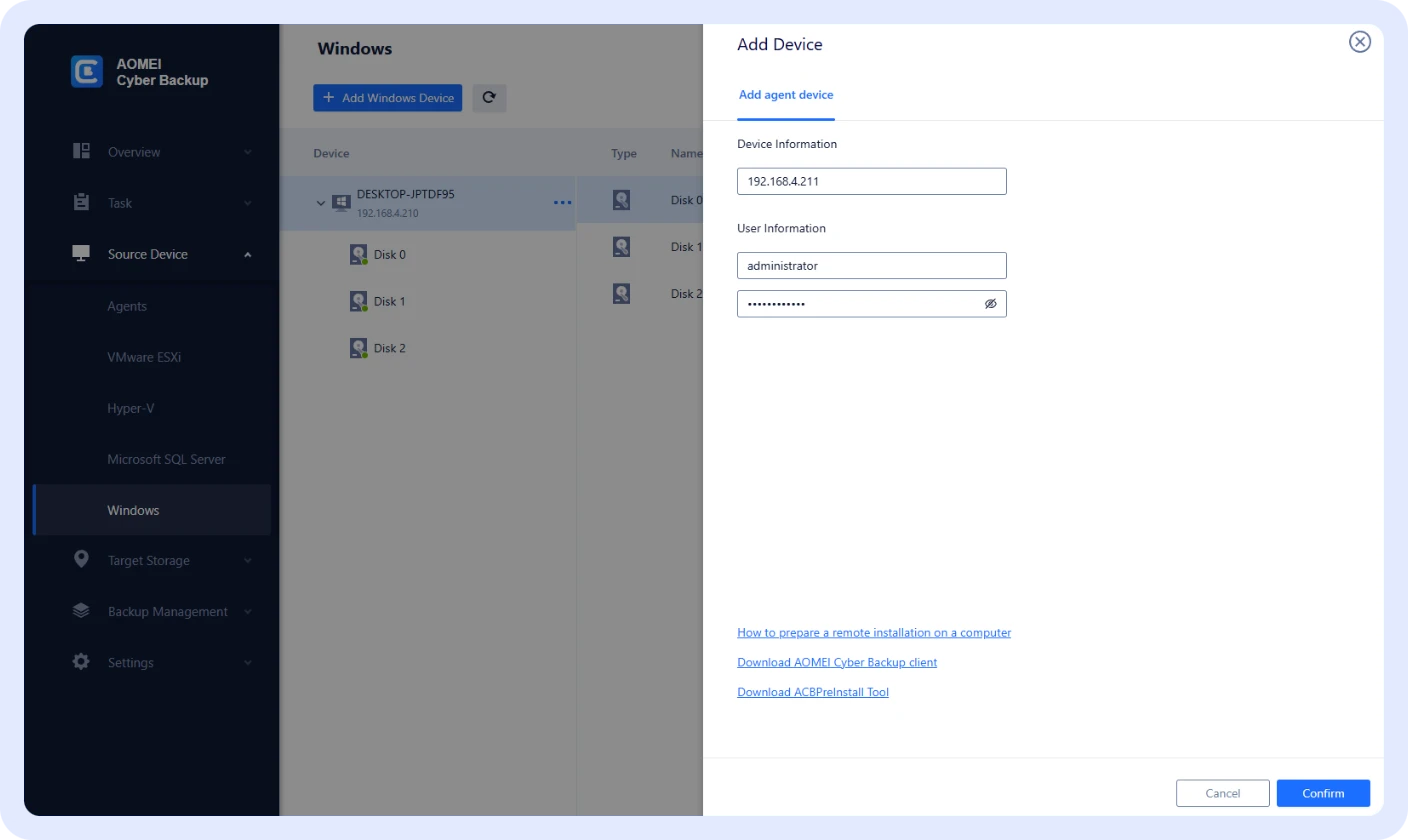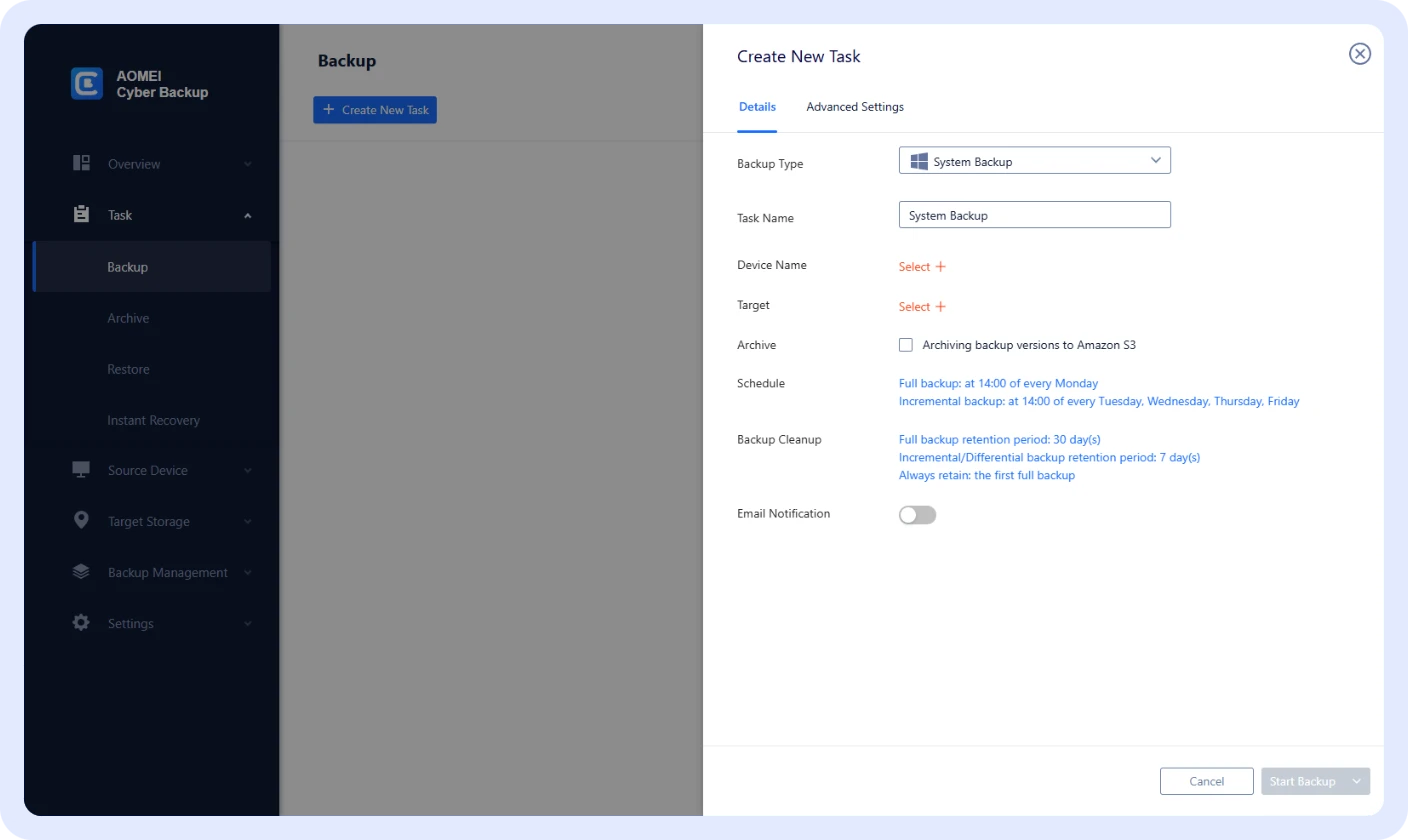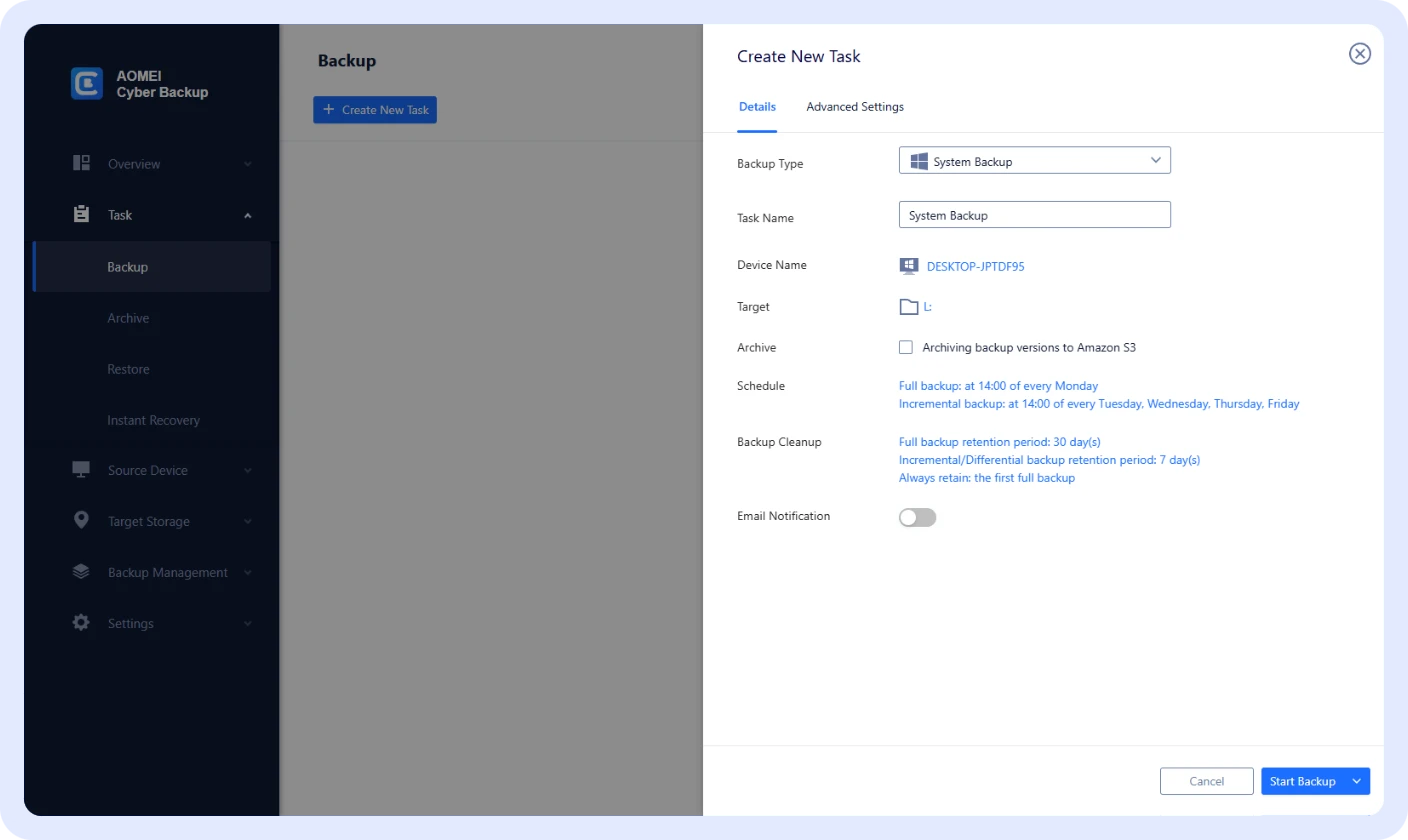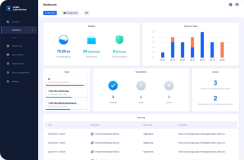AOMEI Cyber Backup
AOMEI Cyber Backup
Complete Data Protection for All Physical Machines
- An Intuitive web console for protecting entire Windows environment.
- Flexibly choose to back up the disk, the system, partition, files.
- Fully support Windows 11/10/8/7, Windows Server 2025/2022/2019/2016/, etc.