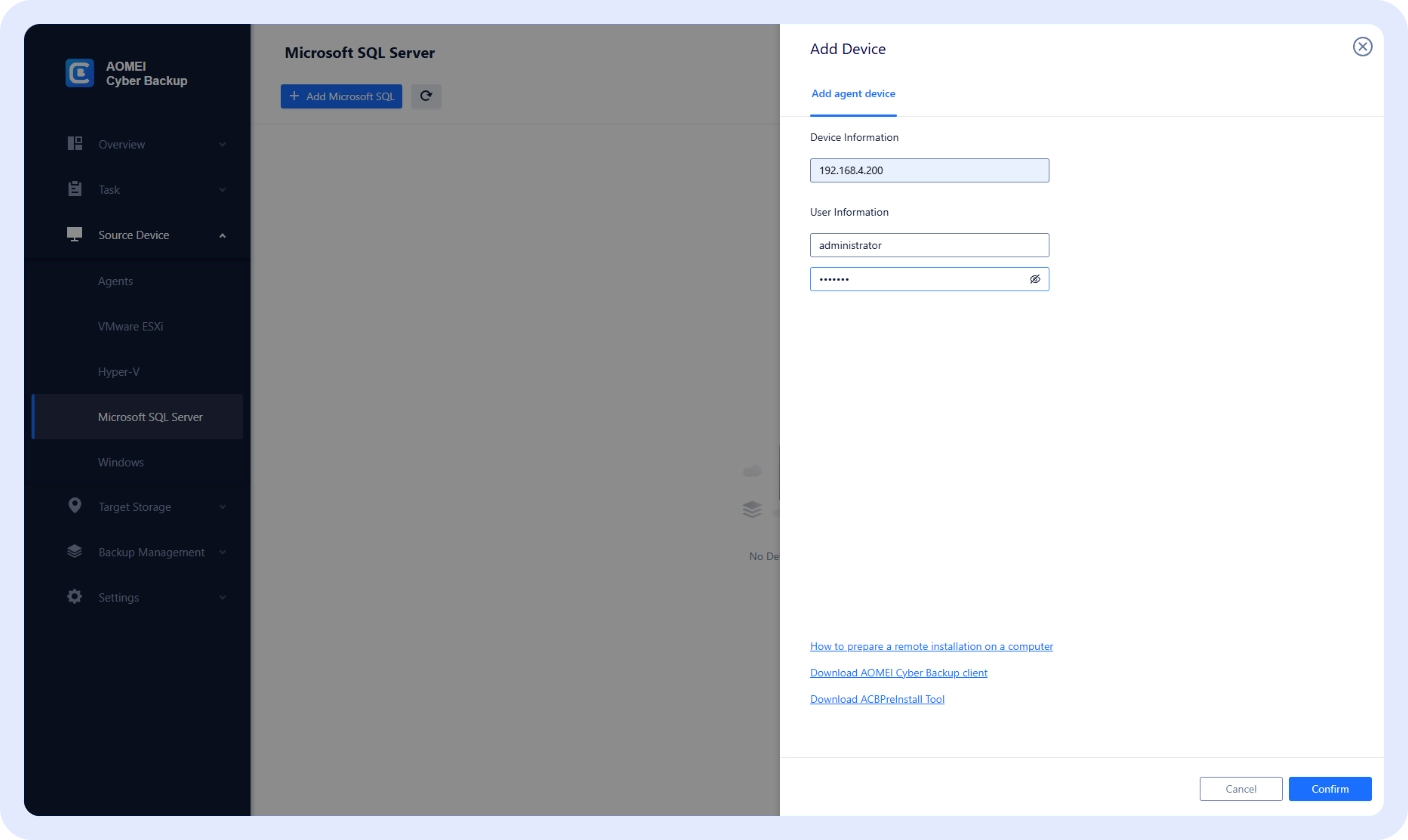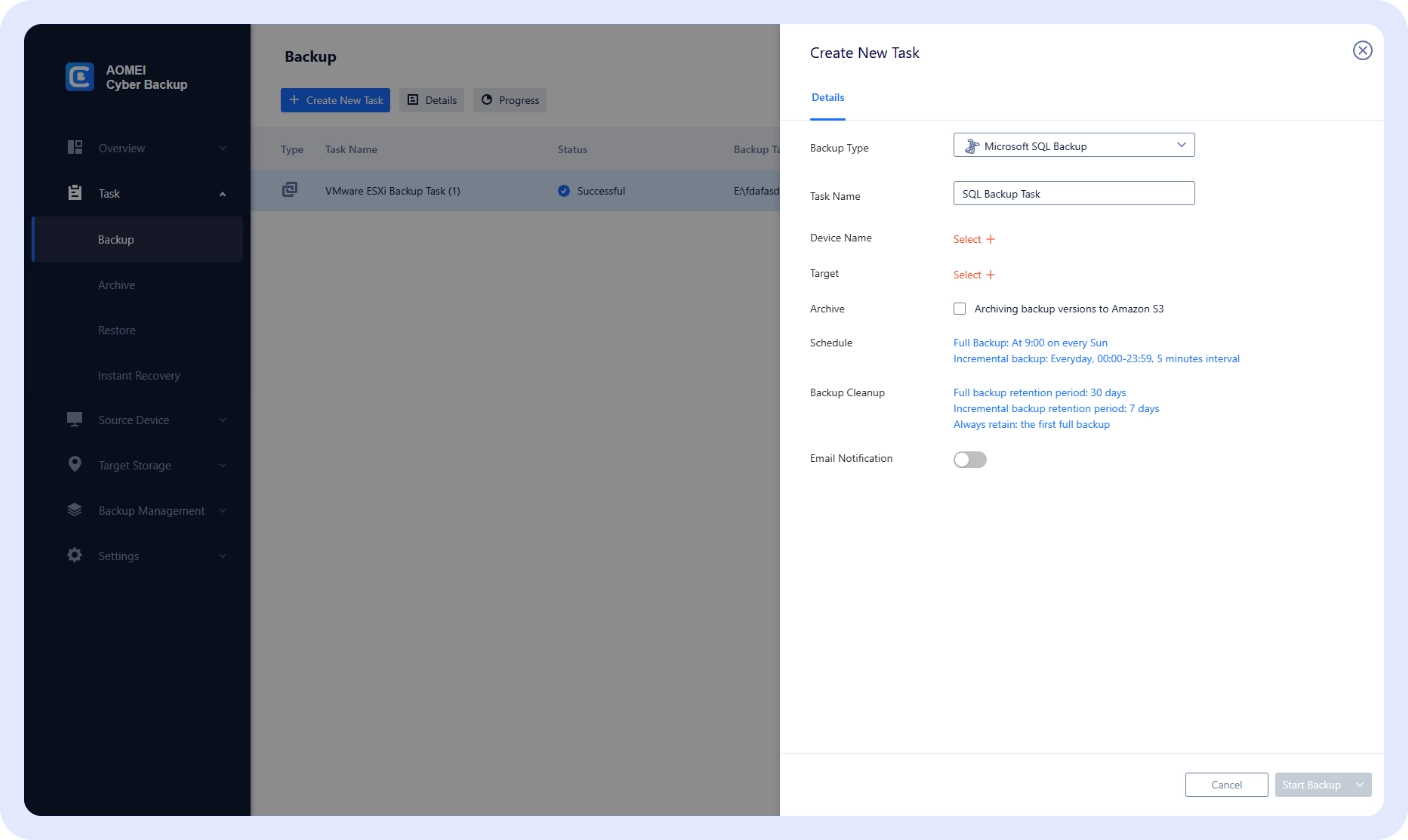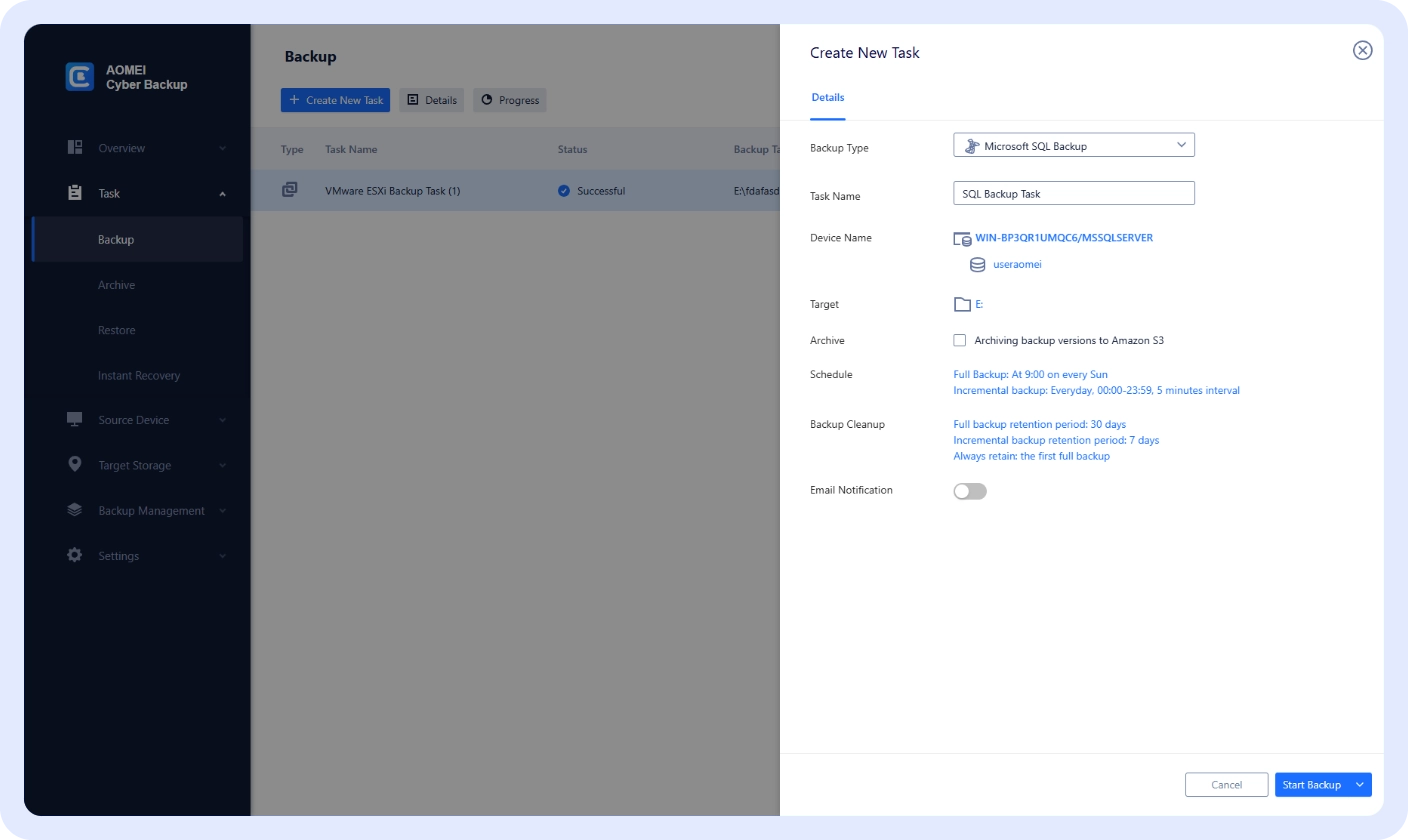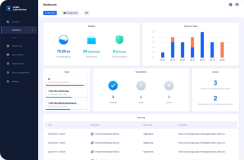AOMEI Cyber Backup
AOMEI Cyber Backup
SQL Database Backup Software
Easy, Fast, Comprehensive
- Easy SQL database backup and management.
- Centralized, policy-based backup for all SQL databases.
- Lightning-fast backup and recovery speed.