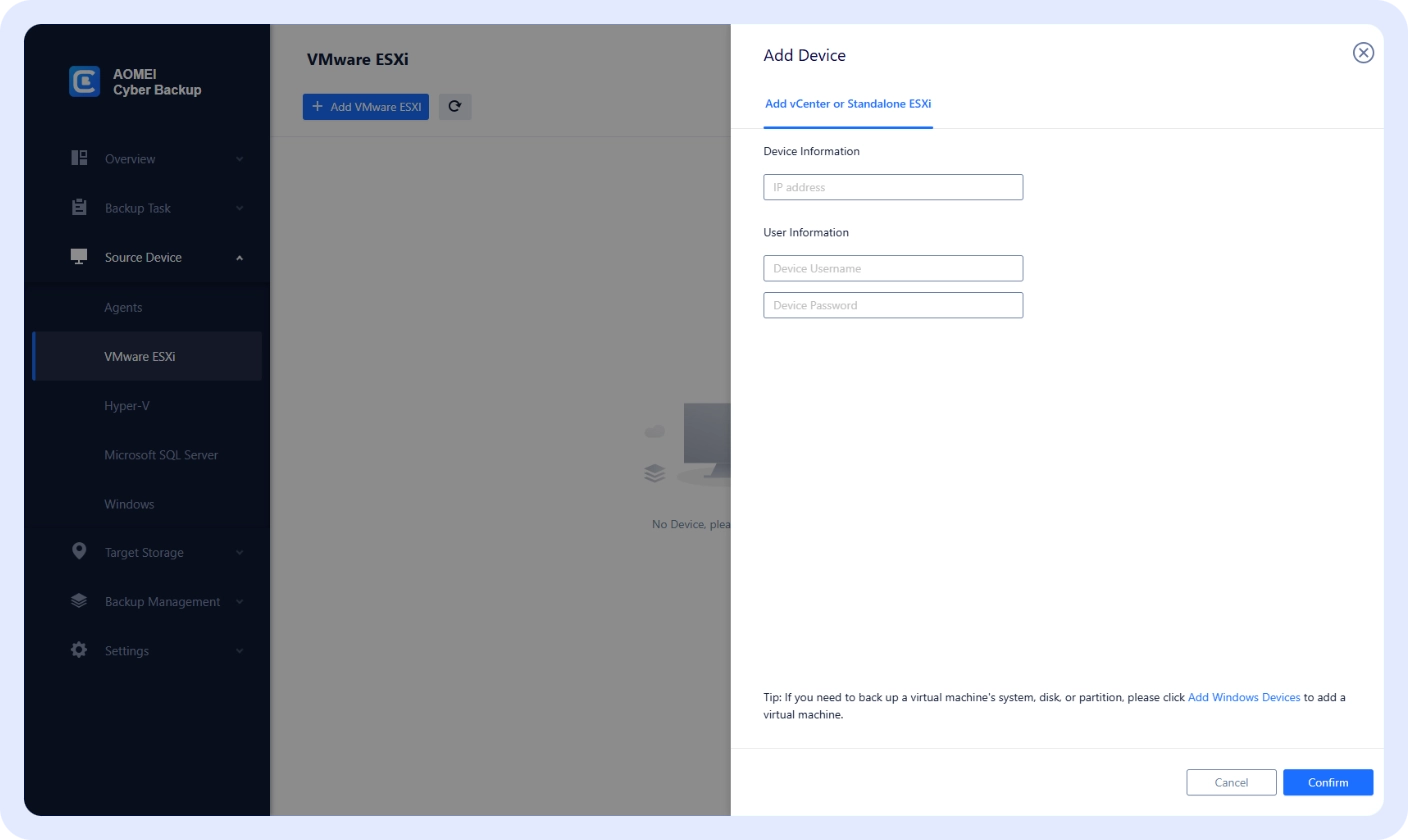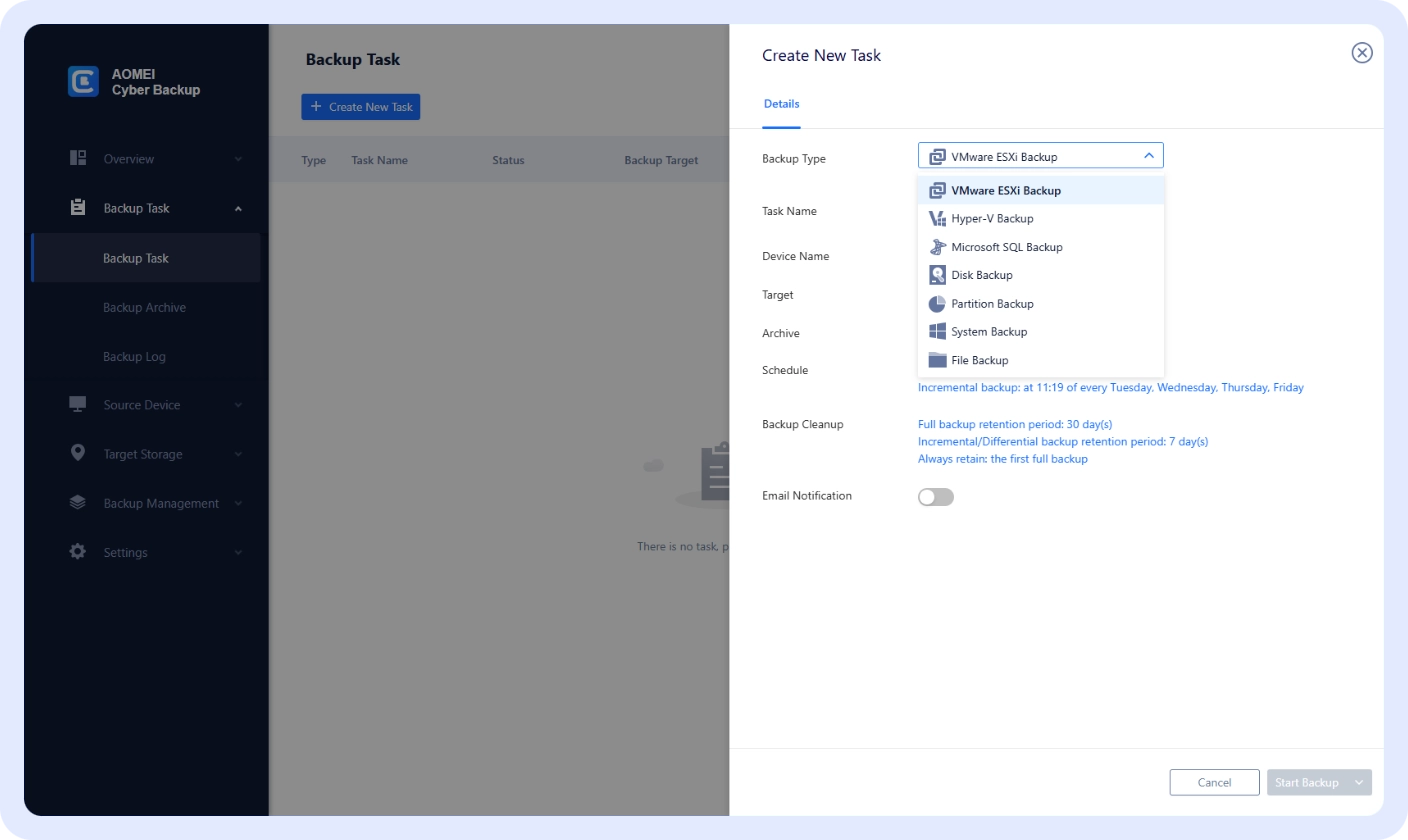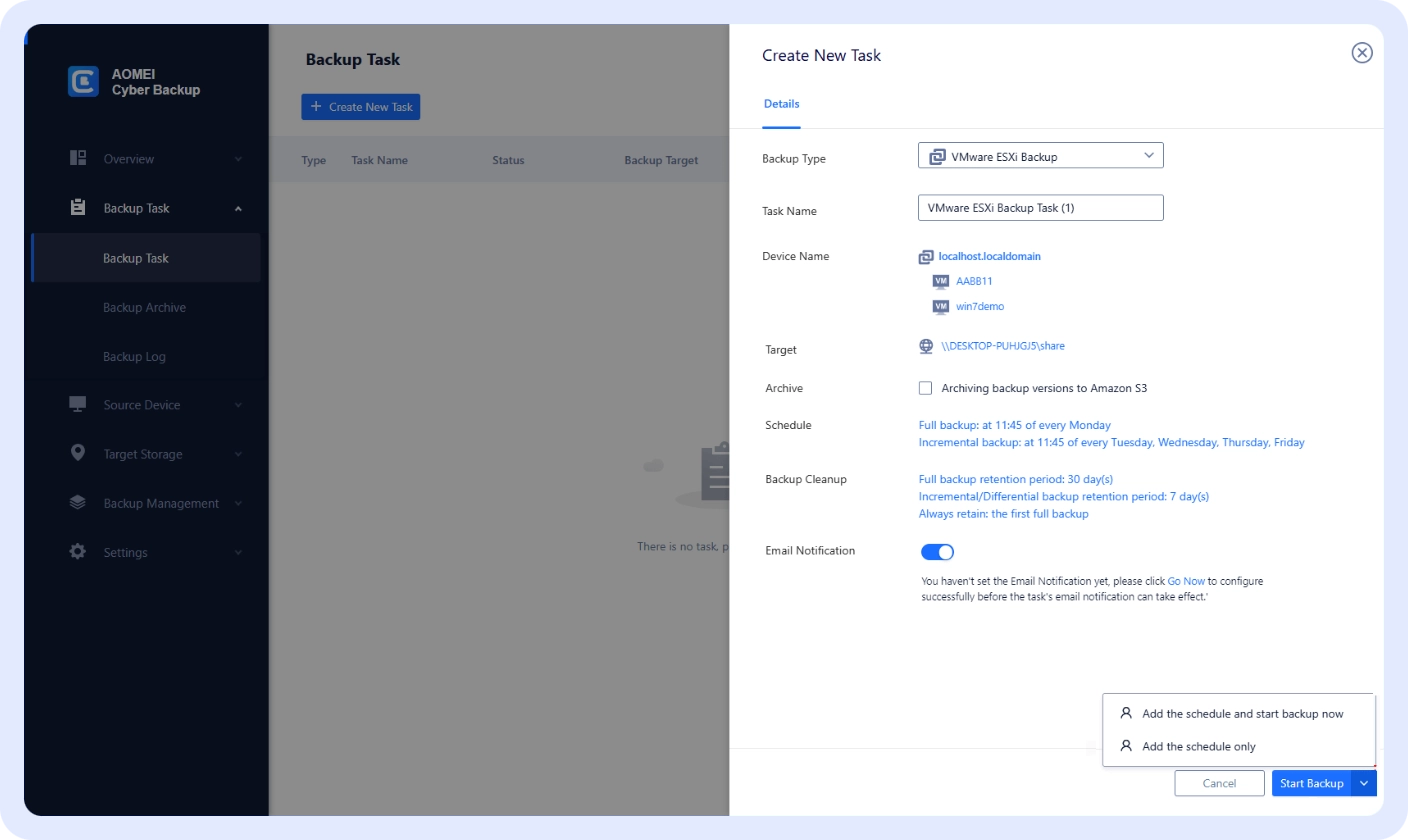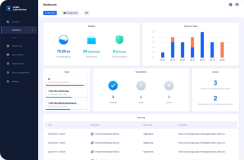AOMEI Cyber Backup
AOMEI Cyber Backup
Free VMware Backup & Recovery Solution Centralized, Powerful, and Simple
- 100% automated VMware backup solution
- Easy-to-use and centralized interface
- Instant recovery ensures business continuity