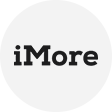What is S3 throttling limits
S3 throttling limits refer to the constraints put in place by AWS to control the number of requests and data transfer rates to S3 buckets. These limits are crucial to maintaining service stability, safeguarding against resource abuse, and ensuring a fair distribution of resources among all users. Throttling limits are categorized into two main types:
- Request Rate Limits: These limits govern the number of API requests per second that an account can make to S3. If exceeded, the service may respond with errors such as s3 missing authentication token and S3 API limits.
- Data Transfer Rate Limits: These limits regulate the amount of data that can be transferred into or out of an S3 bucket within a specific time frame. Breaching these limits can result in slower data transfers or even temporary suspension of access.
Reasons for S3 throttling limits
Several reasons warrant the implementation of S3 throttling limits:
▸ Fair Resource Allocation: S3 serves a vast number of users simultaneously. Throttling ensures equitable distribution of resources, preventing a few accounts from monopolizing the system's bandwidth.
▸ Protecting Service Availability: Without throttling, a sudden surge in traffic or high request rates could overwhelm the S3 service, leading to degraded performance or outages for all users.
▸ Preventing Abuse: Throttling helps curb abusive behavior, such as brute force attacks or excessive scraping attempts, shielding S3 resources from potential threats.
▸ Cost Optimization: AWS offers various pricing tiers based on usage. Throttling prevents unintentional spikes in usage, allowing you to stay within the chosen cost tiers.
How to throttle Amazon S3 step by step
As of the last update in September 2021, Amazon S3 does not offer built-in throttling features. However, you can implement throttling using Amazon CloudFront, which acts as a content delivery network (CDN) in front of your S3 bucket. CloudFront provides various features that allow you to control and limit access to your S3 resources effectively. Here are the specific steps about how to check S3 throttling and throttle Amazon S3 using Amazon CloudFront:
☞ Create an Amazon S3 Bucket
If you don't already have an Amazon S3 bucket set up, create one to store the content you want to serve through CloudFront.
☞ Configure Your S3 Bucket for Static Website Hosting (Optional)
To leverage CloudFront's caching capabilities fully, you can configure your S3 bucket for static website hosting. This step is optional, but it can help improve performance and reduce the load on your S3 bucket.
☞ Enable CloudFront Distribution
1. Go to the AWS Management Console and navigate to the CloudFront service.
2. Click on Create Distribution button. And choose Web distribution type.
3. In the Origin settings section, select your S3 bucket from the drop-down list or enter the S3 bucket's website endpoint.
4. Configure other settings such as cache behavior, origin access identity (if required), and any other desired options.
☞ Configure Throttling (Rate Limiting) in CloudFront
CloudFront provides rate limiting through its Cache Behavior settings. Here's how you can configure throttling for your CloudFront distribution:
1. In the Cache Behavior Settings section of your CloudFront distribution configuration, click Create Cache Behavior.
2. Define the path pattern or leave it as '*' to apply the throttling to all requests.
3. Under Viewer Requests, choose Whitelist for the headers that you want to include in the cache key.
4. In the Object Caching section, you can set Minimum TTL, Maximum TTL, and Default TTL values to control the caching behavior.
5. Under Allowed HTTP Methods, select the HTTP methods that you want to allow for the cache behavior.
6. In the Forward Cookies section, choose None or Whitelist, depending on your requirements. Limiting the number of cookies forwarded can help with throttling.
7. Adjust other settings as per your needs, including query string handling, compressions, etc.
☞ Adjust CloudFront Distribution Settings (Optional)
You can further fine-tune the distribution settings to optimize performance, security, and behavior. For example, you can set the Distribution Settings to restrict access by enabling features like Restrict Viewer Access and using signed URLs or signed cookies.
☞ Deploy and Test the CloudFront Distribution
Once you have configured the CloudFront distribution, click on the Create Distribution button to deploy it. The distribution may take some time to become fully active.
Test the throttling by making requests to your CloudFront distribution. Observe how the throttling settings you configured impact the rate of requests to your S3 bucket.
It's essential to continuously monitor your CloudFront distribution's performance and adjust the settings as needed based on your application's requirements.
Note: AWS services and features are continually evolving, so always refer to the official AWS documentation for the most up-to-date information on configuring throttling with Amazon CloudFront and S3.
Best practices for data backup to Amazon S3
When it comes to ensuring the safety and integrity of your data, utilizing a reliable backup solution is paramount. AOMEI Cyber Backup stands out as a centralized backup software that seamlessly archives data to Amazon S3, offering numerous advantages to its users.
📌The user-friendly interface simplifies the backup process, making it accessible even for those with limited technical expertise.
📌It supports automated backups, allowing you to schedule regular backups effortlessly, ensuring that their data is always up-to-date.
📌Easily view and manage all backed-up files, enabling you to restore either the entirety of your backup or specific needed files.
By choosing AOMEI Cyber Backup, you can enjoy a comprehensive and dependable backup solution, making it an essential tool for anyone looking to protect their valuable data.
Download AOMEI Cyber Backup today and experience the peace of mind that comes with knowing your data is securely archived in the cloud.
Conclusion
S3 throttling limits are essential for maintaining the overall health and performance of the service. By understanding the reasons behind their implementation and adopting effective strategies to manage them, businesses can ensure seamless data access and storage on AWS S3. Regular monitoring, rate limiting, caching, and proper resource allocation are key to mitigating the impact of throttling and maintaining a smooth user experience.
In the fast-paced world of cloud computing, staying vigilant and adaptable to evolving usage patterns will enable businesses to harness the full potential of Amazon S3 while managing throttling constraints effectively. Remember, a well-optimized S3 strategy is the gateway to scalable, reliable, and cost-efficient data management in the cloud.