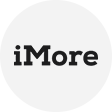What is Control Panel Restore Point
A Control Panel Restore Point is a snapshot of your system's configuration and settings at a specific point in time. It serves as a safety net, allowing users to revert their system to a previous state if issues arise.
Benefits of Regularly Using Restore Points
- System performance improvements: Regular use of restore points can enhance system performance by rolling back to a stable state, eliminating accumulated errors.
- Prevention of data loss: Restore points serve as a safety net, preventing data loss by offering a quick recovery option.
How to Create a Control Panel Restore Point Step by Step
Creating a Control Panel Restore Point is a straightforward process that can be a lifesaver in times of system instability or errors. Follow these simple steps to create a restore point using the Control Panel:
1. Navigate to the Control Panel:
Click on the "Start" menu on your desktop.
Select "Control Panel" from the list.
2. Access System and Security:
Within the Control Panel, find and click on the category labeled "System and Security."
3. Select System:
In the "System and Security" section, locate and click on the "System" option.
4. Go to System Protection:
On the left panel of the "System" window, you will find "System Protection." Click on it.
5. Access the System Properties:
A new window labeled "System Properties" will open. In this window, navigate to the "System Protection" tab.
6. Initiate Restore Point Creation:
In the "System Protection" tab, you will see a section labeled "Protection Settings" with a list of available drives. Select the drive for which you want to create the restore point.
Click on the "Create" button.
7. Name Your Restore Point:
A prompt will appear asking you to provide a name for the restore point. Enter a descriptive name that helps you identify the point in the future.
8. Complete the Creation:
After entering the name, click the "Create" button to initiate the creation of the restore point.
Managing and Deleting Restore Points
Tips for efficient management:
- Regularly review existing restore points.
- Allocate sufficient disk space for restore points.
When and why to delete old restore points:
- Delete restore points after major system changes for efficiency.
- Manage disk space by periodically deleting older restore points.
Troubleshooting Common Issues
Addressing issues with restore point creation:
- Check for sufficient disk space.
- Ensure the Volume Shadow Copy and Task Scheduler services are running.
Resolving errors during restoration:
- Boot into Safe Mode before restoring.
- Disable antivirus software temporarily during restoration.
Conclusion
In conclusion, mastering the creation, management, and troubleshooting of Control Panel Restore Points is essential for any computer user. By incorporating these practices into your system maintenance routine, you not only ensure a more stable and efficient system but also gain peace of mind knowing that your data is well-protected. Embrace the power of Control Panel Restore Points and take control of your system's destiny.