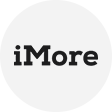Is Partition Backup Crucial for Your Windows
A partition is a distinct section of a hard drive that is separated from other segments, often functioning as a separate drive with its own file system. A partition backup includes all the data within that partition, such as files, folders, and system information, preserving the exact state of the partition at the time of the backup.
Partition backup is essential for Windows users and commonly used in these scenarios:
- Quickly restore the operating system to a previous state in case of system failure, corruption or malware infection.
- Simplify the process of moving your system to new hardware without reinstalling all programs.
- Quickly restore to a known good state when testing new software, updates or configurations.
- Protect data before resizing, merging or deleting partitions.
This article will introduce the free partition backup solutions AOMEI Cyber Backup and AOMEI Backupper, including their main features and operation procedures to help you choose the best partition backup software for data protection.
Best Partition Backup Software - 2 Free Tools
When it comes to partition backup software, AOMEI offers two distinct solutions, each catering to specific user requirements.
1 - AOMEI Cyber Backup: Centralized Partition Backup Software
AOMEI Cyber Backup is a comprehensive and centralized partition backup solution designed to safeguard your critical data on Windows-based computers. With a focus on simplicity and reliability, this software empowers users to protect their partitions, disks, and entire systems effortlessly. Here's a brief overview of its key features and benefits:
🔰 Automated Backups: Say goodbye to the hassle of manual backups. The Windows 10 Backup Partition takes the reins, ensuring your data is regularly and securely saved.
💡 Centralized Management: AOMEI Cyber Backup shines in business settings with its centralized management console. This feature streamlines data protection across multiple systems, enhancing efficiency and control.
🐱💻 Effortless Recovery: When the unforeseen happens, quick data recovery is paramount. Your Backup Partition has your back, minimizing downtime and stress.
💽 Storage Efficiency: No need for external drives or cloud subscriptions. The Backup Partition efficiently utilizes your existing storage space.
AOMEI Cyber Backup supports Windows 11/10/8.1/8/7 and Windows Server 2022/2019/2016/2012/2011/2008/2003. The partition backup software is your trusted ally in security of your data and systems.
Please download AOMEI Cyber Backup from the button below to create a Windows 11 partition backup for free.
Step-by-step guide on using AOMEI Cyber Backup for partition backups:
1. Before performing Windows system backup, please make sure you have installed the latest version of AOMEI Cyber Backup Agent.
2. Access to Source Device >> Windows. It will automatically appear if the device is compatible and online. If not, you just need to add your Windows 11 computers by clicking + Add Windows Device to fill in your Device Information and User Information.
3. Click Backup Task >> + Create New Task >> Partition Backup.
4. In Backup Content, select the area you want to back up according to your needs, which will be more precise than a system backup.
5. In Schedule, set up the automated backup task with full, differential or incremental backup and specify the time as daily, weekly or monthly.
6. Click Start Backup to start the process, you can select Add the schedule and start backup now, or Add the schedule only.
2 - AOMEI Backupper: Backup Partitions for Free
AOMEI Backupper offers a straightforward way to safeguard your data without the complexity of centralized management.
➹ Standalone Simplicity: AOMEI Backupper is designed with home users and small-sized businesses in mind. Its standalone approach simplifies partition and file-level backup, making it perfect for those who seek user-friendly, specific data protection.
➹ Customized Precision: AOMEI Backupper empowers users with granular control over their backup strategy. It excels at preserving individual files and specific partitions, catering to personal and small business data protection needs.
➹ Universal Restore: The universal restore feature maximizes disaster recovery flexibility, enabling seamless system restoration to various hardware or virtual environments.
1. Launch this software. Then, select "Partition Backup" option under the "Backup" tab.
2. The "Task Name" can be set here. Select a partition/volume as source drive that needs to be backed up and then set a destination path to store the image file. You can add one or more partition or volume at the same time in the Select Partition window.
3. Click "Start Backup" to backup a partition or volume in Windows 10.
This only backup item on the partition when you backed it up, not including changes made later. To keep all changes made later, you need to set Schedule Backup and image SSD automatically. You can choose among Daily, Weekly, Monthly, Event trigger, and USB Plug in. The last two premium features are available on the professional version.
FAQ about Partition Backup Software from AOMEI
Q: What storage media can I use for backups with AOMEI Cyber Backup?
A: You can store backups on various media, including external hard drives, USB drives, network storage devices, and even cloud storage services, providing flexibility in how you manage your backups.
Q: Is technical support available for these free Partition Backup Software?
A: Yes, AOMEI offers technical support to help users with any issues or questions they may have about the software, ensuring a smooth backup and recovery process.
Q: Is AOMEI Cyber Backup software suitable for both home and business users?
A: Absolutely. The software is designed to meet the needs of both home users and business users. Not only for physical backups, but also for virtual machine backups.
Q: Is it possible to back up multiple partitions and restore to a single disk using AOMEI Backupper?
A: Yes, it is possible.
Conclusion
When you're in search of the reliable partition backup software, make sure to place reliability, user-friendliness, scheduling, and compatibility at the forefront. These attributes guarantee the safety and accessibility of your vital data.
Furthermore, both AOMEI Cyber Backup and AOMEI Backupper are versatile solutions, adept at fulfilling diverse backup needs. They provide the means to protect partitions, disks, and complete systems, ensuring your data is in safe hands, regardless of your specific requirements.