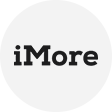The Need for Physical Server Backup Software
The very heart of your business operations lies in the servers that house your vital information, applications, and digital assets. Without a reliable backup solution, you're essentially walking a tightrope without a safety net.
Most IT staff prefer physical server backup software to protect server data since a reliable physical server backup software owns the primary benefits:
- Prevents data loss and minimizes downtime
- Maintain the integrity of data and system configurations
- Customize backup and recovery plan to suit the organization's specific needs
This article will introduce 2 professional physical server backup software to prevent data loss due to hardware failures, data corruption, accidental deletions, or other unexpected incidents.
The Top Physical Server Backup Software Solutions
Physical Server backup software is a fundamental component of data protection strategies for businesses and organizations of all sizes. Here are 2 backup solution for you to maintain the integrity and availability of data, reduce the risk of data loss, and facilitate disaster recovery efforts.
Software 1. AOMEI Cyber Backup: A Physical Endpoint Backup Solution
AOMEI Cyber Backup presents a comprehensive approach to safeguarding critical data on physical servers. This backup software boasts a range of features designed to ensure data resilience and rapid recovery in the face of potential disasters or data loss events. Its key features include:
❃ Centralized Management: With its centralized management console, you can streamline data protection across multiple systems, enhancing efficiency and control.
❃ Support Multiple Platforms: Support not only physical server backups, but also virtual machine backups and SQL database backups.
❃ Automated Backups: Regularly and automatically copy critical data stored on servers to a secure location.
Use Cases in Various Practical Scenarios:
If you find yourself in any of the following situations, utilizing this free physical server backup software can be a valuable solution for safeguarding your crucial data.
- Business Continuity: Ensure business continuity by minimizing downtime in the event of server failures or data loss.
- Data Migration: Its bare-metal recovery feature makes it an excellent choice for data migration when transitioning to new server hardware.
- Data Security: AOMEI Cyber Backup offers flexible backup types and long-term data retention options for data protection.
You could download AOMEI Cyber Backup from the button below to create a Windows Server backup for free.
1. First, you need to install the AOMEI Cyber Backup Agent on your target device before creating a Windows server backup.
2. Navigate to Source Device to add Windows Device, then fill in the correct IP address and user information.
3. Go to Backup Task > Create New Task > Disk Backup.
4. Choose your Windows Server hard disk to backup.
5. Choose a destination to save the backup.
6. Schedule backup method as full / incremental / differential backup and run the backup tasks at daily / weekly / monthly.
7. Click Start Backup to protect your Windows Server data.
✐(Optional) Upgrade to enjoy more features:
1- Backup more Windows Servers
2 - Backup cleanup
3 - Restore to new location
Software 2. AOMEI Backupper for Windows Server
AOMEI Backupper offers a straightforward way to safeguard your data without the complexity of centralized management. It will help home users make a backupfor files, folders, partitions, or systems. And you can enjoy the following advantages:
➹ Standalone Simplicity: AOMEI Backupper is designed with home users and small-sized businesses in mind. Its standalone approach simplifies partition and file-level backup, making it perfect for those who seek user-friendly, specific data protection.
➹ Customized Precision: AOMEI Backupper empowers users with granular control over their backup strategy. It excels at preserving individual files and specific partitions, catering to personal and small business data protection needs.
➹ Universal Restore: The universal restore feature maximizes disaster recovery flexibility, enabling seamless system restoration to various hardware or virtual environments.
1. Launch this software. Then, select the System Backup option under the Backup tab.
2. The system data is selected by default and then choose a destination path to store the backup image.
3. Confirm the operations and click Start Backup to backup your Windows Server.
To achieve the 3-2-1 backup rule, you can use the existing devices in your hands, such as, external hard drive, USB drive, network drive, cloud drive, etc.
Conclusion
With the potential for hardware failures, cyber threats, and data loss ever looming, the need for a robust physical server backup software has never been more compelling. Investing in the right physical server backup software is more than a choice; it's a proactive measure that can save your organization from substantial downtime, financial losses, and data disasters.
From versatile solutions like AOMEI Cyber Backup and AOMEI Backupper to the indispensable full system recovery and data security features, the value of these tools cannot be overstated.