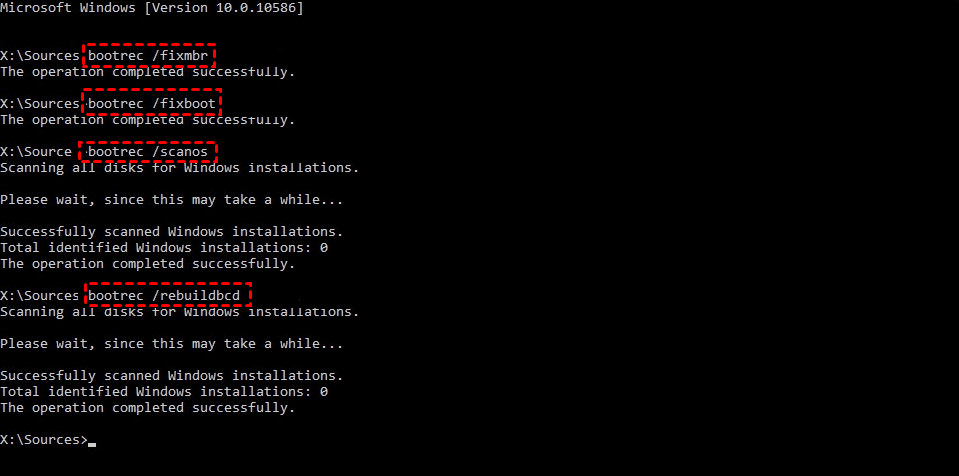Winload.efi Missing After Clone: 6 Quick Fixes + 1 Tip
On this page, you will learn how to fix winload.efi missing after clone on Windows 10/11 with 6 effective ways. Plus, there is a secure way to clone your Windows to another drive without booting errors.
\Windows\System32\winload.efi Missing or Contains Errors After Cloning
I cloned my HDD to an SSD on a Windows 10 computer. When booting up from the cloned SSD, I get the winload.efi error with code 0xc0000225. I tried re-cloning 3 times using Macrium Reflect and Acronis, same error. I also tried plugging my SSD into the same SATA slot and playing around with the boot order, same thing.Any one has a clue?
Winload.efi, fully known as Windows Boot Loader for EFI (Extensible Firmware Interface), is a crucial boot file used by the Windows Boot Manager to load the operating system in UEFI-based systems. Located in the \Windows\System32\ directory, it loads the OS kernel and starts the Windows startup process. If winload.efi is missing after clone, or it is corrupted or incorrectly referenced, the system won’t boot.
In this guide, we’ll explore what causes this winload.efi error after clone and offer 6 effective fixes, along with a bonus tip on how to clone boot drive without worrying about any boot errors.
What Causes Winload.efi Missing after Clone?
Here are the main causes of the winload.efi missing on Windows 11/10.
- UEFI/BIOS boot mode mismatch
- Boot Configuration Data (BCD) corruption
- Incomplete or corrupted bootloader during cloning
- Cloning skipped or misconfigured the EFI partition
- Secure Boot interference
- Damaged system files
- Faulty drive sectors or partition table
How to Fix Winload.efi is Missing on Windows 10/11
If you're seeing the "Windows System32 winload.efi is missing or contains errors" screen, don't panic. These 6 proven methods can help you on how to fix winload.efi error on Windows 11 and 10.
Method 1. Disable Secure Boot
Secure Boot is a UEFI firmware feature that can block bootloaders it doesn't recognize. If the clone altered boot records or the new drive uses unsigned components, Secure Boot may interfere.
Step 1. Restart your PC and enter the BIOS/UEFI settings. This is usually done by pressing F2, Del, or Esc during boot.
Step 2. Navigate to the Boot or Security tab, locate the Secure Boot setting and set it to Disabled.
Step 3. Save and exit BIOS. Try booting the system again.
Method 2. Run Windows Automatic Repair
Windows includes a built-in tool that can fix boot problems like missing Windows System32 winload.efi after cloning or winload.efi missing after Windows 10 install.
Step 1. Create a Windows 10/11 bootable USB, based on your computer system, using Microsoft’s Media Creation Tool. Then, boot from the media and click Repair your computer.
Step 2. Navigate to Troubleshoot > Advanced options > Startup Repair.
Step 3. Select your OS version and let Windows attempt a fix.
Method 3. Run DiskPart to Fix Boot Loader
If the boot partition is inactive or missing drive letters, there would be a can't find winload.efi error, which is causing Windows boot errors.
Step 1. Boot from the Windows installation media, go to Repair your computer > Advanced Options > Troubleshoot > Command Prompt in turn.
Step 2. Then, type the following commands:
- diskpart
- list volume
- select volume=n (replace n with the volume number of the system reserved partition with "System" labeled)
- assign letter=z (z is the proper drive letter that is not in use)
- bcdboot c:\Windows /s m: /f uefi (replace c with the letter of your system partition with "Boot" labeled)
This ensures your primary boot partition is correctly set, which can fix winload.efi missing after clone errors. You could try to reboot your system now.
Method 4. Check Disk Errors
Disk corruption or other disk errors can cause essential files like winload.efi to go missing or become corrupted.
Step 1. Boot from the installation USB, and navigate to the Command Prompt option likewise.
Step 2. Run the chkdsk C: /f /r /x command, and type Y to schedule the check on the next restart if prompted.
Step 3. Let the scan complete. Restart your PC afterward to check if you have succeeded to solve winload.exe missing after clone.
Method 5. Check and Repair System Files
Corrupted system files might be preventing the boot loader from accessing winload.efi.
Step 1. Open Command Prompt from recovery options.
Step 2. Run the sfc /scannow command to scan for the integrity of system files and attempt automatic repair.
Step 3. After completing, restart your system. If the winload.efi error code 0xc0000225 on Windows 11/10 persists, access Command Prompt again and input the following command:
- bcdedit /enum | find "osdevice" (to find the Windows installed partition drive letter.)
- sfc /scannow /offboot=C: /offwindir=C:windows (replace C: with your specific Windows installed partition drive letter.)
Method 6. Rebuild BCD Files
The Boot Configuration Data (BCD) links to Winload.efi. If it's broken or missing, Windows can't find what it needs. In such a case, rebuilding BCD may troubleshoot this problem.
So do this:
Step 1. Boot from installation media and go to Command Prompt.
Step 2. Run these commands below one by one:
- bootrec /scanos
- bootrec /fixmbr
- bootrec /fixboot
- bootrec /rebuildbcd
Step 3. Confirm when prompted to add the detected Windows installation. This rebuilds the bootloader and can restore missing entries.
Step 4. If the above commands do not work, you can also try these commands below:
- bcdedit /set {bootmgr} device boot
- bcdedit /set {default} device boot
- bcdedit /set {default} osdevice boot
- bcdedit /set {default} device partition=c:
- bcdedit /set {default} osdevice partition=c:
- bcdedit /set {default} path \windows\system32\winload.efi
Step 5. Reboot your computer to check if winload.efi missing on Windows 10/11 is resolved.
Bonus Tip: Error-Free Way to Clone System Drive without Booting Errors
One of the main reasons you meet winload.efi missing after clone is because the cloning process wasn't handled correctly. Choosing reliable cloning software and preventing such issues before they start is the best way. AOMEI Cloner is a trusted disk clone software that offers a direct solution to help you make a bootable clone from one drive to another.
Its Disk Clone feature can help you clone hard drive with bad sectors and clone a disk with multiple partitions without missing. It allows you to clone MBR to GPT or vice versa, clone disks from HDD to SSD or SSD to SSD, from almost all popular manufacturers.

- It also offers System Clone to copy only the Windows OS and boot-related partitions and Partition Clone to copy a specific partition.
- It allows you to clone larger drive to smaller drive only if the destination disk is large enough to hold data on the source disk.
- It supports various disk types, including SATA, IDE, PCIe, M.2, and NVMe SSD, etc. So you can use it to clone system drive to M.2 NVMe and use M.2 NVMe as boot drive for better performance.
Step-by-Step: Clone System Drive with AOMEI Cloner
Step 1. Connect your target drive to computer and make sure it can be detected. Free download AOMEI Cloner, install and launch it. Then, Clone and select Disk Clone.
Step 2. Select your current system drive as the source disk. Then, go on to choose the connected new drive as the destination disk.
Step 3. Check the box of SSD Alignment to optimize SSD performance if you are cloning to an SSD, and click Start Clone.
🌟If you are cloning to a larger disk, please you could click Edit Partitions and use Add unused space to all partitions or Manually adjust partition size to fully use the storage space on the target hard drive.
🌟Do NOT check the Sector By Sector Clone option if there are bad sectors on the source drive or your destination drive is smaller than the source drive. It will cause the cloning to fail.
To Sum up
Facing the Winload.efi missing after clone error is frustrating, but not fatal. It usually comes down to a few misconfigured boot settings or an incomplete system migration. Disabling Secure Boot, repairing with built-in tools, or rebuilding the BCD can usually resolve the issue.
To avoid this in the future, or if you wish to avoid problems like Macrium Reflect clone failed, use a reliable cloning tool like AOMEI Cloner that ensures every critical partition is copied correctly. That way, you won’t waste time troubleshooting and can enjoy a seamless transition to your new drive.