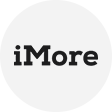What is Synology NAS
Synology NAS (Network Attached Storage) is a centralized data storage and file sharing device, widely used in homes, small businesses, and large enterprises. The backup and disaster recovery features are a major highlight, supporting local backups to external drives, as well as remote backups to cloud storage services like Amazon S3.
Key features and benefits of Synology NAS
Synology NAS offers a range of key features and benefits that make it a popular choice for individuals and businesses alike. Some of the notable features and benefits of Synology NAS include:
- Data Storage: Synology NAS offers scalable storage, from terabytes to petabytes, with RAID configurations for data redundancy and protection against drive failures.
- File Sharing and Collaboration: It supports multiple protocols (SMB, AFP, FTP, WebDAV) for seamless collaboration across different operating systems.
- Backup and Disaster Recovery: Synology NAS enables encrypted backups to Amazon S3, local backups to external drives, and remote backups to cloud services like Amazon S3 and Microsoft Azure.
- Media Server and Streaming: It acts as a media server, streaming movies, music, and photos to compatible devices via protocols like DLNA, Plex, and iTunes.
- Surveillance Station: Many models include Surveillance Station, transforming the NAS into a security system.
How to backup Synology NAS to Amazon S3
To perform Synology backup to Amazon S3 easily, you can follow the steps below. Before that, it is important to note that you should regularly test and verify the backup to ensure that your data is protected and can be restored when needed.
✍ Prerequisite
- Completed hardware installation for your Synology NAS
- Updated DiskStation Manager (DSM) on your Synology NAS to the latest version
- Signed up to an Amazon S3 account
Backup Synology NAS to Amazon S3
1. Log into DSM. Navigate to the Main Menu and click Backup and Restore. Start Synology backup to AWS as following.
2. Under the Backup, click Create >> Data backup task.
3. The Backup Wizard will appear. Enter a name for the Synology backup task. Then click Next.
4. Select destination type: To perform Synology backup to AWS, select Amazon S3 backup as the destination type. Then click Next.
5. Enter Amazon S3 login information: Enter the login credentials and backup directory to set up backup task. Click Next.
6. Select items to backup: Select the configurations, application, and shared folder to backup according to your need. Click Next.
7. Schedule the backup: Set a backup schedule and click Next.
8. Confirm settings: Confirm all the settings and click Apply to perform the Synology backup to Amazon S3. The process will take a few seconds.
Secure tool: Easily backup data to Amazon S3
For enterprises, much more data could need to be protected. Suppose you have other critical data like VMware, Hyper-V virtual machines, MS SQL databases, and Windows PCs and Servers.
In that case, It is recommended to use a robust backup solution - AOMEI Cyber Backup. It enables users to centrally backup all enterprise data to a secure location, like a local path, external HDD, USB, or network share. And archive backups to Amazon S3 with ease.
Conclusion
Effectively backing up your data is essential for data protection and business continuity. Synology NAS devices offer robust storage capabilities, while Amazon S3 provides a reliable cloud storage solution.
By following the steps outlined in this guide, you can seamlessly perform Synology backup to Amazon S3. And you should also remain vigilant and actively prioritize data security, protecting it from potential loss or disasters.