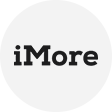Some Scenarios for Disabling Hyper-V
Hyper-V enables users to run multiple operating systems on a single machine; however, in some cases, it can interfere with other virtualization software or specific applications.
1. Running Other Virtualization Software (VMware, VirtualBox, etc.)
Hyper-V can conflict with third-party virtualization tools like VMware Workstation or Oracle VirtualBox because they use different hypervisor technologies.
2. Gaming Performance Issues
Hyper-V enables Windows Sandbox, WSL2 (Windows Subsystem for Linux), and Credential Guard, which can impact gaming performance.
3. Blue Screen (BSOD) or System Instability
Some hardware drivers or software may not work correctly with Hyper-V enabled, leading to crashes.
4. Using Certain Security or Debugging Tools
Some security tools (e.g., Kernel Debuggers, Sandboxie, or certain malware analysis tools) require full hardware access, which Hyper-V can block.
Important: Measures to be Taken before Disabling
Disabling Hyper-V may affect virtual machine or system stability. To prevent data loss, a reliable backup tool is essential, and AOMEI Cyber Backup is the best choice for keeping files, virtual machines, and system configurations safe.
Automated Backups – Schedule backups for files, systems, and virtual machines.
VM Backup & Recovery – Support Hyper-V, VMware, and other virtualization platforms.
Disk Imaging – Create full system backups for disaster recovery.
Incremental Backups – Save storage space by backing up only changed data.
User-Friendly Interface – Easy setup for both beginners and professionals.
Methods to Turn off Hyper-V on Windows
When you need to turn off Hyper-V or uninstall Hyper-V, here are four ways for you to do so.
Method 1. Disable Hyper-V via Windows Features (GUI)
Best for most users who want a simple, graphical way to turn off Hyper-V.
Step:
1. Open Windows Features
Press Win+R, type optionalfeatures.exe, and hit Enter.
Alternatively, search for Turn Windows features on or off in the Start menu.
2. Disable Hyper-V Components
Scroll down and uncheck the following:
Hyper-V (main feature)
Windows Hypervisor Platform (if present)
Virtual Machine Platform (optional, needed for WSL2)
3. Apply Changes & Restart
Click OK and wait for Windows to apply changes.
Restart your PC for the changes to take effect.
Method 2. Disable Hyper-V via Command Prompt (Admin)
Best for quick disabling without a GUI.
Step:
1. Open Command Prompt as Administrator
Press Win+X and select Command Prompt (Admin) or Windows Terminal (Admin).
2. Run the Disable Command
This prevents the Hyper-V hypervisor from loading at boot.
3. Restart Your Computer
The change takes effect after a reboot.
Method 3. Disable Hyper-V via PowerShell
Best for advanced users or IT admins who prefer command-line control.
Step:
1. Open PowerShell as Administrator:
Press Win+W and select Windows PowerShell (Admin).
2. Disable Hyper-V Completely
This removes all Hyper-V components.
3. Restart Your PC
Required for changes to apply.
Method 4. Disable Virtualization in BIOS/UEFI (For Advanced Users)
If Hyper-V still causes issues, disable hardware virtualization in BIOS.
Step:
1. Enter BIOS/UEFI
Restart your PC and press F2/Del/Esc (varies by manufacturer).
2. Find Virtualization Settings
Look for:
Intel VT-x (Intel CPUs)
SVM Mode (some motherboards)
3. Disable Virtualization
Set the option to Disabled.
4. Save & Exit
Press F10 to save and reboot.
Conclusion
Disabling Hyper-V solves compatibility issues and improves performance, but the key is having a backup solution. Whether you're managing virtual machines or protecting personal files, AOMEI Cyber Backup provides seamless data protection.