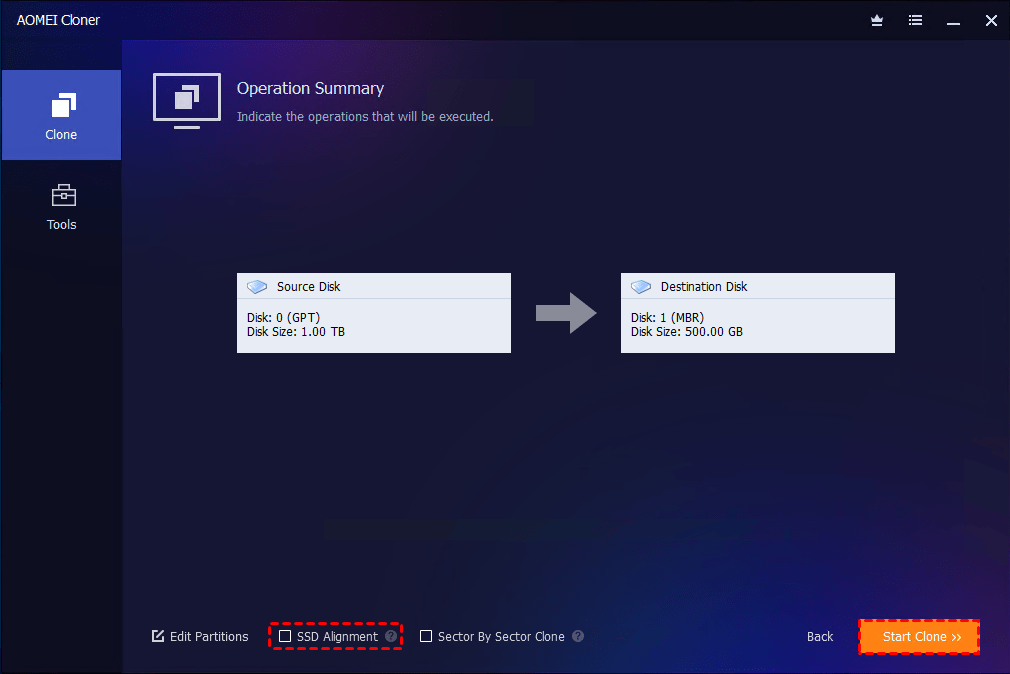How to Transfer Everything from HDD to SSD on Windows 10/11: 2 Ways
Can I move everything from HDD to SSD? How to transfer everything from HDD to SSD? If you are looking for answers to these questions, read this article, and you will get 2 solutions.
Can You Transfer Everything from HDD to SSD?
There is no doubt that your computer's HDD will become slower and slower over time. At this time, replacing your HDD with an SSD is the best way out. Here, you may be confused about the question: Can I move everything from HDD to SSD? Definitely yes. This post will explain how to transfer everything from HDD to SSD without losing anything, as well as reinstalling Windows and applications. Let's get started!
Depending on your goal, there are two solutions to transfer all data from HDD to SSD:
- File-level transfer: For those who only want to move photos, documents, or other personal data.
- Disk cloning: For users who want a full copy of their system drive, including the OS, applications, system settings, and other data.
How to Transfer Everything from HDD to SSD on Windows 10/11
If you already have an idea of changing your HDD to SSD, you can choose the right method from the following two, depending on what you need to migrate.
|
Method |
Advantages |
Disadvantages |
Best For |
|
- Easy to perform without any tools - No software installation needed - Quick for small file transfers |
- Cannot transfer operating system - Programs must be reinstalled manually - Risk of missing hidden/system files |
- You only want to move documents, photos, videos, and other personal files - OS stays on the HDD |
|
|
- Transfers entire OS, apps, and files - Preserves system settings - Makes SSD bootable immediately - No need to reinstall anything |
- Requires third-party cloning software - Takes more time than manual copy - SSD must be at least as large as used data on HDD |
- You want the exact system environment moved - You're upgrading to SSD and need a bootable drive that functions as before. - You want to avoid reinstalling Windows and apps. |
Way 1. Transfer Files from HDD to SSD via Copy & Paste - Only Data Migration
If you just want to move non-system files like photos, videos, music, and documents to free up disk space or utilize the SSD for quicker speed, copy and paste is the simplest method.
Steps for how to transfer all files from HDD to SSD:
1. Connect the SSD via SATA internals or a USB-to-SATA adapter.
2. Open File Explorer, navigate to your HDD, and select the files or folders that you want to move.
3. Right-click them and choose Copy.
4. Navigate to your SSD, right-click on any empty space, and choose Paste.
This method works best for the migration of libraries of files, like the Pictures folder, Video folder, and Music folder. But it won’t move system files, applications, or make the SSD bootable.
Way 2. Move Everything from HDD to SSD with Cloning - System & Apps Migration
If you want to migrate everything, including Windows, installed programs, user settings, and hidden partitions, to your SSD, disk cloning is the best solution. This process creates a one-to-one replica of your HDD on the SSD, which makes a bootable clone and ensures that the SSD works just as well as the HDD without the need for Windows reinstallation.
AOMEI Cloner is a renowned professional disk clone software that provides a robust set of cloning features to transfer everything from HDD to SSD with ease and ensure an error-free boot after cloning:

- Disk Clone - Aim to copy all partitions and sectors from one drive to another, to make sure a 1:1 copy of the old disk.
- System Clone - Allow to only move Windows OS and boot-related partitions to SSD.
- Partition Clone - Move specific partitions from one disk to another according to your needs.
- SSD Alignment - When cloning to an SSD, it helps to automatically optimize performance and extend SSD lifespan.
- Intelligent Clone - Clone only used sectors, allowing to clone from a larger HDD to a smaller SSD, as long as the SSD is large enough to hold all the data from the HDD.
- Hot Clone - Clone without needing to reboot or shut down.
- Bootable Media Creation - Able to create a bootable USB or CD/DVD, which can boot your computer into WinPE and perform disk clone offline.
This software is compatible with Windows 11/10/8/7/XP/Vista and all Windows Servers, and works with MBR and GPT partition styles.
How to move everything from HDD to SSD without data loss or OS reinstall using AOMEI Cloner:
- Note: After cloning, all data on the target SSD will be overwritten. Please back up your important files that are stored on it using File History or Windows Backup and Restore in advance.
1. Download and install AOMEI Cloner on your computer. Then, connect the SSD and make sure it is detected. For laptops, a USB-to-SATA adapter may be needed.
2. Launch AOMEI Cloner and select Clone > Disk Clone.
3. Choose your HDD as the source disk and click Next.
4. Then, select your SSD as the destination disk and click Next.
5. Tick the SSD Alignment checkbox to boost the performance of your destination SSD. Click Start Clone to transfer everything to new SSD.
To start your PC from the cloned SSD, be sure to change the boot priority in BIOS or replace your HDD with the SSD manually.
👉The AOMEI Cloner cloning software runs Intelligent Clone to clone only the used space by default. If you need to clone all sectors of the HDD, make sure to check Sector By Sector Clone.
👉The Edit Partitions function is used to resize the partition size on the destination drive or convert disk type if needed. Here are 4 sub-options as follows:
- Copy without resizing partitions: Do not resize the partition size.
- Add unused space to all partitions: Reallocate the unallocated space to each partition of the target disk, appropriate for the disk size.
- Manually adjust partition size: Extend unallocated space to any partition on the destination disk as you want.
- Convert the destination disk from GPT(MBR) to MBR(GPT): Convert the partition style of the destination disk if it is different from the source disk.
Why Move All Files to SSD from HDD?
That's all about how to move everything from hard drive to SSD. Transferring everything from HDD to SSD isn’t just about disk replacement. And migrating your system to SSD brings significant benefits:
- One-step migration: Disk cloning keeps Windows, settings, and installed programs intact.
- Faster boot and load speeds: SSDs make Windows launch and apps open in seconds.
- Improved reliability: No moving parts of SSD means lower risk of mechanical failure.
- Silent performance: SSDs are noiseless and generate less heat.
- Quicker application launches: Heavy programs launch and run more smoothly.
If you’ve ever been frustrated with long load times or sluggish performance of PC, moving from HDD to SSD can completely improve your computing experience.
FAQs about Transferring from HDD to SSD
Q1: Can I move just my OS from HDD to SSD?
Yes. You can rely on the System Clone feature of AOMEI Cloner to migrate only the Windows partition(s) and boot setup, leaving data files behind. This is ideal if your SSD is smaller than your HDD.
Q2: Is it better to install Windows on SSD or HDD?
Always choose the SSD. Installing Windows on an SSD dramatically improves boot speed, system responsiveness, and overall performance.
Q3: Can I add SSD to my laptop without removing HDD?
In many cases, yes. If your laptop has an extra M.2 slot or you replace the optical drive with a caddy, you can have both drives installed. Install SSD for OS and HDD for storage.
Q4: Can I change HDD to SSD without reinstalling Windows?
Absolutely. With disk cloning, you avoid reinstalling Windows and all your apps, settings, and files. Connect the SSD, run cloning software, and you can transfer your existing system as-is, no fresh install needed.
Conclusion
This comprehensive guide helps you with how to transfer everything from HDD to SSD. If you’re just moving personal files, the copy-and-paste route is quick and painless. But if you want a full-system upgrade - OS, apps, settings, and all - disk cloning with tools like AOMEI Cloner is the way to go.
Except for cloning hard drive to SSD, this tool is also able to clone HDD to HDD, SSD to SSD, and SSD to SSD, like cloning M.2 to M.2. Just download and use it. You won't be disappointed.