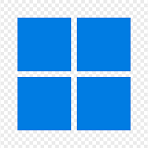The methods to boot computer by USB drive
Teach you how to change boot sequence and booting method of every computer.
What’s booting by USB?
The process of booting by USB is similar to booting by Windows. The difference is that booting by Windows is based on the system of the local disk while booting by USB uses the system on the USB to boot your computer.
After you create the USB rescue disk, you need to get into BIOS to set the USB as the prior boot device to boot. Then you can get into the USB rescue disk and use its functions.
Methods to Boot computer by USB drive
The booting method of Brand computer
If your computer is the brand computer,please choose the brand of the supplier below.
for Lenovo computer
The USB booting methods of Lenovo
Step 1.Please make sure that the computer is power off.
Step 2.Plugging-in the bootable USB you created.
Step 3.Start up computer and press on F12.
Step 4.The computer will show an interface below.
for ASUS computers
The USB booting methods of ASUS
1. Please make sure that the computer is power off.
2. Plugging-in the USB you created.
3. Start up computer and press on ESC (The desktop of ASUS please press on F8).
4. The computer will show an interface below.
5.Pressing ↑↓key to select the USB then press Enter key to get into the USB rescue disk.
The USB booting methods of HP
1. Please make sure that the computer is power off.
2. Plugging-in the USB you created.
3. Start up and press on F9.
4. The computer will show an interface below.
5.Pressing ↑↓key to select the USB then press Enter key to get into the USB rescue disk.
The USB booting methods of Dell
1. Please make sure that the computer is power off.
2. Plugging-in the USB you created.
3. Start up computer and press on F12 The desktop of Dell please press on ESC).
4. The computer will show an interface below.
5.Pressing ↑↓key to select the USB then press Enter key to get into the USB rescue disk.
The USB booting methods of Hasee
1. Please make sure that the computer is power off.
2. Plugging-in the USB you created.
3. Start up computer and press on F12 or ESC (The desktop of Hasee please press on F12).
4. The computer will show an interface below.
5.Pressing ↑↓key to select the USB then press Enter key to get into the USB rescue disk.
The USB booting methods of Acer
1. Please make sure that the computer is power off.
2. Plugging-in the USB you created.
3. Start up and press on F12.
4. The computer will show an interface below.
5.Pressing ↑↓key to select the USB then press Enter key to get into the USB rescue disk.
The USB booting methods of SONY
1. Please make sure that the computer is power off.
2. Plugging-in the USB you created.
3. Start up and press on ESC.
4. The computer will show the Boot Device Selection Menu.
5.Pressing ↑↓key to select the USB then press Enter key to get into the USB rescue disk.
Note: As for some computers, when you plug-in the USB the computer will enter the system of the USB automatically without setting it.
The USB booting methods of Fujitsu
1. Please make sure that the computer is power off.
2. Plugging-in the USB you created.
3. Start up and press on F12.
4. The computer will show an interface below.
5.Pressing ↑↓key to select the USB then press Enter key to get into the USB rescue disk.
The USB booting methods of Great Wall
1. Please make sure that the computer is power off.
2. Plugging-in the USB you created.
3. Start up and press on F12.
4. The computer will show an interface below.
5.Pressing ↑↓key to select the USB then press Enter key to get into the USB rescue disk.
The USB booting methods of SAMSUNG
1. Please make sure that the computer is power off.
2. Plugging-in the USB you created.
3. Start up computer the system to check if the computer enter the system of USB automatically.
4. If it enter the USB system you can use it directly.
5. If it fails you need to get into BIOS to set it manually.
The USB booting methods of TOSHIBA
1. Please make sure that the computer is power off.
2. Plugging-in the USB you created.
3. Start up and press on F12.
4. The computer will show an interface below.
5.Pressing ↑↓key to select the USB then press Enter key to get into the USB rescue disk.
If your computer is an assembled computer and you know the brand of the motherboard, you can try to boot your computer according to the Boot Device Selection Key list below.
The general steps to boot the USB rescue disk:
1. Power off the computer and plug in the USB.
2. Start up computer and press on the Boot Device Selection Key.
3. Selecting your USB and press Enter to confirm.
Getting into the USB rescue disk.
If you don't know the brand of the motherboard of your assembled computer.
If you are not the user of brand-name computer, and you do not know the brand of the motherboard either, the only way to lead your computer to boot is to set the BIOS. Here are the 3 major types of BIOS, please select the corresponding brand to look for the help information.
American Megatrends
How to get into BIOS to set to boot by USB of AMI motherboard
If you find the American MegaTrends when the computer starts up, it’s the AMI BIOS motherboard. After start up computer press on DEL you can enter an interface below:
Pressing the direction key to select the Boot Menu on the top it will show an interface below:
Selecting Boot Device priority option, press Enter it will show an interface below, then press Enter again it will show a menu, select your USB as the 1st Boot Device.
Pressing F10 Save and Exit the system will restart then the system will get into the system of USB.
Award Software
How to get into BIOS to set to boot by USB of AWARD motherboard
After start up computer press on Delete.
Selecting the second option: Advanced BIOS Features.
Selecting First Boot Device and press Enter key.
After the selection menu pops up, select the USB you plugged in and press F10 to save, then press enter and exit.
How to get into BIOS to set to boot by USB of Phoenix motherboard
After start up computer press Delete to get into the BIOS settings, press←or→ to select Boot menu then it will show an interface below:
Selecting Boot Device Priority and press Enter key to show this interface:
Selecting your USB HDD then press F10, when the confirmation menu pops up please press enter. then the system will restart and get into the system of your USB.