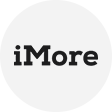Virtual machines (VMs) are useful for testing software, running multiple operating systems, or isolating environments. However, a common question arises: Does a VM require another Windows license? The answer depends on several factors, including the type of Windows license you have and how you intend to use the virtual machine.
Understanding Windows Licensing for Virtual Machines
1. Retail vs. OEM Licenses
Retail License: These licenses are transferable and can be used on physical or virtual machines. If you have a retail license, it can be moved between devices (or virtual machines) at a time.
OEM Licenses: These licenses are tied to the original hardware and generally cannot be transferred to a virtual machine without violating Microsoft’s terms.
2. Windows Server Licenses
Licensing issues become more complicated if you run Windows Server in a virtual machine. Microsoft requires appropriate licensing for virtualized environments, usually based on the number of cores and virtual instances.
3. Free Testing Options
Windows Evaluation Versions: Microsoft offers time-limited trial versions of Windows Server and Windows Enterprise for short-term testing.
Windows 10/11 in Developer Mode: If you are a developer, you can get free virtual machine images from Microsoft for testing purposes.
Do You Need a Separate License?
Yes, if you’re running a VM permanently and don’t have a transferable license.
No, if you’re using a temporary evaluation copy or a developer VM.
Maybe, if you have a volume license or enterprise agreement that covers virtualization.
Protecting Your Virtual Machines with AOMEI Cyber Backup
Since virtual machines are susceptible to data loss, it is critical to have a reliable backup solution. AOMEI Cyber Backup is the best choice for protecting virtual environments. It is a reliable, cost-effective solution.
It provides you with these features:
- Centralized & Easy to Use: Batch backup for all or multiple VMs on an intuitive interface, so backup administrators can easily handle VM backup and restore.
- Automate VM Backup: You can schedule VM backup with flexible backup strategies and run the backup tasks automatically, which reduces human errors and always protects VM data continuously.
- Point-in-time Recovery: You can restore the entire VM from any complicated reinstallation and configuration.
- Minimal Downtime: It offers hot backup to backup VM while running and fast data recovery speed to significantly reduce VM downtime, so it avoids financial loss due to business interruption.
- Role-Assignment: It allows one administrator to create sub-accounts with limited privileges, effectively reducing administration costs and manual errors.
Step 1. Install and run AOMEI Cyber Backup on a Windows or Linux computer. Click Source Device on the left panel > click VMware or Hyper-V, and enter the Device Information and User Information.
Step 2. Click Backup > Create New Task.
- Choose VMware ESXi backup or Hyper-V backup as the Backup Type.
- In the Device Name section, select virtual machines on the host to back up simultaneously.
- In the Target section, according to the 3-2-1 backup rule, you can store VM backups in various places, such as local destinations, network share, or NAS device, thus greatly protecting your VM data.
- In the Schedule section, select full/incremental/differential backup methods and specify the backup frequency by date/week/month.
Step 3. Click Start Backup to begin the backup process.
📌Tip: You can choose to upgrade to enjoy more features:
Batch VM Backup: Batch backup large numbers of VMs managed by vCenter Server or standalone ESXi hosts.
Backup Cleanup: Configure a retention policy to auto delete the old backup files and save storage space.
Restore to new location: Easily make a clone of a virtual machine in the same or another datastore/host, without reinstalling or configuring a new VM.
Conclusion
If you are going to run a Windows virtual machine for a long period of time, you may need a separate license unless you have a transferable retail or enterprise license. For short-term testing, an evaluation copy may be sufficient.
To protect your virtual machines from data loss, AOMEI Cyber Backup offers an efficient and affordable solution. Whether you are a business or an individual, backing up your virtual machines ensures that you do not lose critical data.