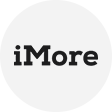There are situations where it is necessary to migrate virtual machines (VMs) from Hyper--V to VMware. This process needs to be done carefully to avoid data loss or downtime.
Why Convert Hyper-V to VMware?
Before diving into the conversion process, let’s explore why businesses and IT professionals make the switch:
VMware’s broader compatibility with third-party tools and cloud platforms.
Better performance in certain workloads compared to Hyper-V.
Advanced features like vMotion, DPR, and better snapshot management.
What’s the Difference: Microsoft Hyper-V vs VMware ESXi
Here’s a clear comparison table highlighting the key differences between Microsoft Hyper-V and VMware ESXi.
|
Feature |
Microsoft Hyper-V |
VMware ESXi |
|
Type |
Type-1 Hypervisor (Windows-based) |
Type-1 Hypervisor (Standalone) |
|
Management Tool |
Windows Admin Center, System Center |
vSphere Client, vCenter Server |
|
Live Migration |
Available (with limitations in the free version) |
Available (vMotion requires vCenter) |
|
High Availability |
Requires Windows Server Failover Clustering |
Built-in (with vSphere HA) |
|
Snapshot Support |
Basic (single snapshot chain) |
Advanced (multiple snapshots, memory snapshots) |
|
Storage Support |
NTFS, ReFS, CSV |
VMFS, NFS, vSAN |
|
Backup & Recovery |
Relies on Windows Server Backup or 3rd-party tools |
Integrated with VMware Data Protection (VDP) |
|
Best For |
Windows-centric environments, small to medium businesses |
Enterprise virtualization, large-scale deployments |
Methods to Migrate Hyper-V to VMware
The following section will introduce you to manual approaches.
Method 1: Manual Conversion Using VMware vCenter Converter
VMware provides a free tool called VMware vCenter Converter to convert Hyper-V VMs to VMware format (VMDK).
▶ Steps to Convert Hyper-V to VMware Manually:
1. Download & Install VMware vCenter Converter from the official website.
2. Launch the Tool and select Convert Machine.
3. Choose Source Type, then select Hyper-V Server and enter VM details.
4. Choose VMware ESXi, Workstation, or vSphere to select the destination.
5. Configure VM Settings (CPU, RAM, Storage)
6. Start Conversion and wait for the process to complete.
Method 2: Export Hyper-V VM & Import to VMware
Another manual approach involves exporting the Hyper-V VM and importing it into VMware.
Steps: 1. Shut down the Hyper-V VM (avoid snapshots for a clean export).
2. Export the VM by right-clicking VM > Export > Save to a folder.
3. Convert VHD/VHDX to VMDK using:
StarWind V2V Convert (Free)
QEMU-img (Command-line tool)
4. Create a New VM in VMware and attach the converted VMDK.
For Data Safety: Using AOMEI Cyber Backup before Any Operations
There are several potential hazards that you may encounter while implementing the migration, including downtime due to a slow or failed conversion process, data loss due to improper disk conversion (VHD/VMDK mismatch), and network configuration issues (IP conflicts or driver incompatibilities).
Any mistake can lead to data loss, so the best strategy for data security is to back up in advance. AOMEI Cyber Backup is a reliable and free enterprise backup software that manages VMware and Hyper-V virtual machines from a central console.
Comprehensive VM Backups: It allows you to back up the entire virtual machine, including its configurations, disk files, and snapshots.
Agentless Backup: There’s no need to install agents on each virtual machine, reducing complexity and improving efficiency.
Hot Backup: It backs up running virtual machines without interrupting service to ensure that the impact on business is minimized.
Easy Restoration: It restores virtual machines to the original host or other hosts in case of migration failure or data loss.
▶ Follow simple steps to backup:
Step 1. Install and open AOMEI Cyber Backup, navigate to Source Devices to add and bind a Hyper-V or VMware ESXi host, and the VMs on the host will be listed with their backup status for monitoring.
Step 2. Navigate to Backup Task > + Create New Task and provide Task Name, Backup Type, Device, Target, Schedule, Archive, and Backup Cleanup.
- Task Name: You can change the task name or use the default name with an ordinal.
- Device: You can batch multiple VMs on vCenter or a standalone host within one backup task.
- Target: Select to back up to a local path, or to a network like NAS.
- Schedule: You can perform full, differential, or incremental backup, and automate according to the frequency you specified.
- Archive: Select cloud storage like S3 buckets, easily archiving VMware backup to Amazon S3.
- Backup Cleanup (for upgrade): You can set up a retention policy to delete old backup files automatically, thus save your storage space.
Step 3. Click Start Backup and select Add the schedule and start backup now, or Add the schedule only.
Step 4. Go to Backup Task to find your task, click … > Restore, and select the destination, then click Start Restore.
Conclusion
Converting Hyper-V to VMware can be achieved using two manual methods. During the process, it is recommended that you use AOMEI Cyber Backup to back up your virtual machine data prior to the conversion in order to ensure data integrity as well as security.