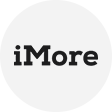The Essentials of Backup VMware ESXi
Backup VMware ESXi is quite important for:
- Disaster Recovery: Protects against hardware failures, natural disasters, or ransomware attacks.
- Operational Continuity: Ensure quick recovery from accidental deletions or corruptions.
- Compliance Requirements: Meets regulatory mandates for data protection.
- Migration Flexibility: Enables the movement of VMs between hosts or data centers.
4 Ways to VMware ESXi Backup and Restore
Way 1. Manual OVF Export (Built-in Backup Method)
It is best for one-time backups of individual VMs (works even on free ESXi).
✍Backup Steps
- Log in to the vSphere Client (HTML5 or legacy).
- Shut down the VM (recommended for consistency).
- Right-click the VM > Export > Export OVF Template.
- Choose a destination (local PC, NAS, or external storage).
Wait for the export to complete (creates .ovf, .vmdk, and .mf files).
💼Restore Steps
- In vSphere Client, go to Host > Create/Register VM.
- Select Deploy a VM from an OVF or OVA file.
- Upload the OVF files and follow the wizard.
- Power on the VM after deployment.
Way 2. Using PowerCLI for Advanced Backups
It is best for automated, customized backup workflows.
✍Full Backup Scripted Example
Connect-VIServer -Server "esxi01.example.com" -User "root" -Password "yourpassword"
# Backup all VMs to NAS
$vms = Get-VM
$backupPath = "\\nas\backups\"
foreach ($vm in $vms) {
$snapshotName = "Backup_Snapshot_" + (Get-Date -Format "yyyyMMdd")
$snapshot = New-Snapshot -VM $vm -Name $snapshotName -Description "Pre-backup state" -Quiesce -Memory
$exportName = $vm.Name + "_" + (Get-Date -Format "yyyyMMdd")
Export-VApp -VM $vm -Destination ($backupPath + $exportName) -Format OVF
Remove-Snapshot -Snapshot $snapshot -Confirm:$false
Write-Host "Backup completed for" $vm.Name
}
Disconnect-VIServer -Confirm:$false
📅Scheduled Backup Setup
1. Save the script as VMBackup.ps1
2. Create a scheduled task on Windows:
- Trigger: Daily at 2 AM
- Action: powershell.exe -File "C:\scripts\VMBackup.ps1"
Way 3. Using ghettoVCB (Free Script for ESXi Backups)
It is best for automated backup on free ESXi (no vCenter required).
✍Installation & Setup
1. Enable SSH on ESXi
Go to Host > Actions > Services > Enable SSH.
2. Download ghettoVCB
unzip master.zip
3. Edit the configuration
vi ghettoVCB.conf
✍Backup Steps
Run the backup script:
(or run without -f to back up all VMs).
Verify backups in the specified directory.
💼Restore Steps
- Shut down the VM (if it exists).
- Delete the original VM (optional, if restoring from backup).
- Register the backup VM:
- Power on the VM from the vSphere Client.
Way 4. Using AOMEI Cyber Backup (Business Level Backup)
It is ideal for users who need simple, reliable VMware ESXi backup and restore.
It offers:
Agentless VM Backup – No need to install software inside VMs.
Incremental & Compressed Backups – Save storage space.
Automated Scheduling – Daily/weekly/monthly backup plans.
Instant Recovery – Restore VM in minutes.
Free Edition Available – Supports basic backup needs.
Backup Step
1. In AOMEI Cyber Backup, navigate to Source Device > VMware to enter your Standalone VMware host or vCenter information, and click Confirm.
2. Navigate to Backup Task > + Create New Task, and then set Task Name, Backup Type, Device, Target, and Schedule.
- Device: You can cover multiple VMs on the host within one backup task.
- Target: You can select to back up to a local path, or to a network path. Used paths will be saved in Favorite Storage for handy selection.
- Schedule: You can choose to perform full, differential backup, and automate execution daily, weekly, or monthly according to the frequency you specified.
3. Click Start Backup and select Add the schedule and start backup now, or Add the schedule only.
Challenges in ESXi Backups
Free Version Limitations: ESXi free edition lacks API access for most backup solutions.
Large VM Backups: Multi-terabyte VMs require special handling.
Application Consistency: Ensuring database and application integrity during backups.
Bandwidth Constraints: For offsite or cloud backups.
Conclusion
Strong VMware ESXi backups are a critical component of any virtualized infrastructure. Whether it's commercial backup software, a local tool, or a custom script, the key is to have a regular, tested backup program in place that aligns with recovery goals.