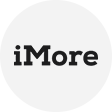What Is AWS S3 Bucket Backup
AWS S3 bucket backup is the process of creating and storing copies of data in an Amazon Simple Storage Service (S3) bucket. S3 is a cloud-based storage service provided by Amazon Web Services (AWS) for storing and retrieving data objects over the internet. The backup process involves creating duplicates of data stored in an S3 bucket and storing them in a separate location.
This article will introduce 3 ways to backup S3 bucket to safeguard your data
Why You Need an Amazon S3 Bucket Backup
AWS S3 bucket backup is crucial for data management and protection in cloud-based environments.
- Prevent accidental deletion with object versioning: Although Amazon S3 provides a highly reliable cloud storage service, it does not prevent accidental deletion or overwriting and for mission-critical data, so you need to backup S3 bucket.
- Data Protection: It ensures the safety, availability, and integrity of data stored in S3 buckets, providing peace of mind and the ability to recover data in unforeseen events
How to Backup an S3 Bucket Step by Step | 3 Methods
AWS offers various options and features for performing S3 bucket backups. Users can utilize tools like AWS Management Console, AWS CLI, or AWS SDKs to automate the backup process. Features such as versioning, cross-region replication, and lifecycle policies further enhance backup capabilities, enabling users to customize their backup strategies based on specific requirements.
Method 1. Use the AWS Command Line Interface (CLI)
1. Install the AWS CLI on your computer and configure it with your AWS credentials.
2. Open a command prompt or terminal and use the following command to sync your S3 bucket to a local directory:
3. This command will download all the objects from the S3 bucket to the specified local directory, creating a S3 bucket backup.
Method 2. Replicate Data from One AWS S3 Bucket to Another
You create a destination bucket in a different S3 region and tie that bucket to the original with the appropriate replication rule. After that, the destination bucket automatically reflects the changes you introduce to the objects in the original bucket.
1. Select the source bucket that contains the data you want to replicate.
2. Go to the Management tab and click on Create Replication rule.
3. To configure a new replication rule, please follow the steps:
- Type a replication rule name.
- Choose the rule status after creation (enabled or disabled).
- Select the source bucket and destination bucket (which will be in a different AWS region).
- Choose a rule scope to apply the created rule to all objects or limit the rule appliance to particular objects in the bucket.
- Enter the name of destination bucket or click Browse S3 and select a bucket from the list.
- Configure the identity and access management (IAM) role and select other replication settings.
- Review and Save the replication rule.
Method 3. Use Amazon S3 Versioning to Backup Bucket
Amazon S3 versioning is a powerful feature that safeguards your data stored in a bucket from corruption, unintended modifications, and deletions. Whenever a file (treated as an object in S3) is modified, a new version of that object is created and stored in the bucket. This means that multiple versions of the same object coexist in the bucket, allowing you to access and restore previous versions when needed. Even if an object is deleted, you can reverse this action and retrieve a previous version of the object before its deletion. With Amazon S3 versioning, there is no need for additional S3 backup software to protect your data.
To further enhance your backup capabilities, you can utilize the lifecycle policy feature in Amazon S3. This allows you to define how long object versions should be retained in the S3 bucket. By setting up a suitable lifecycle policy, you can establish a form of backup for your data in Amazon S3.
▶ To enable AWS S3 Versioning:
1. Open the AWS Management Console and navigate to the S3 service.
2. Select the bucket that you want to enable versioning for.
3. Go to the Properties tab and click on Edit in Bucket Versioning section.
4. Click on the Enable button to enable versioning for the bucket, then click Save Changes. Once versioning is enabled, all objects in the bucket will have a unique version ID assigned to them.
Versioning allows you to keep a complete history of object changes and provides protection against accidental deletions or overwrites. It's important to note that enabling versioning will incur additional storage costs, as each version of an object will be stored independently. Be mindful of the storage usage and consider implementing lifecycle policies to manage and archive older versions if needed.
▶ Set up Lifecycle Rules
1. Select the bucket for which you want to configure lifecycle rules. Go to the Management >> Create lifecycle rule.
2. The Create lifecycle rule page is opened.
Specify a unique name for the rule.
Define the conditions for the objects you want the rule to apply to. For example, you can set a prefix, tag, or object age criteria.
Choose the desired Lifecycle rule actions to be taken on the objects that match the conditions.
Specify the transition details, such as when to move the objects to a different storage class.
Set a time duration after which the objects should be transitioned based on your backup retention requirements.
Review the rule settings and save the lifecycle rule.
By setting up lifecycle rules, you can automate the backup process by defining when and how objects in your S3 bucket should be transitioned to a different storage class or deleted. This helps you maintain backup copies of your data, reduce storage costs, and enforce retention policies without manual intervention.
📢 Effortless Data Backup to Amazon S3
For a reliable and secure backup solution for your virtual machines, SQL Server databases or Windows PCs/servers, AOMEI Cyber Backup is the right choice. This powerful backup software provides a centralized approach, simplifying the process of backing up your data to Amazon S3, ensuring reliability, and enhancing overall data security. More »
Conclusion
This article offers different ways for Amazon S3 bucket backups such as using AWS S3 versioning, replication, lifecycle rules or command-lines, so you can protect your data against corruption, accidental deletions, or unwanted changes.