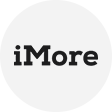Google Drive VS Amazon S3
In today's digital age, data backup has become a crucial aspect of ensuring the safety and security of the valuable information. Two popular cloud storage services, Google Drive and Amazon S3, offer reliable solutions for storing and accessing files. However, to enhance data redundancy and mitigate risks, it is often advisable to create backups in multiple locations.
Google Drive and Amazon S3 are both powerful cloud storage services, but they serve different purposes and cater to distinct user bases. Google Drive primarily focuses on personal and team collaboration, offering a user-friendly interface and seamless integration with other Google services.
On the other hand, Amazon S3 is designed for developers, enterprises, and scalable applications, providing robust storage options, data durability, and extensive integration with the broader Amazon Web Services (AWS) ecosystem.
Key consideration for backup Google Drive to Amazon S3
It is a smart way to transfer files from Google Drive to S3 to protect your data and ensure its availability in case of an unexpected event. Before initiating the backup process, several factors should be taken into account:
- Data Security: Ensure that both Google Drive and Amazon S3 accounts have strong, unique passwords, and consider enabling two-factor authentication for an added layer of security.
- Storage Costs: Evaluate the storage requirements and associated costs on both platforms. Consider the size of your Google Drive data and the pricing structure of Amazon S3 to optimize your backup strategy within budget.
- Data Transfer Speed: Take into consideration your internet connection speed and bandwidth limitations. Uploading large amounts of data may require ample time, so plan accordingly.
- File Organization: Determine the file organization structure and metadata you wish to preserve during the backup process to maintain ease of access and searchability.
How to backup Google Drive to Amazon S3
Now this article is going to dive into the step-by-step process of remote backup Google Drive file to Amazon S3, please follow it:
1. Log in to your Google Drive, select the directory file you want to backup, and then right-click to choose Download from the pop-up window. The file will then be downloaded to your local computer.
2. Open the following link: https://console.aws.amazon.com/s3/ in the browser. Choose the bucket in which you want to save your files. Either make a new bucket or select one from the already-existing list.
3. Open your file browser to select the files that you need to upload. Drag them into the AWS console window. The file names immediately appear on the upload screen of the console.
4. Define the storage class and the encryption method for each file. Disable any encryption you don't require.
5. Go to the Access Control List to organize your permissions for each file. Tag each file to categorize them. After that, click Upload to start the upload.
6. Open https://console.aws.amazon.com/s3/ in your web browser.
7. Select the proper bucket for your files by opening the buckets list. Click Upload.
8. The AWS upload page will then be displayed. Click Add folder to select the folder carrying the files you need. Click Open.
Tip: Backup more data to Amazon S3
Amazon S3 is a great cloud storage for long-term data preservation. If you have more data that needs to be saved in Amazon S3 to avoid data loss, AOMEI Cyber Backup can help you. It is a popular and powerful data backup software that enables you to backup Windows files, partitions, systems, disks, VMware, Hyper-V virtual machines, and MS SQL data to Amazon S3 storage.
It backs up data in a centralized and easy way. With its intuitive interface, you can backup multiple devices to a secure location.
√ Support full backup, incremental backup, and differential backup.
√ Backup data to a local path, external storage devices, and network share.
√ Automatically archive backups to Amazon S3 storage for implementing a 3-2-1 backup strategy.
Conclusion
Creating a backup of your Google Drive data in Amazon S3 adds an extra layer of protection and ensures business continuity in the event of data loss or system failures. By carefully considering the key factors and following the outlined steps, you can effectively backup Google Drive to Amazon S3, achieving data redundancy. Please remember to regularly review your backup strategy to accommodate changing storage requirements and optimize costs.