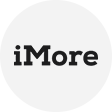Why you meet AWS you are not authorized to perform this operation
As more and more businesses move their operations to the cloud, Amazon Web Services (AWS) has become one of the most popular cloud platforms. However, while AWS offers a lot of flexibility, it also comes with its own set of challenges. One common error that you encounter is instance launch failed you are not authorized to perform this operation error.
AWS you are not authorized to perform this operation error occurs when you try to perform an operation but does not have the necessary permissions to do so. This error can be caused by a number of factors, including:
- Insufficient IAM (Identity and Access Management) permissions: AWS uses IAM to manage user access to resources. If you does not have the appropriate IAM permissions, they won't be able to perform the operation.
- Incorrect resource permissions: AWS resources such as EC2 instances, S3 buckets, and RDS databases can have their own permissions. If your permissions don't match those of the resource, they will encounter the error.
- Misconfigured security groups or network ACLs: Security groups and network ACLs control inbound and outbound traffic to AWS resources. If they are not configured correctly, they can prevent you from performing operations.
How to solve you are not authorized to perform this operation
AWS CLI you are not authorized to perform this operation error can be frustrating to encounter, but fortunately, there are steps you can take to solve the issue. Here is the solution to try:
✦ Create User with Full Access to AWS EC2 Resources
1. Select the AmazonEC2FullAccess policy when creating a group and selecting the policies to give yourself full access to EC2 Instances.
2. Once the User is created, ensure to note down the Access Key ID and Secret access key details to access the AWS resources.
Note: You won't be able to obtain Secret access key details in the future if you forget to write down these details. You would better download and keep these details in a safe location.
✦ Add Profile to AWS Configuration
1. The AWS Configuration should be setup. The command to add a new user (profile) to AWS Configuration is provided below. And add the User to the AWS Configuration using the "-profile" parameter.
C:\>aws configure --profile xxx
AWS Access Key ID [None]: xxxxxxxxxxxxxx
AWS Secret Access Key [None]: xxxxxxxxxxxxxxxxxxxxxxxxxxxxxxxxx
Default region name [None]: us-east-2
Default output format [None]: text
✦ Stop EC2 Instances from AWS CLI
1. Connect and use AWS resources with the specific user by using the parameter "-profile".
C:\>aws ec2 stop-instances --instance-id "i-xxxxxxxxx" --profile xxx
STOPPINGINSTANCES i-xxxxxxxxxxxx
CURRENTSTATE 64 stopping
PREVIOUSSTATE 16 running
2. The output of the above command indicates that the supplied EC2 Instance is "stopping". And you may confirm this by using the AWS Management Console.
3. Open the EC2 Dashboard, and check that the EC2 Instances are stopped.
Auto Backup Your Data to AWS [Centralized Way]
Data availability, scalability, speed, and security are offered by cloud storage provider Amazon S3. These days, you can save any amount of data online, from anywhere, at any time. A flexible backup and recovery program that makes data management and archiving easier is called AOMEI Cyber Backup. Its smooth interface with Amazon S3 makes data archiving to this well-liked cloud storage service simple for customers. The following is how AOMEI Cyber Backup may be applied in this scenario:
✔ User-Friendly Interface: Even non-technical users may easily utilize the program thanks to its user-friendly interface, which streamlines the backup and recovery procedure
✔ All-inclusive Backup Solutions: Provides many backup formats, such as differential, incremental, and full backups, to accommodate varying data security requirements.
✔ Versatile Scheduling: People may program automated backup schedules to guarantee that their data is regularly backed up without the need for human intervention.
✔ Scalability: Because of its scalable design, it may be used by both small and large firms. Restoration Flexibility: Enables rapid and simple data restoration using Amazon S3 backups.
Conclusion
In conclusion, AWS you are not authorized to perform this operation error can be caused by a number of factors. To solve the error, you should identify the source of the issue and take the appropriate steps to resolve it. By following the steps outlined in this article, you can quickly and easily solve this common AWS error.
Please remember to always ensure that your IAM permissions, resource permissions, and security groups are configured correctly to prevent this error from happening in the first place.