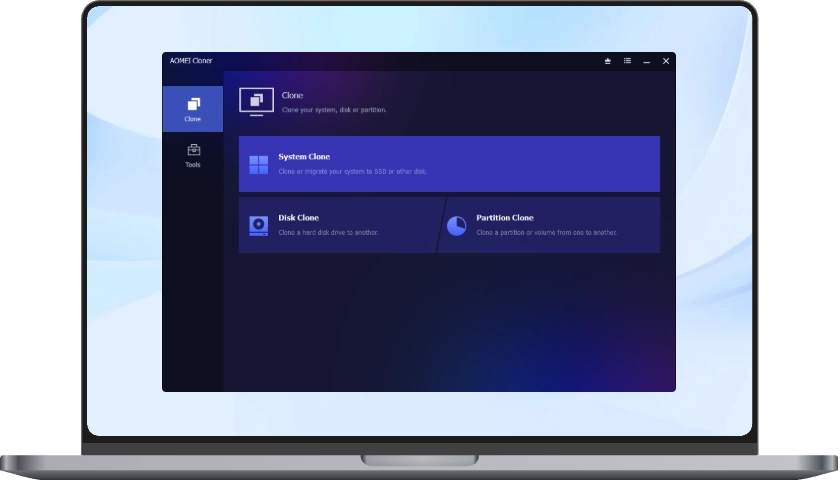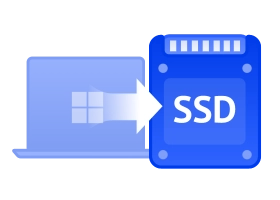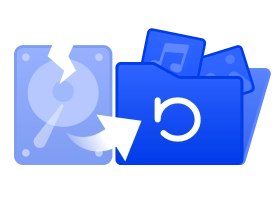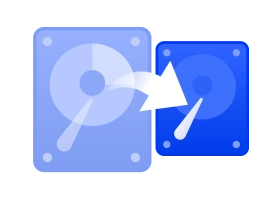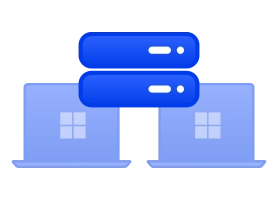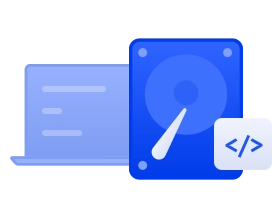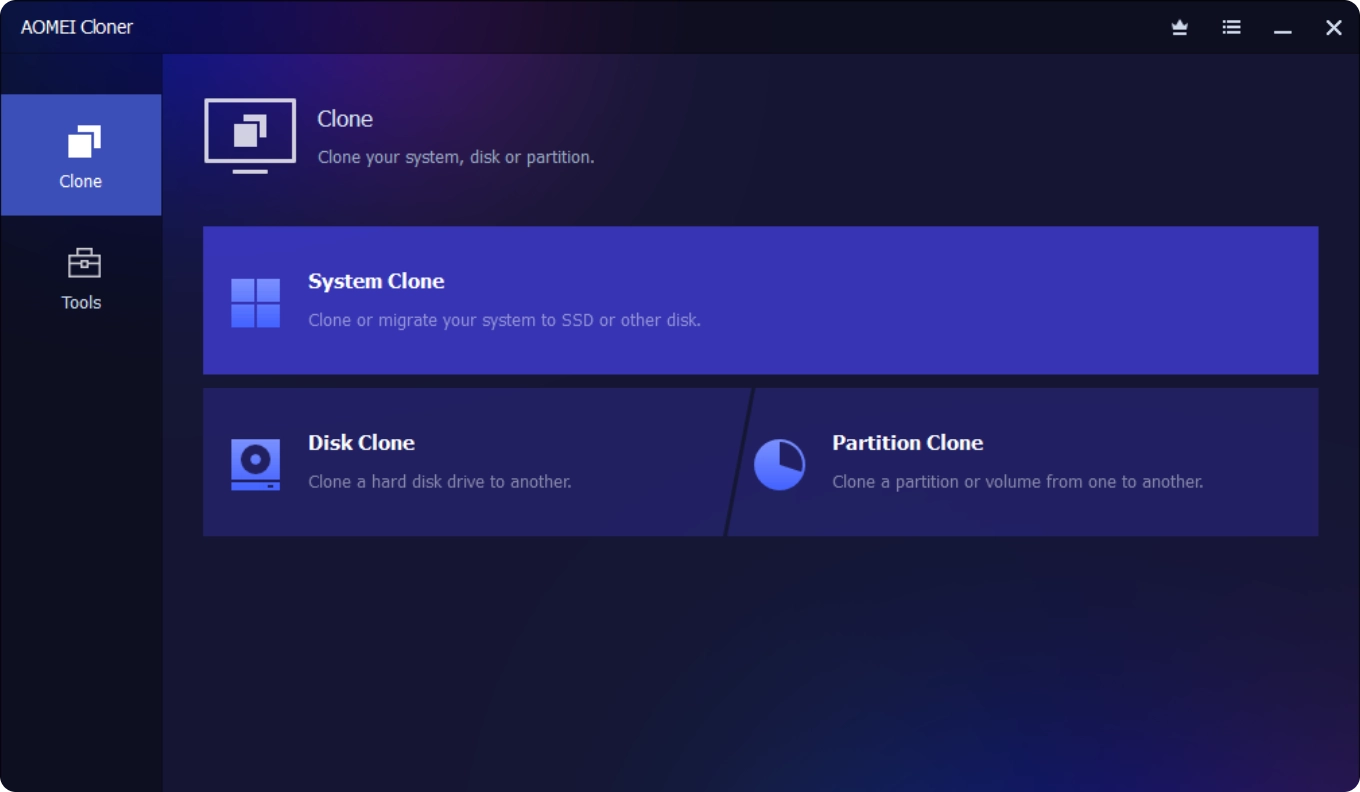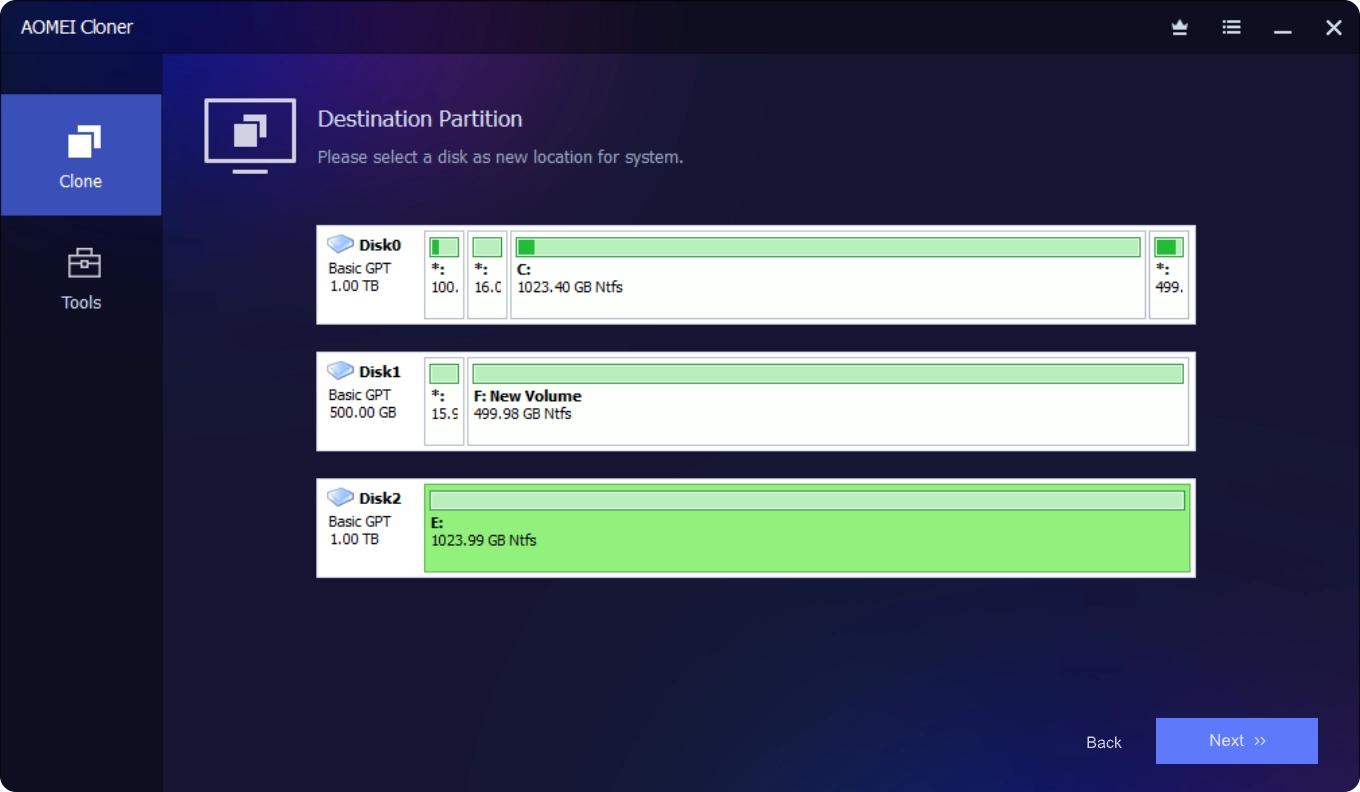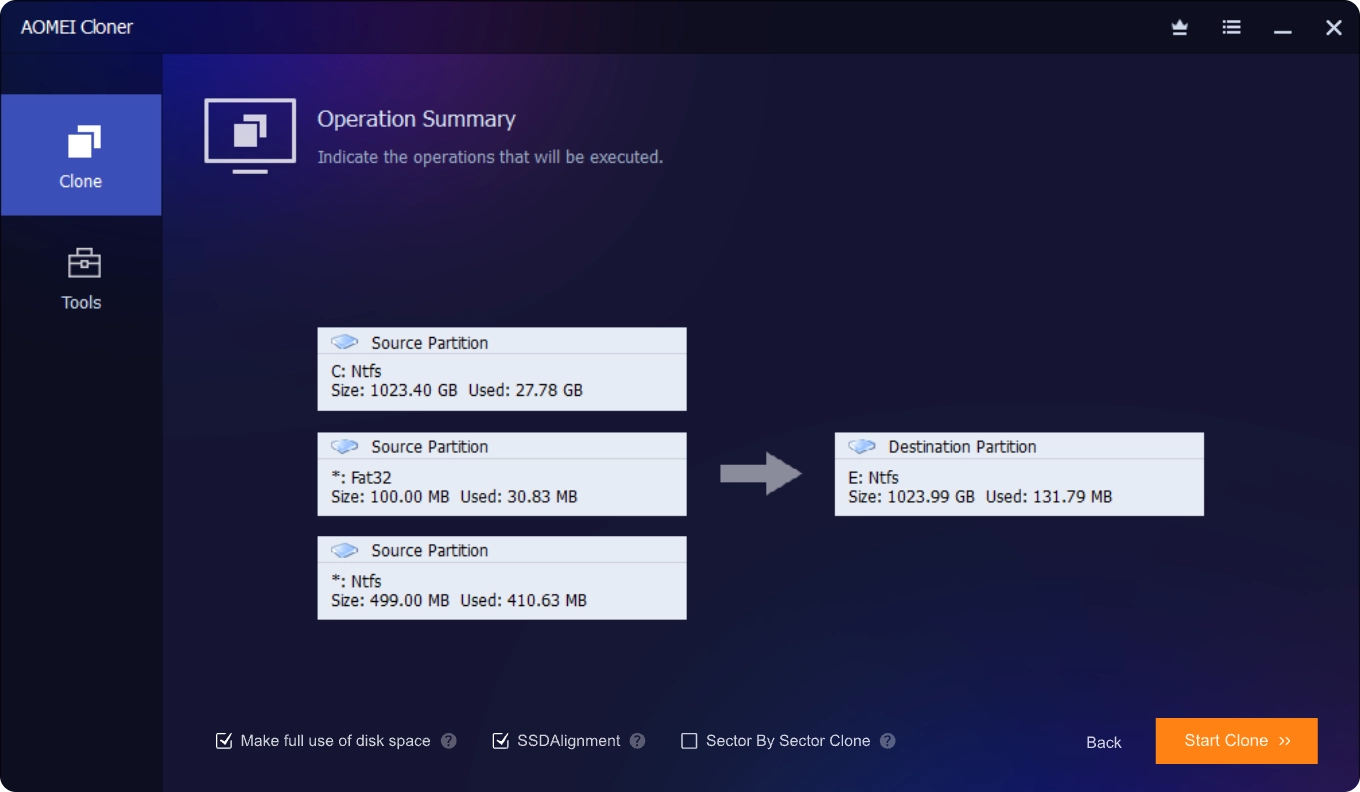What are the differences between backup and clone?
Backups and clones differ in purpose and function. Backups create copies of files to protect
against loss, allowing selective restoration, while clones replicate an entire drive,
including
the operating system and applications, for direct use as a replacement. Backups are
typically
performed regularly and can save space through incremental changes, whereas cloning is less
frequent and creates a 1:1 copy, taking up the same space as the original (see
Disk Cloning Tips). In essence,
backups
focus on data safety and recovery, while cloning is used for full system transfer or
migration.
Depending on your needs, both methods can be valuable for comprehensive data protection.
Disk clone vs system clone, what’s the difference?
Disk Clone copies the entire disk, including all partitions (system, recovery, data, etc.). While System Clone copies only the system partitions required for OS booting, excluding non-system files. System Clone won’t transfer your personal files stored on D:, E:, F:, or other drives, therefore it usually faster.
How to clone an old hard drive to SSD without reinstalling Windows
When you have a compatible SSD ready, follow the steps:
1. Check OS, fix bad sectors, backup old HDD and connect the SSD with a USB-to-SATA adapter.
2. Choose "Disk Clone" in AOMEI Cloner, select the hard drive as the source disk, and the new
SSD as the destination disk and proceed to perform the clone.
3. Boot your computer from the cloned SSD.
What is the best way to clone Windows 11?
Instead of relying on Windows’ built‑in backup and restore feature, use AOMEI Cloner. This professional disk cloning software offers a simple, click‑based process to transfer your entire Windows 11 system, including files, applications, and settings, to a new drive. It creates an exact, bootable copy and streamlines HDD‑to‑SSD upgrades for a quick and safe migration. Get this Windows clone software free download now.
Do Windows 10 and Windows 11 have disk cloning program or tool?
For Windows 10 and 11, unfortunately all available versions do not include a built-in disk
cloning program or tool in the OS itself. For disk or overall data cloning, you need to use a
third-party software for easier and most importantly safe data clone operation. The most
practical method is to choose a popular and reliable disk cloning software like AOMEI Cloner,
which has been tested and verified by millions of users worldwide, and offers a user-friendly
interface and a wide range of features beyond just cloning.
How to clone Windows HDD to external hard drive
AOMEI Cloner is a dedicated disk cloning software that enables users to efficiently and quickly
clone a hard drive to an external hard drive on Windows 7, 8, 10, and 11. It supports hard
drives from all brands, as well as various SSD types, including SATA, M.2, NVMe, and USB drives,
among others.
How do you securely clone without data loss?
Secure cloning ensures that all data is accurately copied from the source drive to the target drive without corruption or loss. Reliable disk imaging software like AOMEI Cloner can make it. To be on the safe side, always back up important files or data in advance. The cloning process may fail due to power outages or other conflicts.
 AOMEI Cloner
AOMEI Cloner