If I use PA 10.3 to migrate OS to SSD, will the SSD be bootable?
Hi. I used the PA 10.3 "Migrate OS" function. It completed successfully.
Question 1: If I use PA 10.3 to "Migrate OS" to SSD, will the SSD be bootable? Or, should I use "Clone Disk" or "Clone Partition" instead?
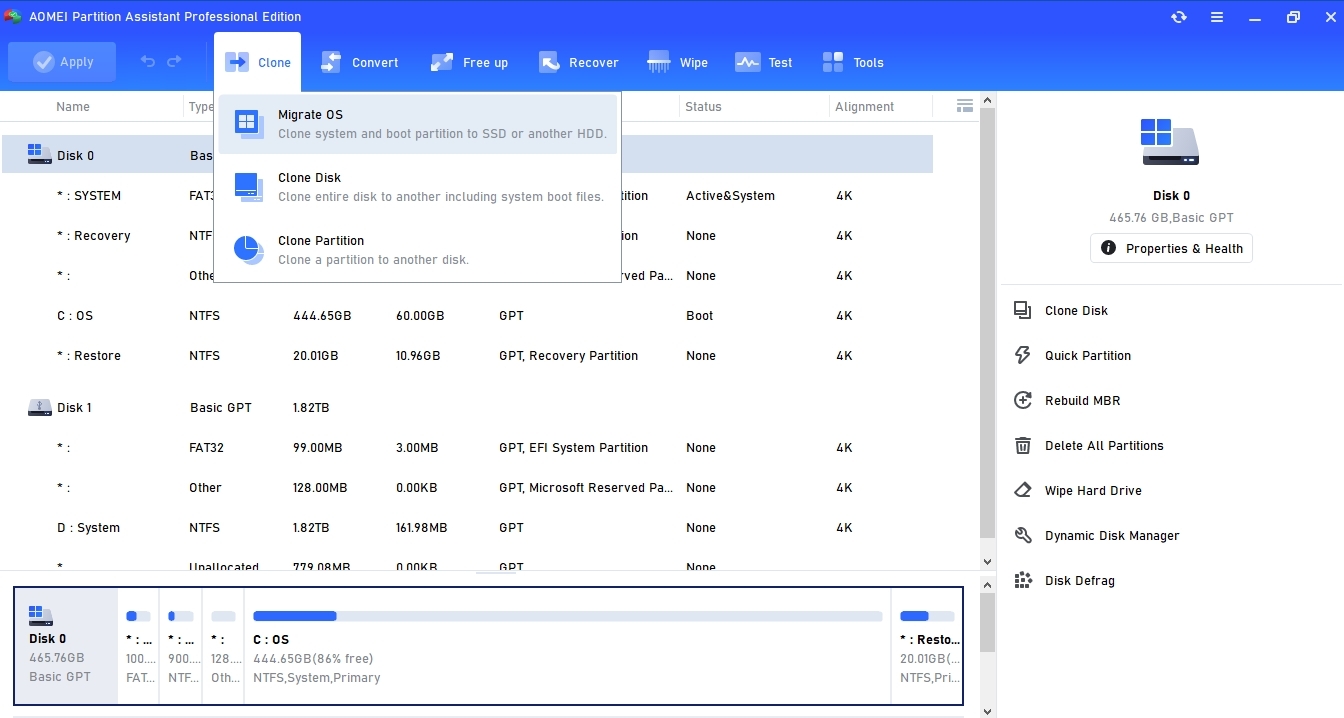
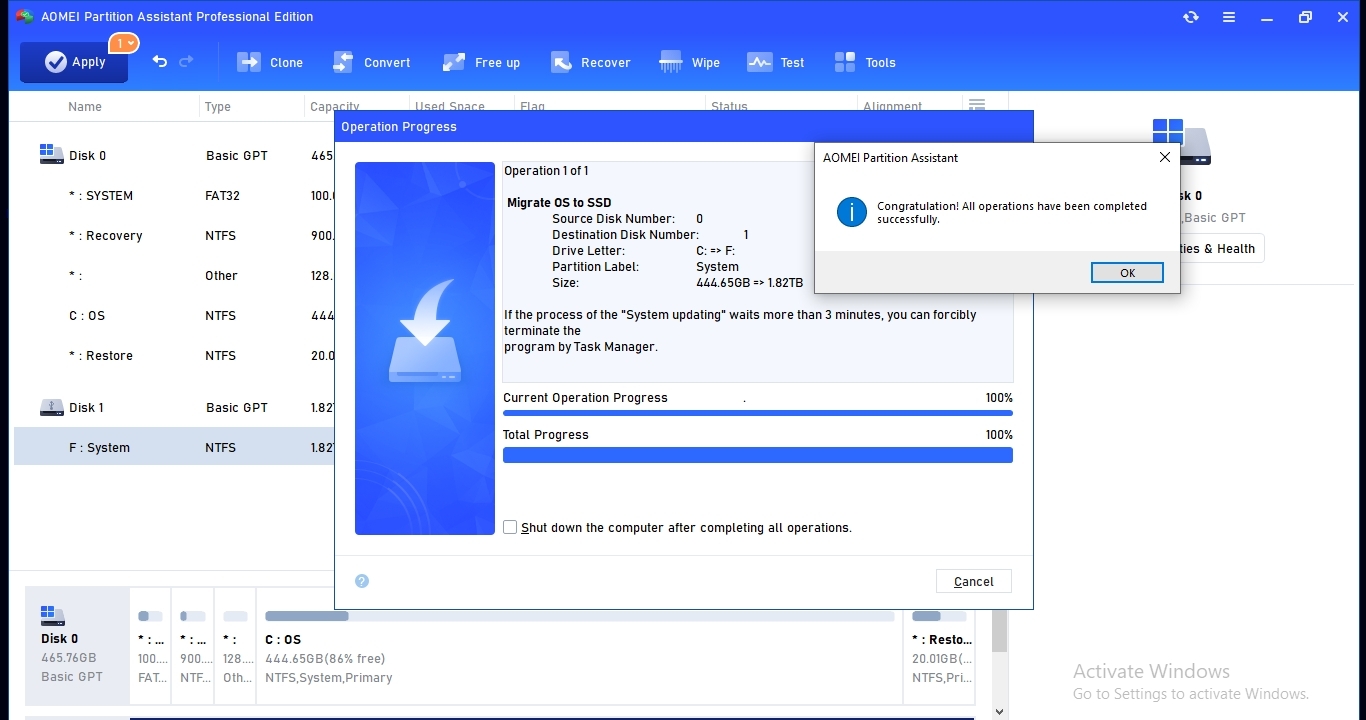
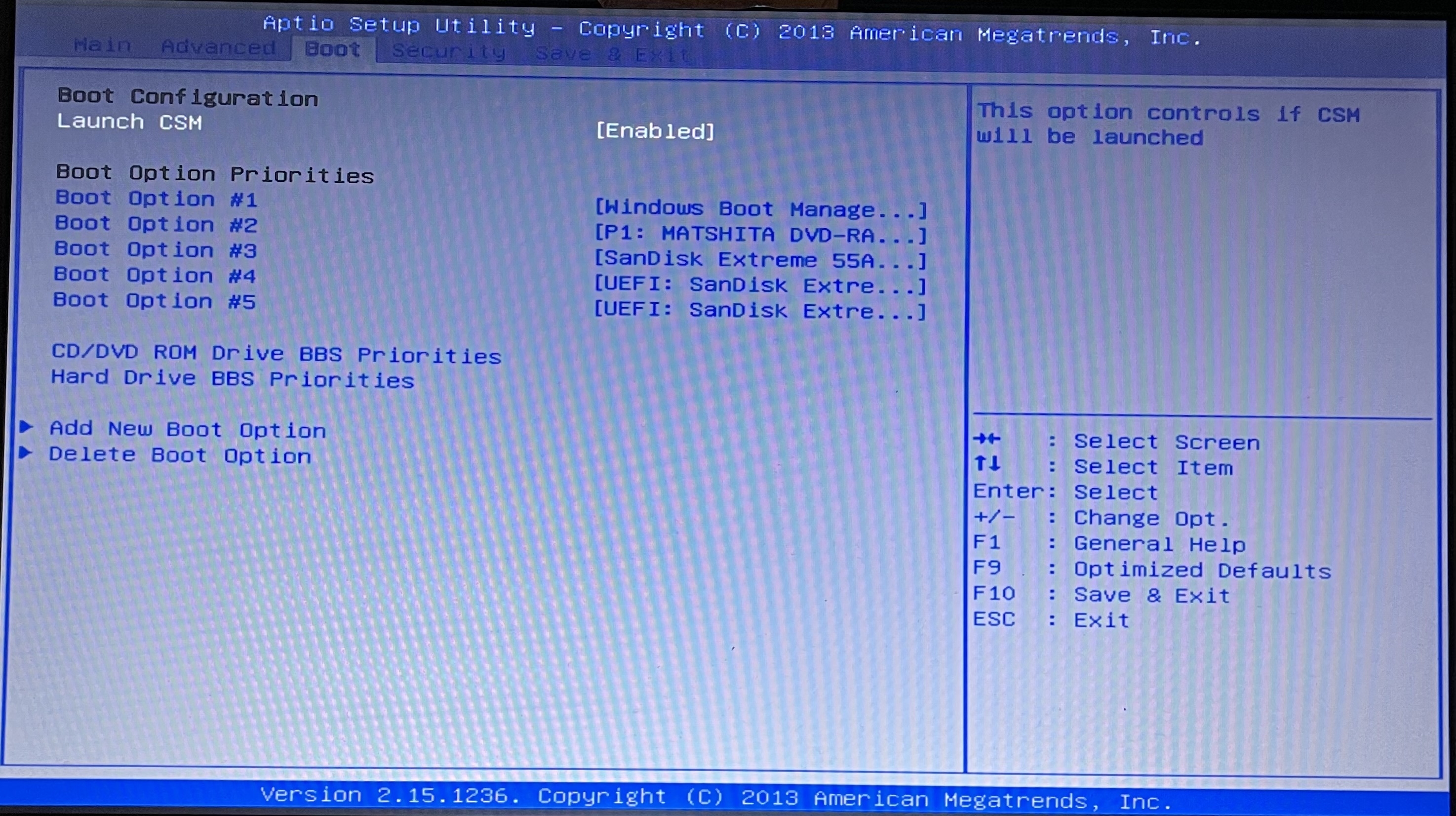
Win10 Home
ASUS X551M-X451; UEFI-CSM (from msinfo32); GPT (HDD)
SanDisk 2TB SSD USB
PA 10.3
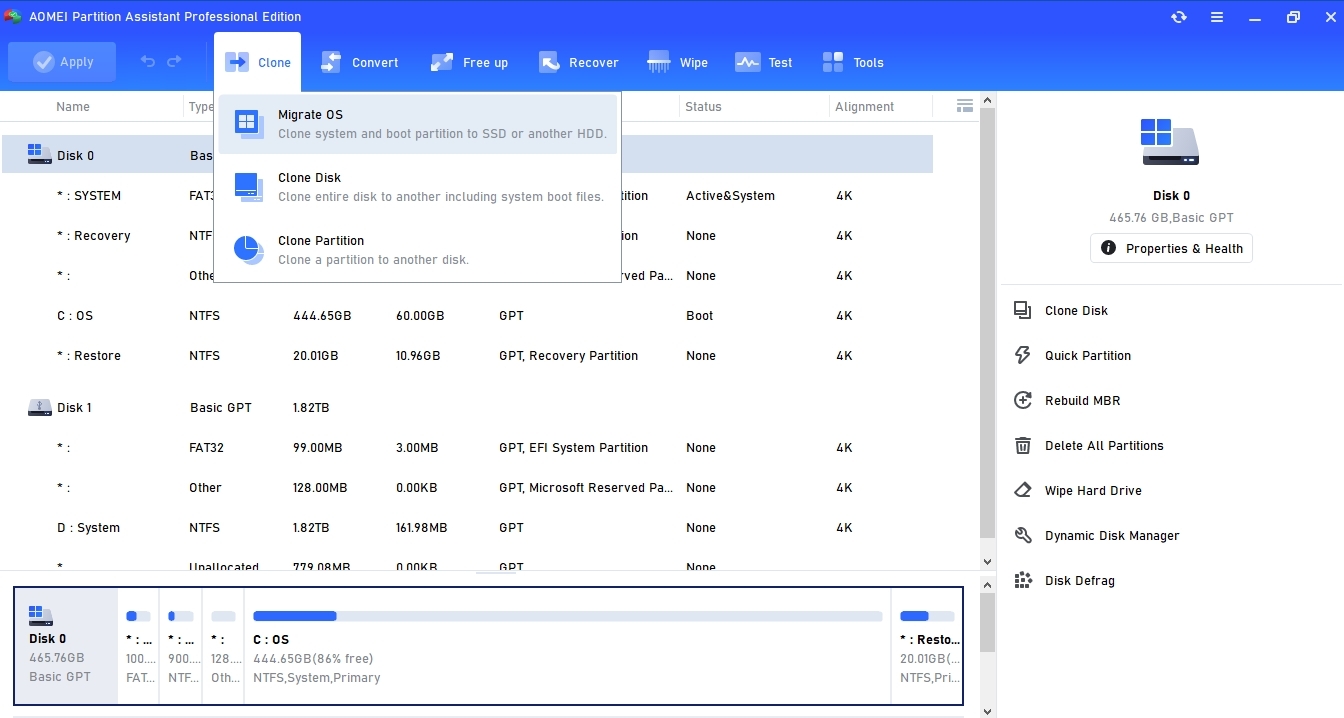
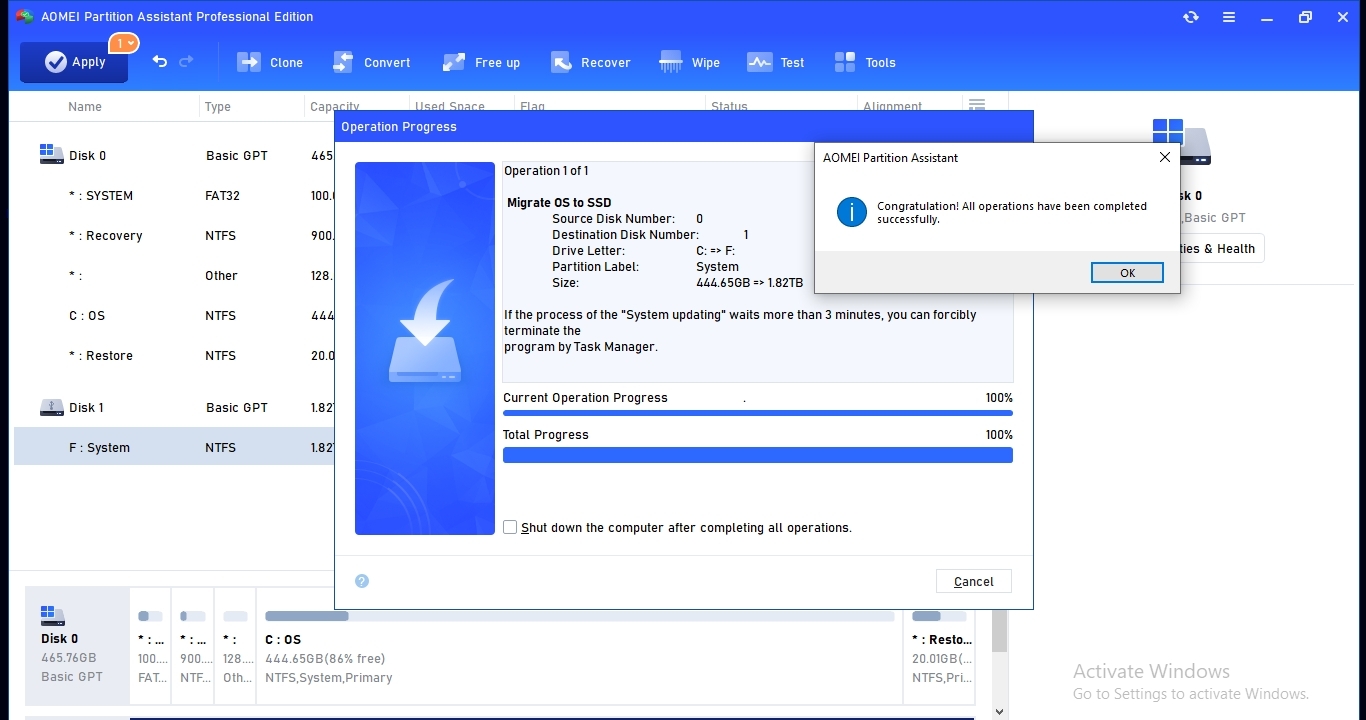
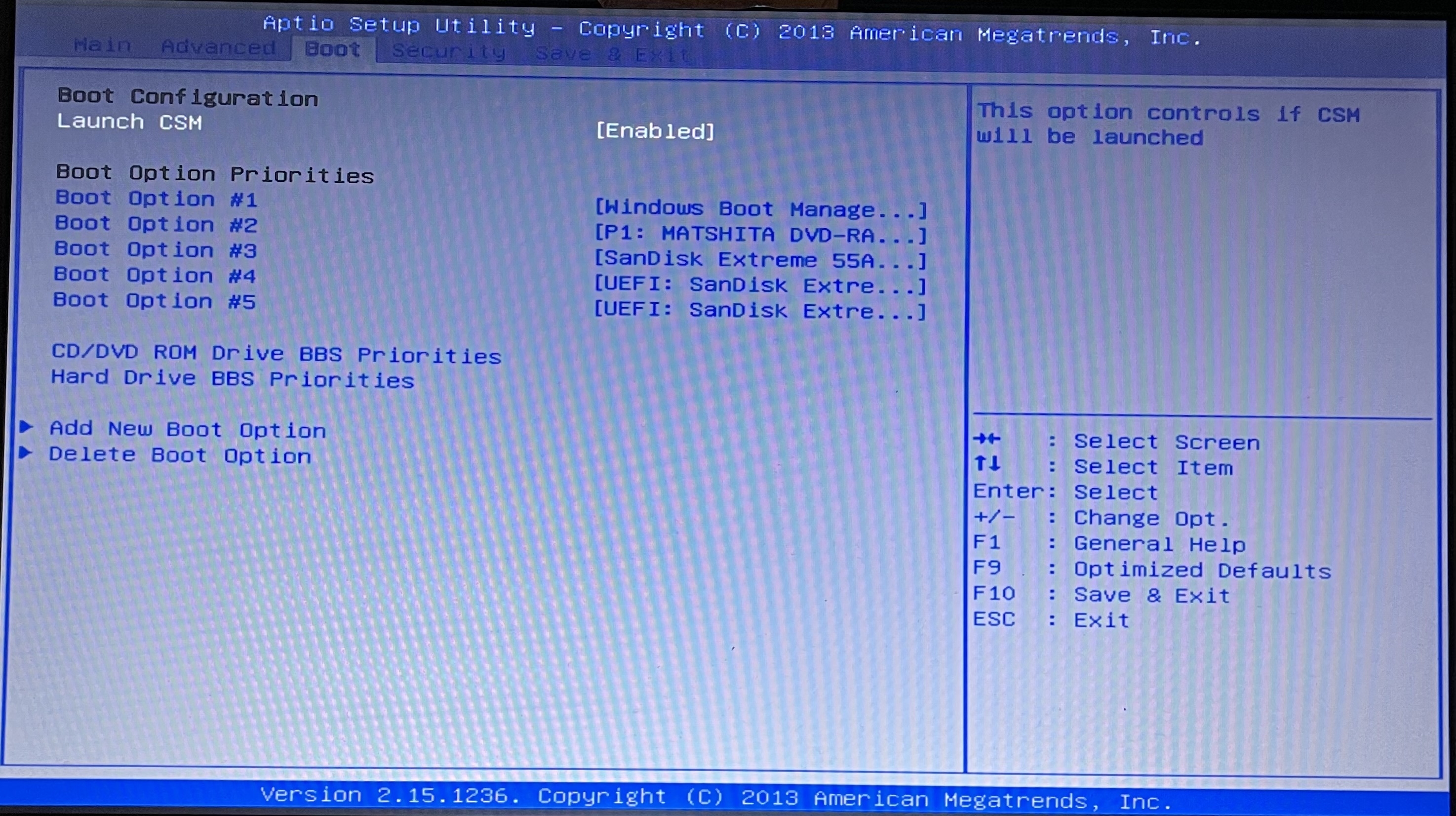
I tried both UEFI boot options but neither worked.
Question 2: If I create a BIOS boot options, is it: \EFI\Microsoft\Boot\\bootmgr.efi?
Tagged:
Comments
ASUS X551M BIOS is from 2014 - 10 years old.
I didn't see any driver updates for the SanDisk Extreme SSD 2TB => maybe only for V2 SSD.
I put some screen-caps below that show BIOS information. Maybe there are ideas how I can boot the SSD clone of this old ASUS machine. I can boot AOMEI WinPE on same ASUS machine => I used WinPE Builder 2.0.
BIOS boot options:
msinfo32 - ASUS
msinfo32 - SanDisk SSD
wmic - BIOS
regedit - BIOS
Reboot with CSM disabled - Blue-screen
Thanks for any suggestions and help.
Disk 1 HDD GPT 500GB
https://www.ubackup.com/articles/all-in-one-os-bootable-usb-7983-rc.html
Put all bootable ISOs on 1 USB Stick, open source
https://www.microsoft.com/en-us/software-download/windows10ISO
?
- have 3 other ASUS exactly same - guy owed me $$$ years ago
- PC1 has office 2007 and Acrobat pro xi
- test physical cloning on older machines
Let me try ventoy and I will respond with info.
Add custom drivers, such as NVMe, if necessary. Does not work with some monitors.
https://www.ubackup.com/help/create-bootable-disk.html
Partition Assistant WinPE USB:
Add custom drivers, such as NVMe, if necessary.
https://www.diskpart.com/help/make-bootable-cd-wizard.html
Aomei WinPE Builder USB:
Best for PCs from or before 2019, includes Partition Assistant, Backupper, Recuva, 7zip, OSF Mount, CPU-Z, Bootice, DiskMgmt.msc. Supports x64 portable apps. Does not support any additional drivers, such as some internal M.2 NVMe disks.
https://www.ubackup.com/pe-builder.html
https://www.hirensbootcd.org/download
Based on Windows 11, includes 160 utilities, 340 new drivers, old BU 6.5.1, PA 10.2.2. Put custom drivers, into the “CustomDrivers” folder.
Ventoy is exFAT. I can boot Win10 iso > 4gb.
thanks for your help. If I have other questions I’ll ask.
As we have discussed in this thread, PA 10.3 SSD USB is clone that does not boot.