Cannot boot into recovery using AOMEI Backupper Professional Edition 7.3.3
AOMEI Backupper
Professional Edition 7.3.3 issue. Cannot boot into recovery.
Just purchased on Thursday and also created the image file. Using Windows 10 64bit 22H2.
PC is a HP Z240 Small Form Factor Workstation.
I
restart and see HP “Protected by HP Sure Smart”. The next screen is the choice of “Windows 10”
or “Enter into AOMEI Backupper”
I choose “Enter into AOMEI
Backupper”. You see "Loading files". Next it will just loop back to options above.
If I am in Windows and restart Windows by holding down the “Shift” key while clicking on the Restart option, I will get to the Windows recovery screen.
I choose “Troubleshoot” then “Enter
into AOMEI Backupper”.
It will go back to options of
booting “Windows 10” or “Enter into AOMEI Backupper”
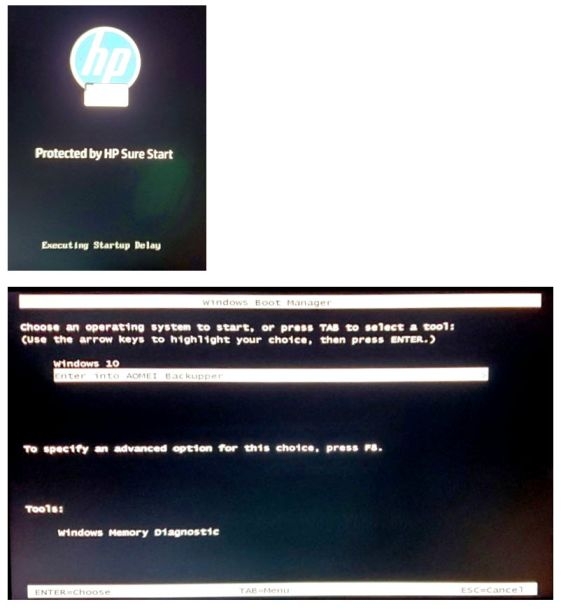
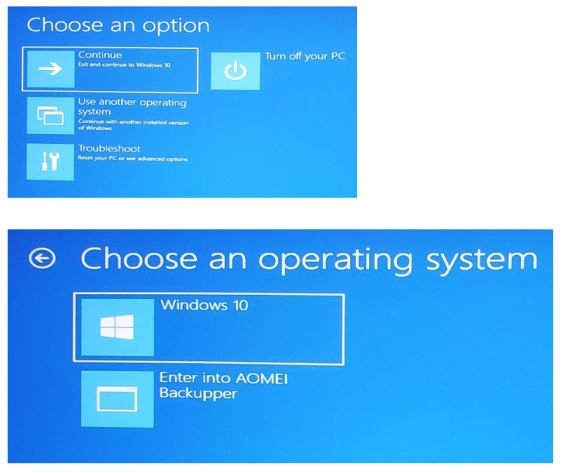
Comments
I went into the BIOS (F10) and then Advanced> Security> Restore Security Settings to Factory Defaults
I now on a reboot see in the lower left corner "Press the ESC key for Startup Menu"
Under Advanced> Configure Legacy Support and Secure Boot> Legacy Support Enabled and Secure Boot Disabled (default)
This shows the boot menu when I press F9
If Legacy Support Enabled and Secure Boot Enabled then nothing shows up.
I still am in a loop as described in earlier top post.
At least I can boot into the AOMEI Backupper screen using the usb Boot Media.
[LaunchApps]
"%systemdrive%\Program Files\AomeiBackupper\PeLoadDrv.exe"
"%systemdrive%\Program Files\AomeiBackupper\Backupper.exe"
I see a problem as AOMEI folder is in the [B]Program Files (x86)[/B] folder.
It is not listed in the Program Files folder...... <--
The screen is the choice of “Windows 10” or “Enter into AOMEI Backupper”
I choose “Enter into AOMEI Backupper”. You see "Loading files". Next it will just loop back to options above.
[LaunchApps]
"%systemdrive%\Program Files\AomeiBackupper\PeLoadDrv.exe"
"%systemdrive%\Program Files\AomeiBackupper\Backupper.exe"
I choose “Troubleshoot” then “Enter into AOMEI Backupper”.
It will go back to options of booting “Windows 10” or “Enter into AOMEI Backupper”
Add custom drivers, such as NVMe, if necessary. Does not work with some monitors.
https://www.ubackup.com/help/create-bootable-disk.html
Aomei WinPE Builder USB:
Best for PCs from or before 2019, includes Partition Assistant, Backupper, Recuva, 7zip, OSF Mount, CPU-Z, Bootice, DiskMgmt.msc. Supports x64 portable apps. Does not support any additional drivers, such as some internal M.2 NVMe disks.
https://www.ubackup.com/pe-builder.html
I had to go here and do the steps: https://www.aomeitech.com/get-offline-key.html
I can restart the pc and do a Restore now.
The post can be noted as solved.