PreOs taking a really long time
Hi,
I'm trying to migrate a 1.4Tb drive (650 free Gb) to a 900Gb drive (empty).
It has been running for over 6 hours now and it's only at 3%
Total:3 PCT, Current:3 PCT, Status: 23

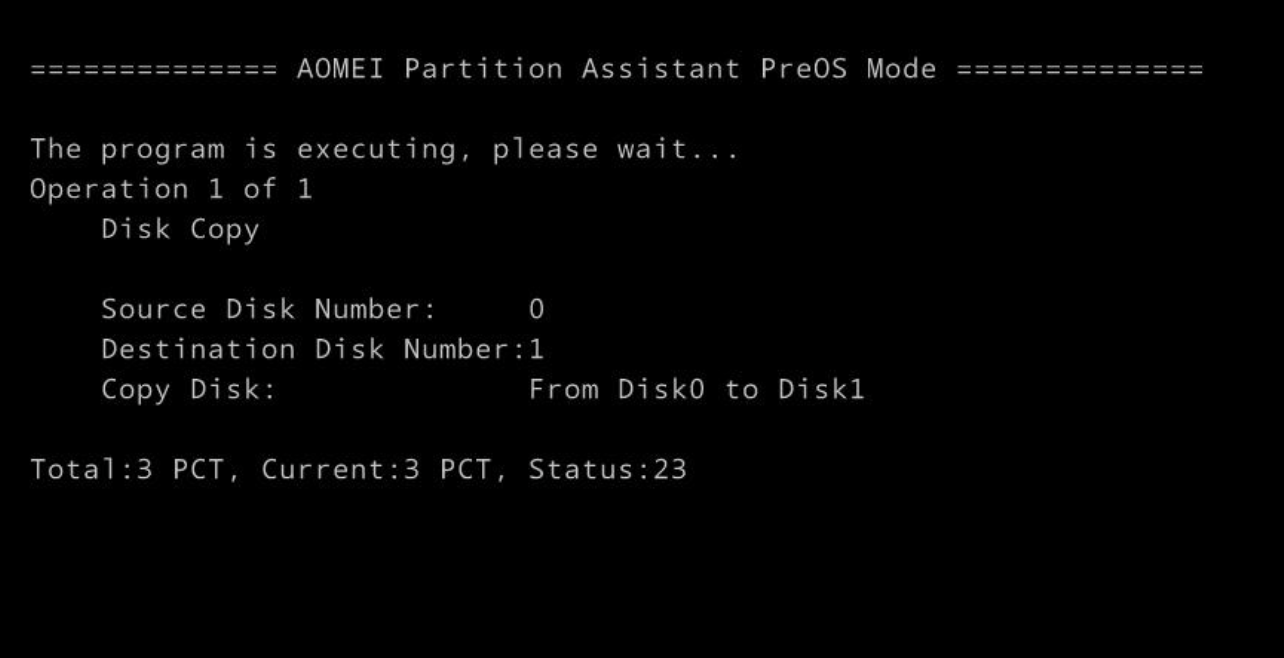
What should I do, is this normal ?
How much longer will it take ?
Should I abord ?
I'm trying to migrate a 1.4Tb drive (650 free Gb) to a 900Gb drive (empty).
It has been running for over 6 hours now and it's only at 3%
Total:3 PCT, Current:3 PCT, Status: 23
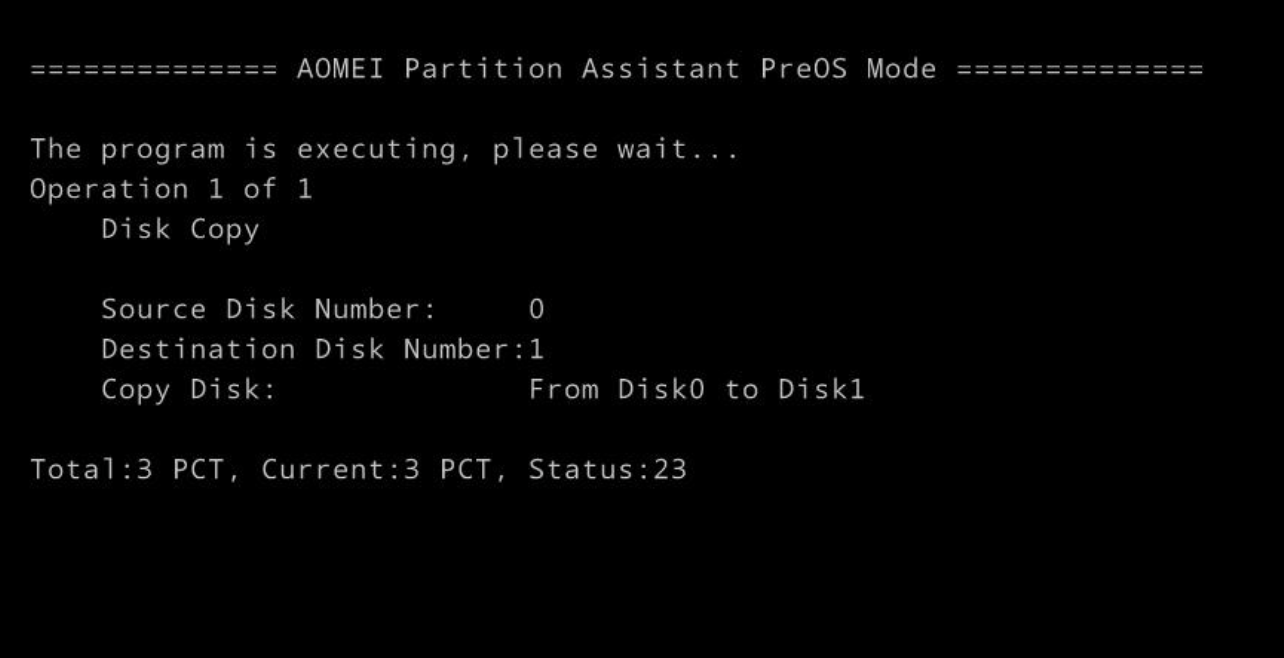
What should I do, is this normal ?
How much longer will it take ?
Should I abord ?
Tagged:
Comments
2) What PC brand, year, model #, desktop or laptop?
3) HDD, SSD 2.5", SSD M.2 SATA, SSD M.2 NVMe?
4) Hard Drive partition table MBR or GPT?
5) Aomei product tier Standard, Pro, Other?
6) Windows version 10, 11, Home, Pro, Enterprise?
Add custom drivers, such as NVMe, if necessary. Does not work with some monitors.
https://www.ubackup.com/help/create-bootable-disk.html
Partition Assistant WinPE USB:
Add custom drivers, such as NVMe, if necessary.
https://www.diskpart.com/help/make-bootable-cd-wizard.html
Aomei WinPE Builder USB:
Partition Assistant, Backupper, Recuva, 7zip, OSF Mount, CPU-Z, Bootice, diskmgmt.msc. Does not support any additional drivers, such as some internal NVMe disks.
https://www.ubackup.com/pe-builder.html
Free Tool not from Aomei, for advanced users.
https://clonezilla.org/downloads.php
If the source disk has Bad Sectors, use Expert Mode > "-rescue" option to continue cloning all readable sectors
1) Which motherboard mode Legacy-BIOS, UEFI-CSM, UEFI-nonCSM?
AWS EC2 server
2) What PC brand, year, model #, desktop or laptop?
Virtual EC2
3) HDD, SSD 2.5", SSD M.2 SATA, SSD M.2 NVMe?
AWS EBS disk
4) Hard Drive partition table MBR or GPT?
MBR disk
5) Aomei product tier Standard, Pro, Other?
Aomei pro AP
6) Windows version 10, 11, Home, Pro, Enterprise?
Windows server 2019
I picked clone Disk Quickly
Total:3 PCT. Current:3 PCT. Status: 24
I will abandon Aomei software.