OS clone - larger HDD to smaller SSD. Maintaining SDD bootability.
I have a Dell desktop with Win 10 OS on a 1 TB hard drive (GPT).
There is also a factory installed 256 GB m2. SSD (GPT) and I want to
migrate OS to that. Currently using trial version Backupper Pro for
demo. Plan to buy full version. I looked at the disks using Backupper
Pro and using Win 10 Disk Mgmt.. See the screenshots. You can see that
for the SSD disk Backupper sees a *: 15.98 MB unformatted partition and also 238.46 GB
unallocated space. Win 10 Disk Mgmt only sees 236.46 GB unallocated
space.
Total space used on the 1 TB hard drive is approximately 89 GB so a
clone to the 256 GB SSD should be possible. AOMEI support implies System
Clone is the best way to do this larger to smaller migration. But to do
a System Clone I must choose either the SSD 15.98 MB partition or the
238.46 unallocated space. You cannot choose the entire disk. Which
should I choose? (I understand to NOT use the sector by sector option.)
My concern is that even though Win 10 Disk Mgmt does not show the 15.98
MB partition it still needs to be left as is in order make the SSD
bootable. Or conversely, if left in place it will make the disk
unbootable.
Is doing a Disk Clone an alternative route? I get to select the entire
SSD disk instead of a single partition or space. Then I could use the
Edit Partitions option to achieve the larger drive to smaller drive
requirements. (The demo version does not show steps of how Edit
Partitions will look.) Forum support implies this route will clone over
Recovery partitions, whereas System Clone will not. However, it's not
essential to me that the Recovery Partition be copied over to start
with. I can do a workaround later on.
Thanks for any help!
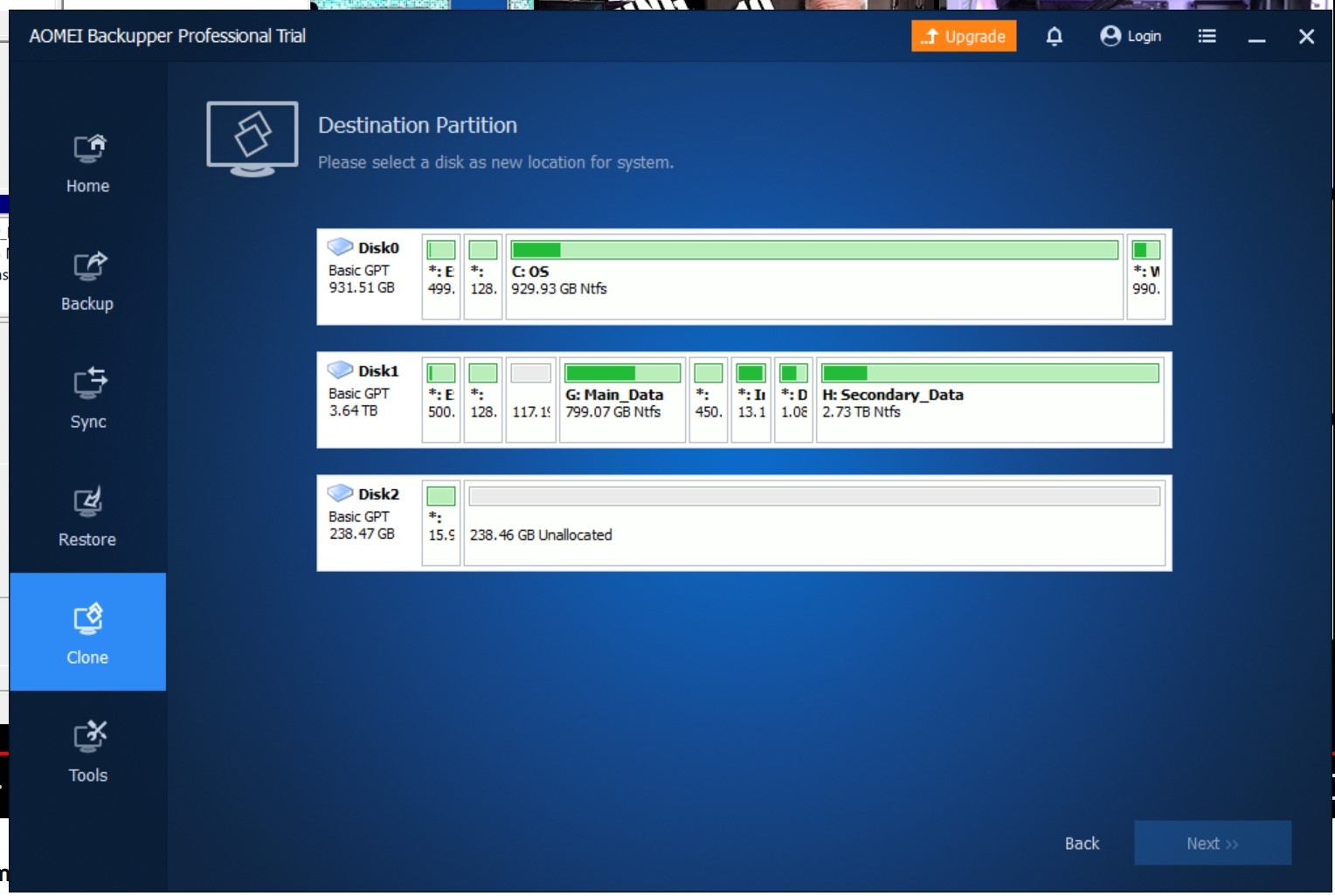
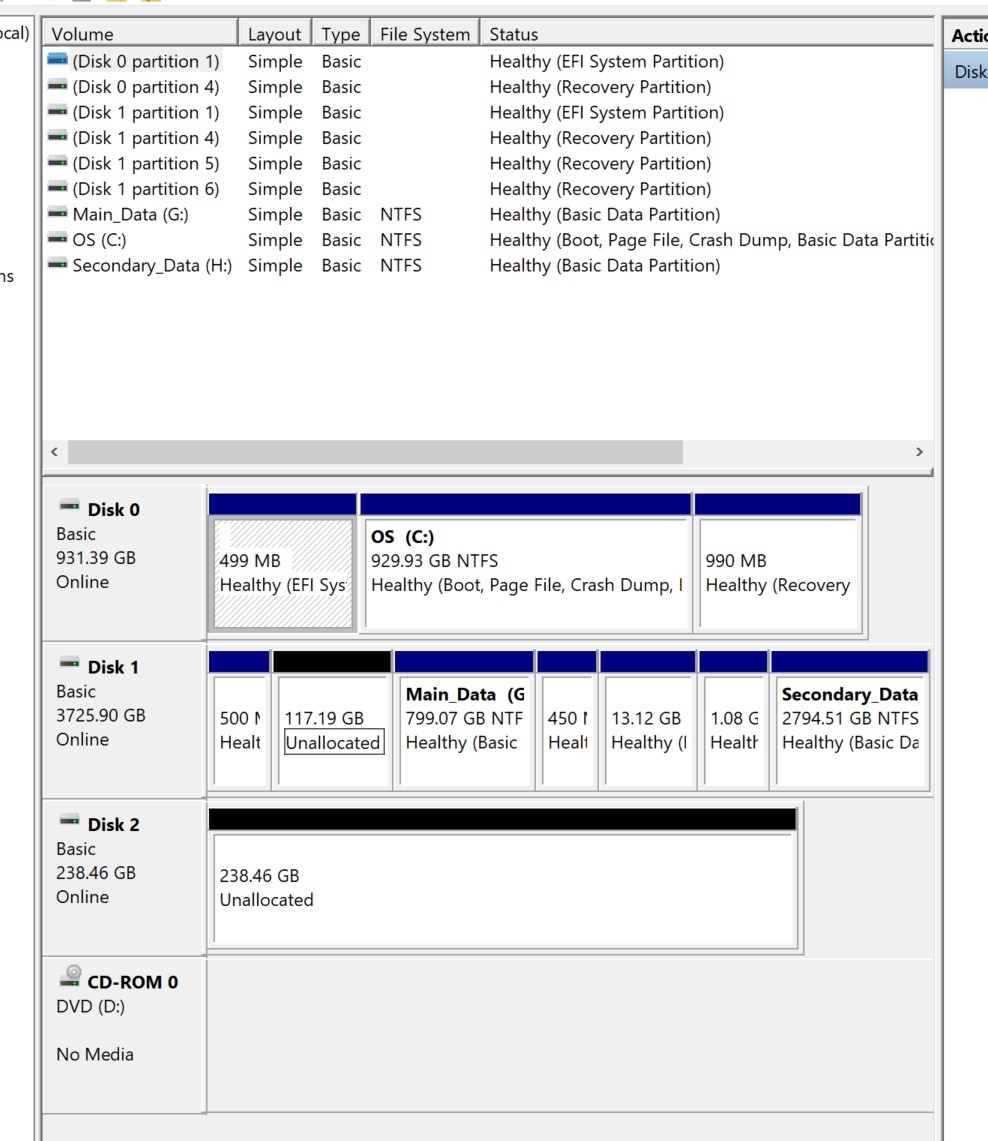
Comments