System Backup - Additional drive backing up, unable to modify
Hello,
New to the product. When attempting a system backup, step 1 shows both my C and E. Although I select C, as soon as the backup begins, it starts to backup the E.
Why is this happening and how do I resolve?
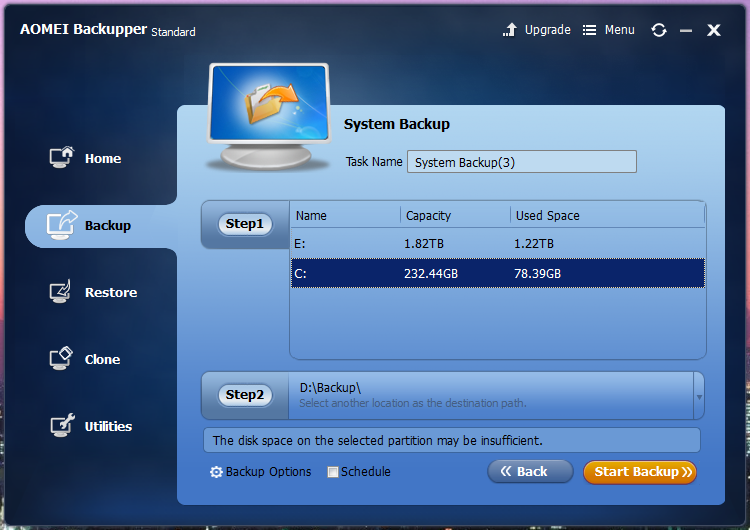
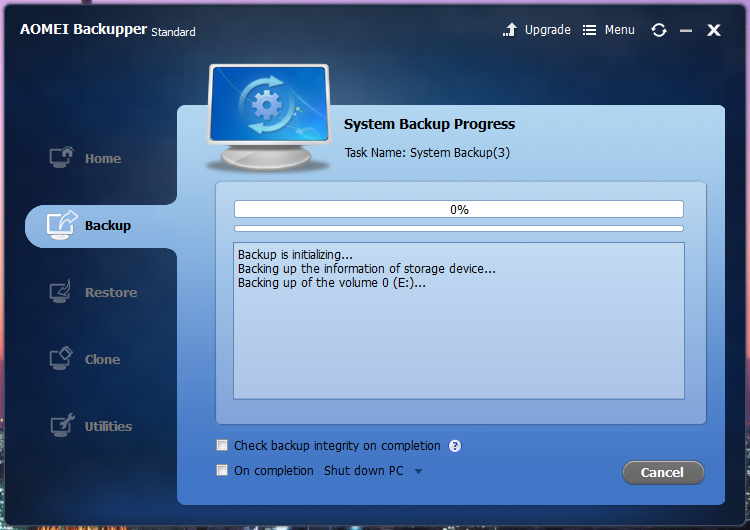
Thanks
Comments
System backup will backup all the partitions which are related system.
Maybe there is the system file in the E partition.
My E: is a backup/game drive, that's it. Nothing system related. What in particular would be triggering this? Windows was never installed on it, no O/S backups ever occured there. It's all user files and Steam installs.
Is there no way to omit it? It's way too big to undergo a backup.
Thanks
Ok, we got it.
Would you send us the screeshot of the Windows disk manage page?
Looking forward your reply.
Isn't it possible to backup only de C: partition with partition backup instead op system backup? OK, when restoring there probably isn't a boot entry in MBR, but that can be added afterwards? I guess AdamBean is using Win7 with BIOS/MBR.
I tested something like that: disk partition backup of a systemdrive with XP. Restored it on a second partition of another disk. First partition holding Win7. Started PC with Win7, added a bootentry with EasyBCD (or bcdedit) and now the PC boots with dualboot Win7 and XP.
I will try for you later this night. The issue is that apps, your games, are installed on E: . I will find this out.
I tried and it is not programs.
When I compare to my system backup, see picture 1, I would think that your 2TB disk plays the role of system partition, and C: plays the role of boot partition, in the course of the startup process. And "system" partition, "boot" partition are specific roles during startup of Windows. In short BIOS firmware "boots" into E: on the 2TB disk. There presumably sits Windows Boot Manager, and it continues the boot to startup Windows on your C: .
I suggest you google for VisualBCD from boyans.net, and load its 0.9.0.1 version or 0.9.3.1 version (one will work depending on OS 7/8/10). Then show the {bootmgr} entry, and the Windows 7/8/10 (what you have) loader entry.
I suggest you show your disks, as in picture 2, which is from AOMEI Partition Assistant. And as you see, in my example, both disks have very identical contents but only disk 1, partitions S: and C:, is taken into System Backup.
admin, in #1 and #3 is right, and the disk management page would be helpful, in addition or instead of picture 2.
Picture 1: System Backup
Picture 2: Disk Information from Partition Assistant
Hey all, it's Windows 10 and here's my disks.
My E is showing system ... not sure why?
yes that's perfect. E: is the system partition, and C: is the boot partition. Both are required in system backup.
It is strange that it is like it is.Please tell how Windows was installed and what was the history, that is have partitions been moved after installation of windows? I probably could fix it in front of your computer but not from distance, as I am very new to booting.
+ Why is the recovery partition present, but empty? usually it has nearly 300MB of contents. This also points to the history of your computer and the history of Windows setup.
The screen shot does not say on what disks the partitions are. Technically the screen shot shows the partitions (volumes, drives). The disks are in the lower part of the disk mgt display. C: seems solo a SSD disk, E: seems solo a 2TB disk, the other 2 partitions are not detectable but probably on disk number 3 and not in the game. Also the 450MB Recovery is not detectable but would be important.
Can you therefore include a screen shot using AOMEI Partition Assistant or a screen shot of the lower part of disk mgt window? Thanks.
Thanks Peter.
I still don't understand why my E (which is again just for games and random crap) is marked as System? How do I fix that?
This is a brand new machine that I built a couple weeks ago. Default Windows 10 install. The C and D are also brand new drives; whereas the others came over from my previous rig.
I don't know, but maybe the 2TB is at address 0 in some enumeration, when Windows did the installation. The issue is probably better suited to a Google search or other forums, and it looks like you will install Windows again (as the system is young), connecting the SSD where the 2TB is now, or leaving out the 2TB when you install Windows. These are just general ideas.
One option could be to simply switch the disks, and/or leave out the 2TB. I can't imagine that C does not contain the files (folder "boot", file bootmgr, hidden files BCD) that make up the System attribute. That's what I would try in parallel to a Google search. Your firmware seems BIOS, not UEFI.
Can you disconnect E: ? What happens than? Does the computer boot? If so, Can you backup than?
Another option is to delete all HKLM\System\MountedDevices except Default in the registry. Than restart PC. Windows will remount all disks and assign new letters, the drive holding the OS will allways become C: and the rest you can change afterwards.
Maybe you will have an other disk0 than.
Disconnect, as in physically? I mean I can, just don't want to go through the effort at the moment More and more posts I'm reading, that does seem to be what needs to occur. I did swap the mobo on this current setup and perhaps that's what cause some issue.
More and more posts I'm reading, that does seem to be what needs to occur. I did swap the mobo on this current setup and perhaps that's what cause some issue.
I'm trying to change the drive letter to see it that 'll do anything, but it's just sitting there locked up. Going to further that route and see what it does.
you are not alone, please look here for an answer about SATA boot order.
http://superuser.com/questions/40449/sata-disks-boot-order
Or look here
http://www.tenforums.com/installation-setup/18634-ssd-migrated-system-not-booting-unless-selected-bios.html
you could also be a candidate for trying (when cable changing does not help)
bcdboot c:\windows /s c:
(see in another current thread about cloning. The /s c: switch tells that C: is system partition, but it hardly takes out E: of the loop)
I ended up rebuilding Windows with the drive unplugged. It no longer shows System; however after rebuilding and plugging it back in ... it's back to Drive 0. I don't think this is an issue, but odd nonetheless as it's not the physical ordering of the drives causing that.
You could swap the 2 SATA cables of C: and E:
"I still don't understand why my E (which is again just for games and random crap) is marked as System? How do I fix that?" There is no effective way to fix it with Aomei Software. Sorry for the inconvenience.