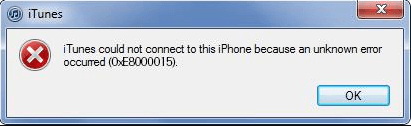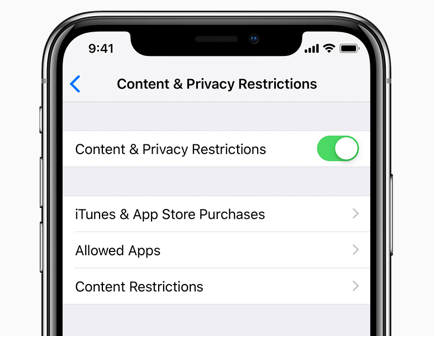[5 Methods] How to Fix Unknown Error 0xE8000015 with Ease
Sometimes, when connecting your iPhone to iTunes on a computer, you may receive the unknown error 0xE8000015 saying iTunes could not connect to this iPhone or iPad. Don't worry, this guide will help you easily fix the iTunes error 0xE8000015 in 5 ways.
An unknown error occurred on iPhone 11
I followed the instructions for a disabled iPhone 11. But, I just get this error message: "iTunes could not connect to this iPhone. An unknown error occurred (0xE8000015)" What steps do I take now to fix the error?
- Question from Apple Community
Why computer says iTunes could not connect to this iPhone (0xE8000015)?
iTunes is an official iPhone management tool. However, when connecting iPhone to iTunes, some users get a prompt saying "iTunes could not connect to this iPhone because an unknown error occurred (0xE8000015). It brings a little inconvenience, such as iPhone backup session failed, cannot sync data, etc.
There are various causes leading to this problem. like unstable USB connection, outdated iTunes or iOS version, and incorrect iPhone settings, and so on.
Next, this post will offer you 5 useful solutions to fix iTunes unknown errors quickly, and also give an alternative tool to transfer/backup iPhone data.
5 Solutions to Fix iTunes error (0xe8000065)
From the next part, you can follow the given solution from easy to complex to solve iTunes error 0xe8000015 without trouble.
Solution 1. Check for USB Connection
An unknown error 0xE8000015 will show up when connecting iPhone/ iPad to iTunes on your computer, it means that iTunes doesn’t recognize your iOS device. On this occasion, you can check if your USB connection is working well.
Sometimes it may be the abnormal contact between iPhone and the computer port, which causes iTunes to be unable to recognize the device. You can change the USB cable or replace a connected device to test.
What’s more, you can check and reset your network connection including cellular data and Wi-Fi network to this problem. some users claim that the solution does help.
Solution 2. Update iTunes and iOS Device
When connecting the iPhone to the computer, if either of the iTunes and iOS systems is not updated to the latest version, there may be errors. Updates may get this issue fixed.
Update iTunes on Windows computer:
Open iTunes > Choose Help > Check for Updates > Follow the on-screen prompts to properly install the latest iTunes.
● Update iTunes on Mac:
In the App Store on Mac > Click Updates at the top > Click on Install (If you see any iTunes updates).
● Update iOS device:
Go to Settings > Tap on General, locate Software Update > Tap on the Download and Install option to upgrade (if there is an update available for your device).
Solution 3. Disable Restriction on iPhone
If the above two methods are of no use, we can see if there is a disabling restriction on the iPhone. Since disabling restriction is set, iTunes will not be able to recognize the connected device. Follow the steps to turn off the restriction option.
The following steps work on iOS 11 or earlier:
● Go to Setting > General > Restrictions > Disable Restrictions and enter in your passcode if it asks.
Disable restrictions on iOS 12 or later:
● Go to Settings > Scroll down and tap Screen Time > click Content & Privacy Restrictions and disable.
Then you can reconnect your iPhone/iPad to iTunes on a computer, to check whether the error message iTunes unknown error 0xE8000015 iPad will appear again.
Solution 4. Reset the Lockdown Folder
We can delete and reset the lockdown folder on the computer to fix iTunes error 0xE8000015. Due to restarting iTunes, a new lockdown file will be created, which can effectively fix the issue.
● For Windows computer
Step 1. Click Windows button + R > Enter %Programdata% in the dialog box, click OK.
Step 2. Locate the apple folder and double-clicking on it > Delete the Lockdown folder. (You need to be signed in as the administrator)
● For Mac
Step 1. From the Finder, click on Go > Go to Folder > Type /var/db/ lockdown and press the return button > Click on View as Icons to see the files.
Step 2. Select all of them and delete them. Don’t delete the lockdown folder itself. Just delete the files within the lockdown folder.
After deleting the Lockdown folder, iTunes will reset a new Lockdown folder. Then launch iTunes and connect your iPhone/iPad/iPod touch to see if iTunes can detect your iPhone and unknown error 0xE8000015 disappear.
Solution 5. Free up iPhone storage space
iTunes requires at least 1GB free storage space on iPhone to have a smooth performance. So if you have an iTunes issue, you can free up some storage space to fix it.
To release storage, you can go to "Settings" > "General" > "Usage" > "Storage" > "Manage Storage" to check the available space. You can delete some data taking up the most storage space.
Solution 6. Alternative to iTunes to transfer data between iPhone and PC
iTunes is the most common backup&transfer program, which can support working with photos, messages, videos, local files of applications, etc. However, iTunes is also the software most prone to error codes and often fails to recognize the device. This may data loss. In the face of such problems, we can use third-party tools to backup or transfer data to keep data safer. Here I recommend FoneTool software.
FoneTool is a professional iOS data management software that supports backup and transfers multiple data types, including photos, videos, music, contacts, and messages, etc.) and formats. And have wide system compatibility such as all versions of Windows 11/10/8/7 (32/64), iOS devices (iPhone/iPad/iPod touch) with the latest iOS 16/15.
You can free download FoneTool. Then we will take transfer photos from iPhone to computer as an example to show you how it works.
Step 1. Make sure your iPhone and the PC and a stable USB connection, and tap "Trust" on the iPhone or iPad.
Step 2. Launch FoneTool on your computer, and choose"iPhone to PC". Click "Start Transfer" to run this feature.
Step 3. Click the icon you want to transfer, like "Photos". Then you can choose specific files to transfer. and click "OK".
Step 3. Here you can specify the storage path from "Transfer Settings" to save the files, and click "Start Transfer".
FAQs about 0xe8000015 Issue
After reading the above content, you may also want to know more about 0xe8000015 issue on your iPhone.
1. Could a corrupted backup be causing the error?
If you're encountering the error during a backup process, it's possible that a corrupted backup file is causing the issue. Try deleting any existing backups in iTunes and creating a new backup from scratch.
2. Have I tried a different computer?
If possible, try connecting your device to a different computer to see if the error persists. This can help determine if the issue is specific to your computer or if it's related to the device itself.
3. Can I try disabling security software?
Security software or firewalls on your computer may interfere with the connection between iTunes and your device, causing error 0xE8000015. Temporarily disable any security software and try again.
Conclusion
When iTunes tells you it could not connect to this iPhone or iPad and sends you a 0xe8000015 error, you can try the above 5 methods to fix it. In addition, please back up iPhone to computer or external hard drive before solving it in case of any unexpected problem.