Problem of Migration of OS from nvme 256G to intel nvme 512g ssd for Lenovo Y530 notebook
Hi all,
I use migrate OS to SSD wizard to transfer existing window 10 pro from 256 ssd (in existing notebook) to new 512g ssd (connected by usb-c). I find that the new ssd is not bootable after install new 512 SSD into notebook.
I use Computer Management -> Disk Management to find that new SSD System partition (via usb-c) is not bootable (only show Primary) but old SSD (in notebook) System partition shows "Boot, Crash Dump, Primary Partition).
Do anyone know which step I did get wrong? or should I try another another step to do it?
Thanks a lot
BR
Kenneth
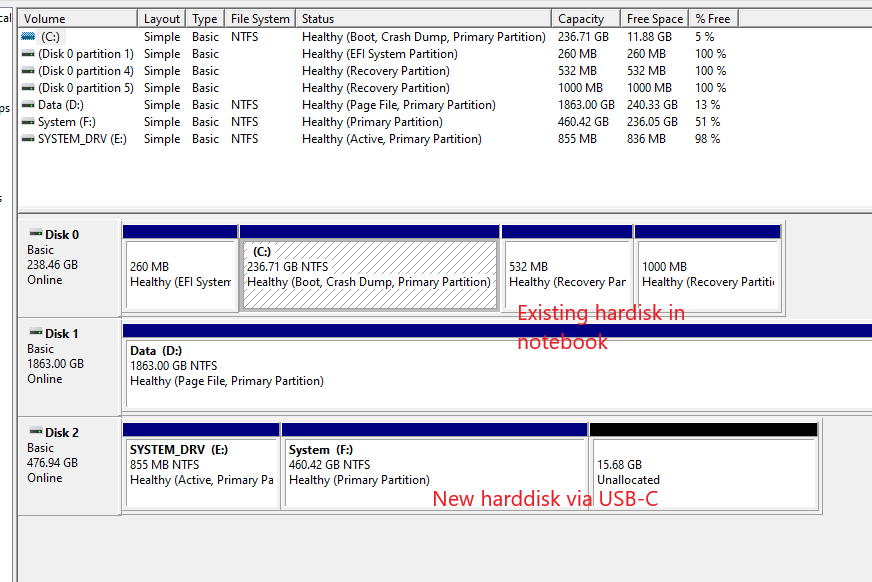
I use migrate OS to SSD wizard to transfer existing window 10 pro from 256 ssd (in existing notebook) to new 512g ssd (connected by usb-c). I find that the new ssd is not bootable after install new 512 SSD into notebook.
I use Computer Management -> Disk Management to find that new SSD System partition (via usb-c) is not bootable (only show Primary) but old SSD (in notebook) System partition shows "Boot, Crash Dump, Primary Partition).
Do anyone know which step I did get wrong? or should I try another another step to do it?
Thanks a lot
BR
Kenneth
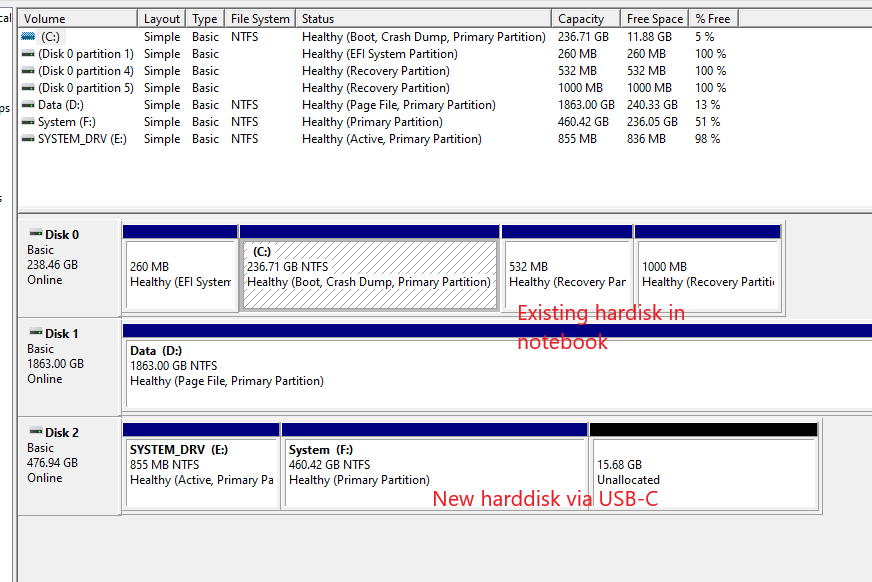
Comments
As I am new comer on aomei solution and not so familiar with difference between Partition Assistant and Backupper for my case of migration of os to new m2 nvme larger ssd. I seems that my knowledge will be better now.
I will try on Aomei Backupper to clone disk option and thank you for your advise.
I would like to ask another question, after disk clone by backupper (and I click resize partition within the wizard). The name of recovery partition from disk 0 is not shown on disk 3. Also, Wording in Disk 0 C: Boot, Crash Dump cannot be migrated to new disk 2 E:.
Do I have something wrong for the procedure? Thanks again
As for "Recovery", sorry that our program clone the recovery partition as a data partition. We will optimize the problem after. Maybe you can try to use Sector-by-sector clone, it will be able to clone recovery.
For system disk clone, if you clone the system to GPT disk, there is an "EFI" partition. If you clone system to MBR disk, generally, it shows "Active". Generally, "Active" only can be set on MBR disk.