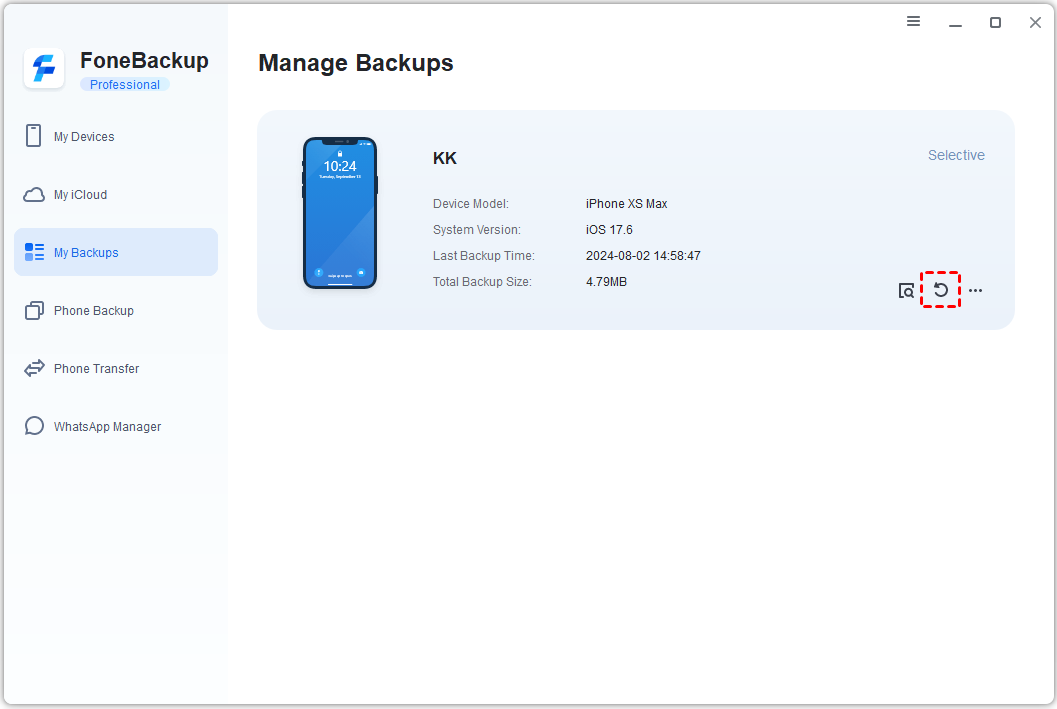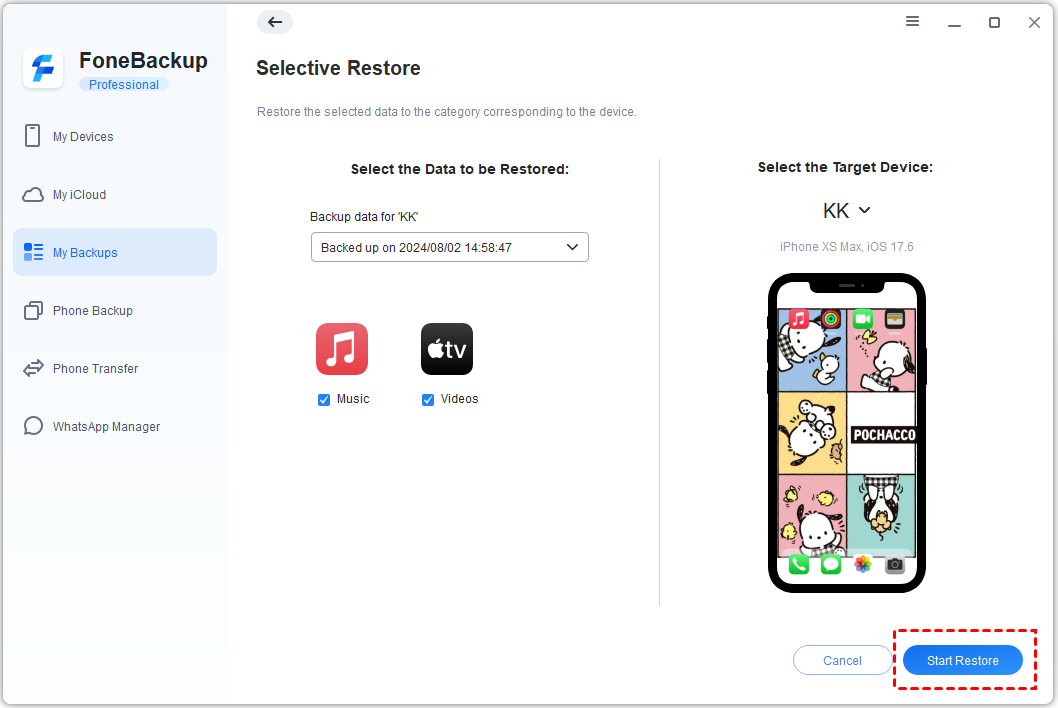How to Restore Data from Backups?
After performing a backup using FoneTool, the resulting backup files will be conveniently stored in the "Backup History" section. From there, you can easily locate the specific backup files and initiate the restoration process.
Prerequisites for restore:
Download and install FoneTool on your windows computer (currently only supports windows system).
Connect the device to be restored to your computer using a USB cable.
To restore data to iOS devices
Step 1. Connect the device through a USB cable, start FoneTool.
Step 2. Click "Backup History" from the left menu bar, and then click the "Restore" button to enter the restore interface.
Step 3. Select the items you want to restore and the target device, click "Start Restore" to continue.
Notes:
-
Restore the backed up data to the device will not overwrite or clear the original contents on the device. If you restore the same contents to the device more than once, it will result in duplicate contents on the device.
-
When the photos in the device are in synchronization state, please do not perform any restore operations of photos, which may cause restore failure.
-
When you restore the contents in Messages successfully, your Apple device will be restarted automatically, you’ll need to do some settings to enter into the system again.
Conclusion:
Above is the introduction to the restore function. When the data on your iOS device is accidentally lost or deleted, you can use this feature to restore the backup data to your device. Additionally, it also supports transferring the data from a backed-up device to another device, making it easy to transfer data between devices.
FoneTool Runs Perfectly on
Supported Devices
- iPhone 4/5/6/SE/7/8/X/11/12/13/14(all iPhone versions)
- iPad /iPad mini/iPad Air/iPad Pro
- iPod touch 1/2/3/4/5/6/7
iOS Versions
- iOS 16/15/14/13/12/11 and former
- iPadOS 16/15/14/13/12/11 and former