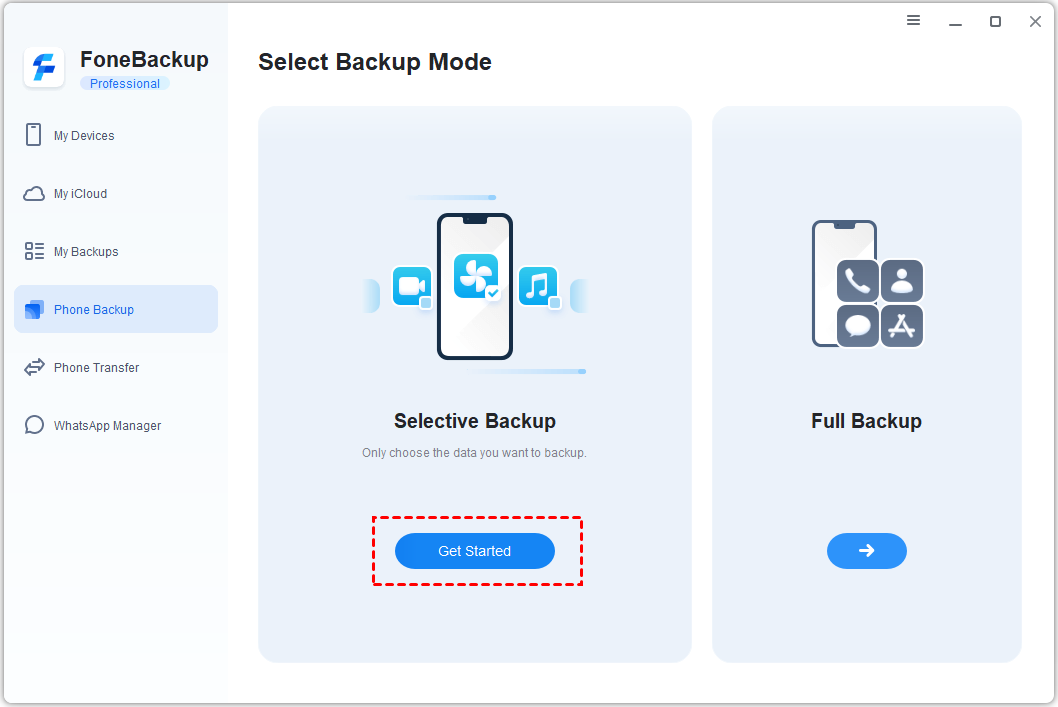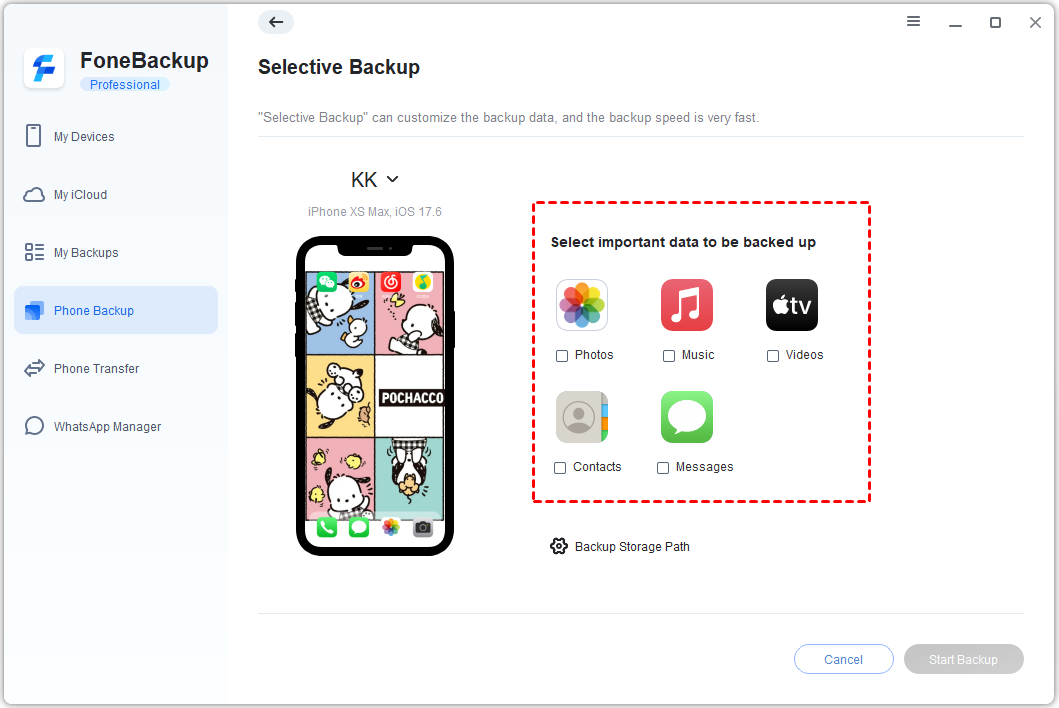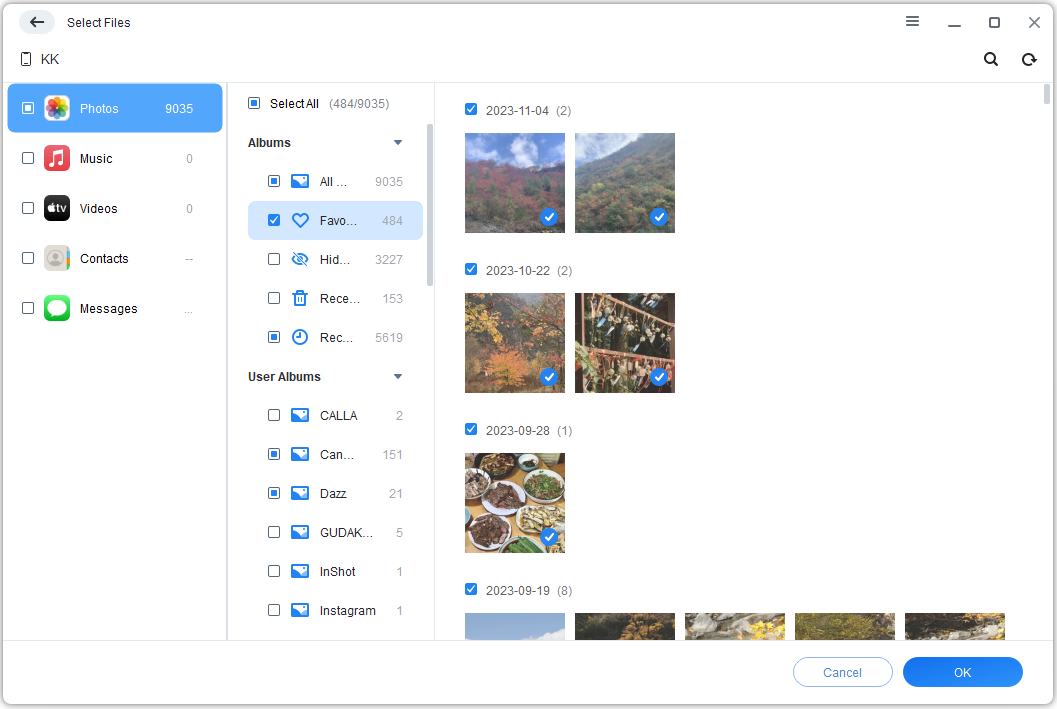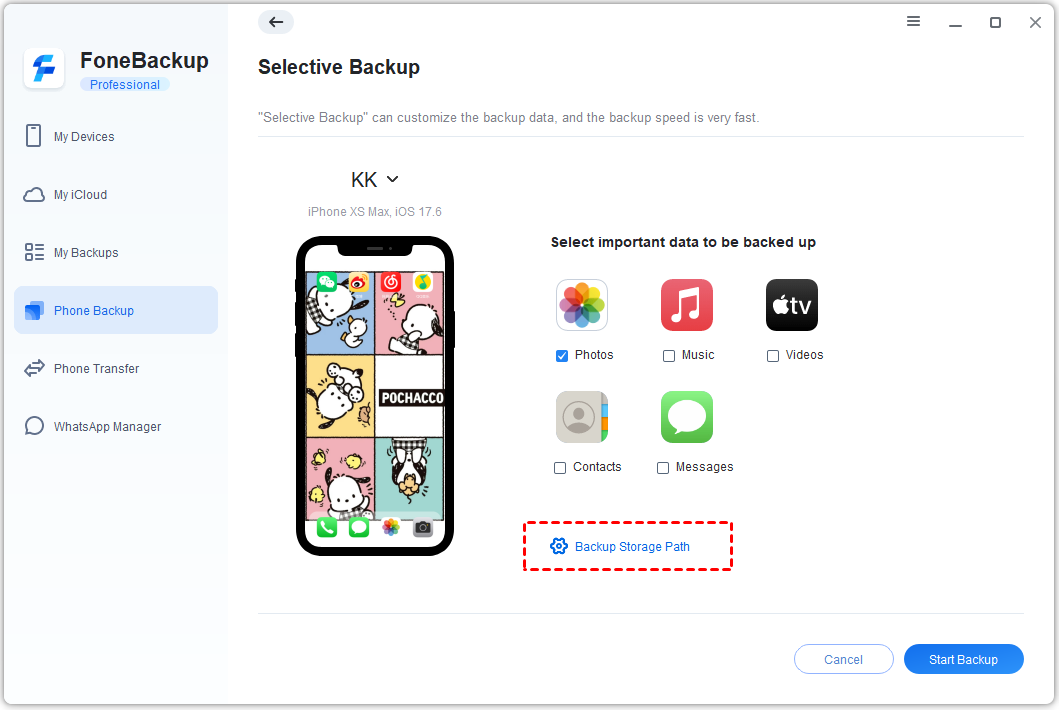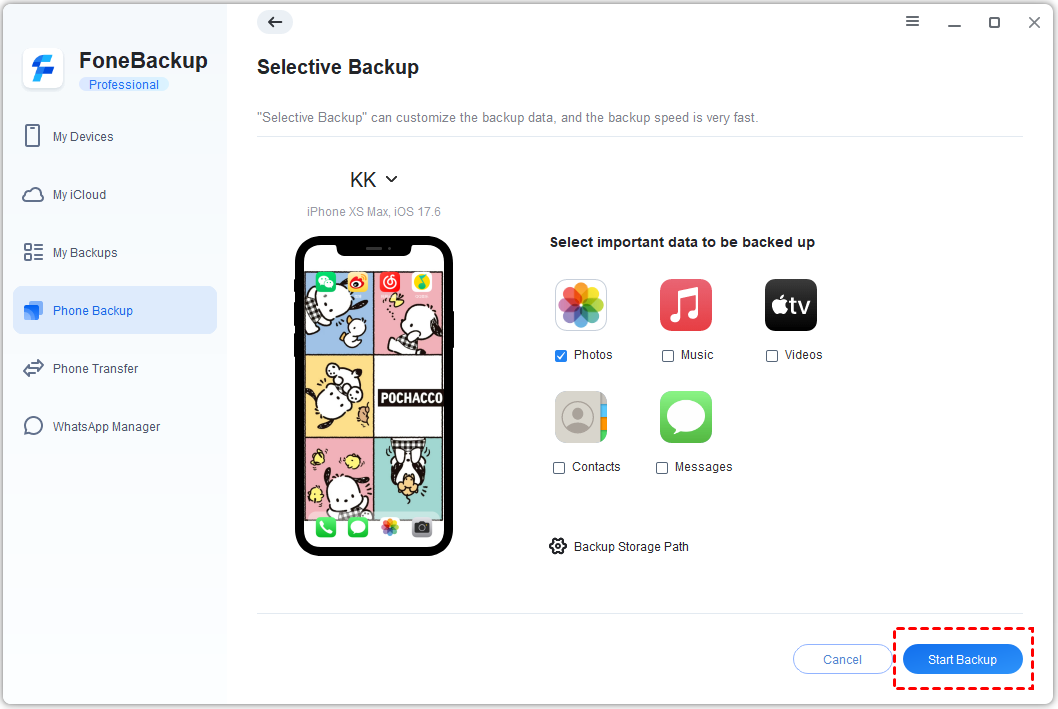How to Backup Data of iOS Devices through FoneTool.
In order to ensure the safety of your iOS device data and prevent data loss, you can use FoneTool to make regular backups. You can choose to backup Photos, Music, Videos, Contacts, Messages on iOS devices via FoneTool.
Prerequisites for selective backup:
Download the FoneTool on your windows computer.
Connect the device that needed backup to your computer through a USB cable.
The following are the detailed steps:
Step 1. Launch FoneTool, click "Phone Backup" in the left menu bar, select" Selective Backup" and click "Get Started".
Step 2. All supported backup items will be listed:
Step 3. you can click Photos, Music, Videos, Contacts and Messages icon on the interface to browse the detailed contents and manually select the files to backup.
Step 4. Click "Backup Storage Path" to select the backup storage location.
Step 5. Click "Start Backup" button to backup your device.
Step 6. Once the backup is complete, you can click "View" to browse this backup in the "Backup History".
Notes:
-
Every time a new backup is made, this backup will generate a new version, so when deleting any version in the task, it will not affect other backup versions.
-
When the device is uploading photos to iCloud or updating photos to the device from iCloud, FoneTool will skip these photos to backup.
Conclusion:
The above is about the method of using FoneTool to backup iOS data. With FoneTool, you can selectively backup Photos, Music, Videos, Contacts, Messages data on your iOS. This function is very useful for targeted management of your iOS data.
FoneTool Runs Perfectly on
Supported Devices
- iPhone 4/5/6/SE/7/8/X/11/12/13/14(all iPhone versions)
- iPad /iPad mini/iPad Air/iPad Pro
- iPod touch 1/2/3/4/5/6/7
iOS Versions
- iOS 16/15/14/13/12/11 and former
- iPadOS 16/15/14/13/12/11 and former