How do I create Incremenatal backup
I take an orginal back up .... all OK
How do I then instruct AOMEI Backupper to carry out incremenatl backup based on this ?
When I open menu (Standard ver 3.2) there does not seem to be any option to slect existing backup and then do an icremnatl backup to it?e
Comments
Hi sargan,
As you can see below:
: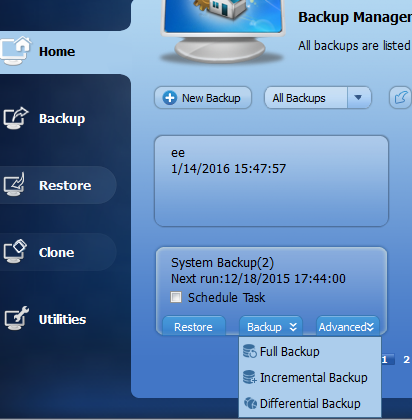
AH .. thta's wherer it is .. was looking for option when you create teh original backup - Thanks
Follow up Q .......... I created a new backup ..... wow is it taking some time ...23 Hrs so far and still only 76%
Once created will incremenatl backups be significantly faster ........ only making changes where needed ?
The incremental backup will just backup the folders/files which are changed.
It will become faster and less time
@#3 23 Hrs -> 29 Hrs is extremly long. Why? My full backup of 90 GB C: drive was less than 25 minutes to an external HDD over USB. The incremental approx. 6 minutes.
Are you backing up to an USB Stick? They are to slow for this kind of jobs.
If it were to a USB3 stick it would be much faster. Backing up to a NAS drive over 100MB ethernet link. Finally finished after 32 Hrs
Backup file size 316 GB
Hopefully incremenatl backups will be much slower.
#6 Slower?
did you notice the split option? I would set the split size to 30000 MB.
And speed is correct. On USB2, which is 480Mbits, it is 60 GB per hour. You got 10GB per hour over a 100MBit connection, this is well within what is to be expected. And such long backup is not reasonable, think how you would explore or restore?
You need to partition your disk, and keep your big data off c: such that it is not included in the system backup. Something needs to be changed. Perhaps a lot of your big data can be duplicated as-is on the NAS, without backup software, but this idea depends on what it is.
Maybe I need to explain a liitle more.
The previous details were not a backup of an OS, your comments about removing data alreday been taken care of :
I have my PC install over 2 HDD ...
disc 0 used as my C:\ is an SSD and contains my OS (W7) and user profiles. No applications, no saved data .... current size of used data is 41.3GB
disc 1 is a 1TB HDD partioned into:
Drive D for applications (I don't currently back this up)
for applications (I don't currently back this up)
Drive E for data and is the home for 'my documents, my pictures, my videos' folders from user profiles to avoid them clogging up the OS drive.
for data and is the home for 'my documents, my pictures, my videos' folders from user profiles to avoid them clogging up the OS drive.
It also includes any other user saved data,
This currently uses 347 GB of space.
I make a backup using AMOEI System Back up of Disc 0
I make a backup of selected folders on \ using AMOEI File Backup
\ using AMOEI File Backup
For both I 'tick' the verify backup options (which probably doubles the times)
If there is a better approach via settings or backup type (File, System, partions etc.), then please let me know.
Knowing I alreday have teh backupfiles if therer is a setting I shoulkd choiose before I do an incremental backup ... again please advise.
your overall setup is correct.
you can proceed with incremental backup.
you should not verify this is usually not needed. It is better to Explore the image, to check success.
additional several advise:
The speed of your backup, 10GB/hour, makes even more sense with verify option, as 100MBit is raw 45GB/hour. (12.5MByte/sec for 3600 seconds).
you should do a "create system image" from within Windows, from the Control Panel. You need double method for your c: (that is c: and auxilliary automatic partitions) specially as it is SSD.
Next time, set the split option to 30000 MB before you plan a full backup (which means create a new backup). It cannot be changed now.
Consider a file backup of only the most important folders, your 347GB is not manageable over 100Mbit for daily backups. 347GB requires USB3 speed. **)
Still consider copying most of your data files manually to the NAS as a backup, and use a file backup only for troublesome frequently changing folders, and folders containing thousands of small files, like users:\ and others you know of. *)
And I am not confident that restore of your three users:\subfolders, pointed to another disk, will work. Overall precaution and there are reports about permission trouble when restore or explore.
I do have a similar amount of data, except no SSD. *) I do back up daily this way. **) my additional backup of everything is USB3, done rarely.
I don't backup daily .... but monthly (at best) I know not ideal, but enough for my needs.
I may look at a USB3 HDD in future but having invested in an ethernet 2TB NAS for backup & fileshare don't want to waste it.
To be honest I have never managed to restore an OS - only needed to do this twice and each time it failed.... I previoulsy used Windows built in backup ... hours of fun re-installing and at very end get the 'Windows was unable to restore your system'
I then moved to a backup progarm .... and again that failed on a restore.
Now moved to AMOEI ..... if the OS failed .... and system restore would not work, I would try the AMOEI restore -
form system backup
Do I understand you right that I should also take a system restore image .... I just looked ta this I can't just take image of C:\ it also wants to take image of \ (Apps) will be 93GB in size.
\ (Apps) will be 93GB in size.
In all honesty what is more important is retoring emails and 'my data' .... emails are backedup as part of C:\ backup as are held in
C:\Users\Rick\AppData\Roaming\Thunderbird\Profiles
I also manually backup monthly to my NAS drive
My Data as discussed in previous thread has its own backup of slected folders from E:\
"sargan" your thoughts are mainly right.
a) you should nevertheless do Windows "Create system image" (maybe you said system restore image).
b) it makes sense to have apps on the SSD not on . I do not have knowledge that "Create system image" wants
. I do not have knowledge that "Create system image" wants  but it makes sense when installed apps are on
but it makes sense when installed apps are on  . And then it should be included.
. And then it should be included.
+I hope a mixture of System backup (for C:+hidden partitions) and File backup (for containing programs) works, on restore.
containing programs) works, on restore.
c) your experience about previous system restore is right (there is a CN backup software that fails on system, and the Acronis forum has stories. Only Macrium is clean as of today but I don't use it). However, for me the restore of Windows "Create system image" always worked (except one customer case, this week). It is troublesome to adjust the hidden partition contents properly on restore, and softwares fail on these required adjustments.
d) an USB3 2.5inch HDD, 1TB, costs 70 Dollars where I live. The 100MB NAS is not right for backup, obviously it should be GB-Ethernet. The 100MBit NAS ist still good for filesharing.
I tried again ... 'create system image' and it tried to create image for C:\ & \
\
would be another 93GB ... and I don't need the Apps being backed up
Apps are pointed to in the registry, for uninstallation purposes. The Programs and Programs (x86) folders contain Windows parts. I see Windows Defender, Common Files, Uninstall, and more. Office is there, Windows Live is there.
I don't know well but it makes sense. Perhaps when you have the ordinary programs in C: and just the games offloaded to (no games one cannot reach 90GB of programs, never seen).
(no games one cannot reach 90GB of programs, never seen).
Yes, it is correct taht you choose the system and file backup.
I followed advice of many Windows Tech forums ... to limit C:\ to OS only .... and SSD is sized accordingly.
I don't play any games ... \ is apps only currently 14.3GB
\ is apps only currently 14.3GB
However W7 adds that to the C:\ currently 67.6GB ... and the resultant system file incrases with overhead to 90GB ..... you would sort of expect compression would reduce overall size ... but no.
When I finally think W10 is table enough maybe I will rethink at that time.
ok, agreed on games and thanks for the numbers.
68GB and 15 GB is 83 GB. Maybe you counted the Windows folder and the app folder, but C: contains hidden parts (not counting pagefile and hiberfile) There is virtually no overhead, and compression makes it a bit smaller as a lot is already compressed. I see nothing wrong in 93 GB.
Extra storage, some in excess of 68GB, could be:
System Volume Information, contains restore points, boot folder, hiberfile and pagefile (pagefile is excluded from backup as far as I know), downloaded files for a Windows Update, $Windows.~BT, and $Windows.~WS.
There could be a reachout from Users to folders that are located on E: but I'm not sure, a point to be considered.
I don't see the advantage in having offloaded the just 15GB of apps from SSD to HD. It results a loss of speed and added complexity. I limit C: to Windows and Programs (and Users, and store big data outside of Users) -- that is what I consider "limit C: to OS". Because programs work with the registry, install into the Windows folder sometimes, and Windows installs itself into the Programs folder, I do consider it not meaningful to separate Registry from apps and Windows from apps.
Peter is right.There are many hidden files or folders.
I would not know what files ... Windows selects them .. but the 93GB sizes is what windows advises ..
If I select whole of used C:\ it is only 68GB used and whole of used \ 15GB That includes any hidden files.
\ 15GB That includes any hidden files.
If I understand above you are advising a ~100GB windows backup as well as the
what Aomei has used
I had moved to Aomei as assumed the backups would be able to restore - if I am reading right (above) the chance on me restoring is slim.
In which case I might as well not bother with system backup at all with Aomei, is that right ?
The just use Aomei for data files backup.
Another piece in the backup story .... I follwed advice here:
relocating userprofiles
and relocated my profiles (& hence data) to
Had an OS crash when it came to retore .... went all through steps then get message Windows does not accept restore of profiles to a difefrent HD to OS
Although I had followed all the steps and it run happily it would not restore.
When I rebuilt via clean install ..... this time I have moved only the stored data locations not the profile, as per:
Reducing system size on SSD
If I select whole of used C:\ it is only 68GB used and whole of used \ 15GB That includes any hidden files.
\ 15GB That includes any hidden files.
There is nothing to select to obtain the occupied space, that does not work (if you really did that). One has to see it in my computer, and there properties of the volumes. It shows without selecting used and free space. However it could be just misunderstanding.
In any case one should do a Create System Image from the control panels File History.
Not sure how you say it does not show space ... if I look at propoetties I see used & free space it includes all files :
agreed, this is the right method, and it makes for a total of 84GB.
I remember that SRP System Volume Information, is not included on a backup from the live system, but would be included from the bootable media.
pagefile.sys is not included in a System backup, however swapfile.sys is included (I explored an image and looked at it).
Next, I did not find where something (?Windows #19) advises a size in advance, and you proposed 93GB or 100GB. But to find out more detailled, you could proceed with the system backup, see the actual file size, and then explore it, and find what extra items are in it that make it larger that 84GB. I did an ordinary system backup of 10GB on a virtual test system (apps and docs not located on ), and the result was around 6GB.
), and the result was around 6GB.