2 Issues Restoring a previous System Backup from within Windows 10 Release 10.0.10240.16425
This is my first post so I hope I have followed conventions. My apologies if not.
I have just Clean Installed Window 10 Pro (x64). Aomei Backupper Standard Ver 3.1 is installed (replacing 3.0)
My used for many year Acronis True Image Home is not compatible and can be
problematic so I decided to try out Aoemei Backupper Standard and have been able to make safe backups and successful Restores several times.
I am VERY impressed with the product which is much easier to use than the Aconis app, but I have
come across 2 issues that I do not understand what the problem is and I am
hoping you will advise me of the solution.
Issue 1
When I RESTORE I select a previous System Backup and when I proceed a Window comes up offering me to
Restore using Windows PE or Linux (Windows PE is set as the Aomei Default)
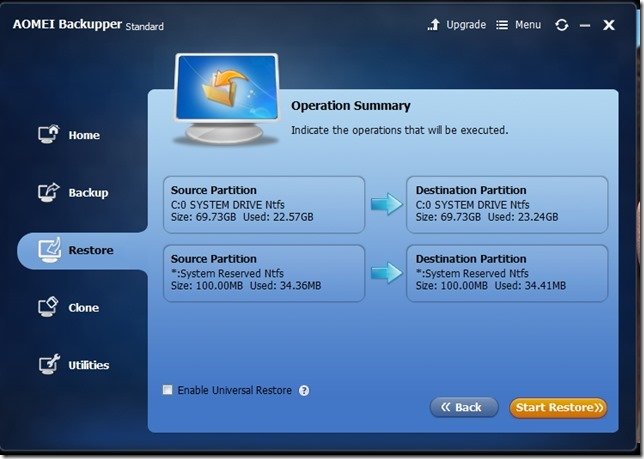
I accept the Default of Window PE and click Yes
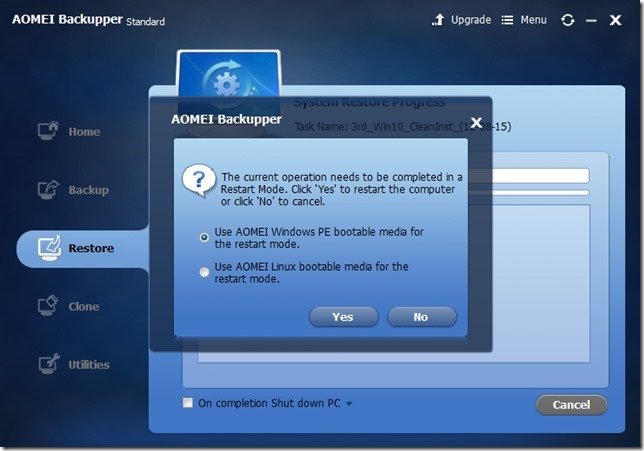
All goes as normal UNTIL the PC re-boots. It seems to be working normally,
saying loading files .and I see the split second flash of a window etc. BUT then instead of
the Aomei Backupper screen appearing next (and the Restore automatically
starting) a Windows 10 screen appears asking me what language my Keyboard is.
When I select the language it runs the normal Windows 10 boot up and logon and I am back with my current Windows 10 System Drive that
was there BEFORE I tried to Restore a previous version.
This has happened 100% of the times with both Aomie Backupper Standard 3.0
and 3.1 the several times when I accepted Restoring with Window PE default
option.
Please Note: Every time when I restore and I ignore the
default selection and select “Use Aomei Linux bootable media for the
restart mode” the Restore always has worked 100% perfectly.
I am hoping someone can explain or advise why the default option of “Use Aomei Windows PE
bootable media for the restart mode” fails 100% of the time when Restoring from
within (not by an Aomei bootable disc) a Clean Installation of Window 10 Pro (x64)
Issue 2
After the successful RESTORE of a Previous Backup (using the Aomie
Backupper Standard “Use Aomei Linux bootable media for the restart
mode” option the names of the System Reserve partition and my 0 System Drive ( my C: partition) are always
changed.
As you can see in the first image above, the name labels were
System Reserved and 0 SYSTEM DRIVE were
correct but after a Restore starting within Windows 10 using “Use
Aomei Linux bootable media for the restart mode” this names have
been changed by Aomei Backupper Standard to System R
and 0 SYSTE
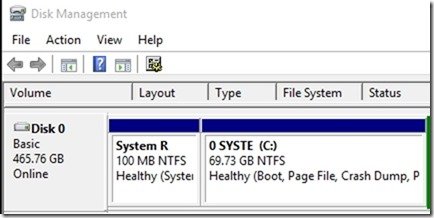
Why has Aomei Backupper Standard cropped the name labels of these 2
partitions? Is this a limitation of using Linux restore option (surprised if so, as my Acronis Product also used Linux and did nto have this issue)?
Hoping someone can advise and help. Many Thanks and Kind regards to all
Comments
Is your PC a brand name one, and is it using UEFI with Secure Boot?
If the answer to those questions is yes, you may find this work around of use.
An AOMEI WINPE ISO file needs to be made first.
1. Disable Secure Boot in the BIOS.
2. Make sure you have booting from USB as the first option in boot order and if your BIOS has it with high priority.
3. (This is going to be difficult if your W10 PC won't boot.) Open up the Microsoft Recovery Program in control panel.
4. Plug in a USB stick (the contents will be deleted, so be warned). Click next and select to make a bootable USB without recovery files.
5. Windows will now format your USB stick and place booting files and a boot.wim file on the USB drive.
6. Choices! Either 6a or 6b
6a. Leave the boot.wim in the 'sources' . Extract the wim file from the AOMEIPE file. In W10 this can be done just by double clicking on the ISO.
Rename the wim file to AOMEI.wim (or any other name you prefer)
Copy the AOMEIPE wim file across to the sources folder on the USB stick.
Now open up a BCD editor (or use the command line bcdedit if you know what you are doing)
Add the AOMEI file to the BCD. Note if you have a 64 bit system there are two BCDs the second one for 64 bit systems is located in EFI\Microsoft\Windows\boot folder.
I normally add the information to both BCD's that way 32 and 64 bit systems will show the MS boot menu..
6b. Rename the AOMEIpe file to boot.wim, delete or rename the boot.wim file on the USB stick, copy the renamed AOMEIpe file to the USB stick to the same folder the original boot.wim was in.
No playing with the BCD needed.
7. Reboot your PC with the USB stick in and you should now be able to boot into into the AOMIE recovery environment. Depending on your PC you may still have to press the F10 or F12 key to bring up a device boot list.
Note, the USB stick will probably only boot the UEFI PC you made the recovery environment on, if your PC is not a brand named one or does not use UEFI then the stick will boot other PCs.
Hi bodgy,
Thanks for your help and your detailed advice.
Are you suggesting ever person who has Win 10 and a EUFI Bios will not be able to resotre form within Win 10 using thew defualt selection of Win PE?
My Pc was built and based around an Asus P8Z68-V PRO/GEN3 Motherboard. It is 2½ years old. According to the Brochure it has something called EZMode which I understand is UEFI.
I am curious why Aomei installation does not do all the necessary to BCD itself.
I can certainly get into Win 10 as all my Aomei backup and restores will work either from within Win 10 IF I use Linux media to resore OR if I use my Aomei Boot discs then BOTH the Win PE and the Linux based Discs will restore.
The only method I cannot use is from within Win 10 with default Win PE media selected.
What you are advising seems complicated to me (at my level of understanding) and should not have been necessary as I feel Aomei should have dealt with the necessaries . Am I being unfair thinking this and if so why?
Is there any advantageous good reason for me to risk messing up my system (if I do something wrong trying to do all you suggest) when my only current downside I am aware of is that having to use Linux is that I have to re-label my System Reserved and my C: Drive partitions again.
By the way IF I "Enabled Universal Restore" is that a 3rd Restore method and would that solve this lable issue or would it bring in new issues.
Many thanks
As you don't have a brand name machine, the only thing you should need to do is disable Secure Boot and your PE should work.
For those who hvae brand name machines such as Dell, Lenovo,Acer, Medion etc, Microsoft allow them to implement the UEFI certificate in any way they like so long as the authority key follows the Microsoft standard. Most brand name manufacturers lock their machines down so that only their utilities or Microsoft will work at boot time from USB. Becuase of this there is no way any 3rd party manufacturer can do anything about it.
This is as Microsoft intended. However, some models do allow a legacy mode and those ones can boot external USB devices. The other option is to downlaod software that will allow you to make your own 'certified devices' key, which is what stops 3rd party USB devices from booting the system, they are not in the secure database.
I haven't tried this on my laptop as to be honest I'm not sure what happens, hence the reason I have made my USB stick by the method outlined in my post.
As I said, you shouldn't need to worry about this with your PC as it won't be locked down in the same way, just disabling Secure Boot should be enough to allow AOMIE PE to work for you.
Hi Body, Really appreciate your explanations as it has helped educate me onan area I know very little about.
I am unsure about your references to external devices and USB sticks asthese are not an issue as far as I am aware.
What I can do.
FROM AOMEI DVD BOOT DISKS
I can restore backups stored on an internal Drive AND myBackup on my USB HardDrive can be seen and accessed (have not tried aRestore from them yet) by using either:
1) My Aomei Boot DVD (Win PE)
2) May Aomei Boot DVD (Linux)
FROM WITHIN my WORKING logged on Win 10 (NOT requiring any Boot DVD)
1) I can Restore IF I choose Linux
I have not tried Enabling Universal Restore as I do not understand what thatwould achieve
I cannot restore if I choose Win PE
My thinking currently is that not being able to Restore from within Win 10using Win PE option is not a big deal. I am pretty certain My previousAcronis True Inage Home only used Linux for a restore from within a Logged onWin 10.
It does not however change System Reserved and my System Label as Aomei doesBUT THIS is a minor irritant to correct by relabelling a Restored Backup up viaWindow Computer Management >Disk Management.
Apart from this minor issue I am extremely impressed with Aomei Backupper asI have done many restores as I try to sort out my problematic clean install ofWindows 10. (Win7 was much smoother .
.
My Only other observation to date I have noticed is that if I do aUtilities>Explorer Image and let Aoemi auto allocate a lower spare Driveletter (example M: )that allocation occasionally (not sure of exacttrigger) seems to get remembered by Win 10, so when I power on my Seagate SubFreeAgent Drive it assumes partitions L:, N:, O:, P:,Q: and S: (R: isreserved for my optical Drive).
The actual FreeAgent partitions should be L: to Q: inclusive and it iscurious that the M: used by Aomei is not used.
I also note that the change is not temporary as Windows Disk Management hasrecorded L:, N:, O:, P:,Q: and S: and will stick with the new allocationsunless I re-allocate the Drive letters.
I can tell you are very experienced bodgy and I feel sure you understand whythis occasionally happens (but it’s a mystery to me). What I NOW try to do iswhen I use Explorer Image is to allocate a higher Drive Letter allocation suchas V: to Z: (normally only used by specific USB Flash Drives I own). Notsure is that makes a difference of not.
Many thanks for your kind help and assistance and time spent on myenquiry bodgy
Hi, I've been testing OneKey recovery and found below issues. Please note that this problem occured from Windows 7, upgraded to Windows 10. Please note that below PCs are using the same WIndows 7 Image.
1. HP Laptop upgrade - After the upgrade, ran Onekey and it created the recovery partition fine. Restored the backup fine, but I noticed it was using Win7PE.
2. DELL PC upgrade - After the upgrade, ran onekey and it created the recory partition fine. Tried restoring the backup and booted fine into WinPE but unfortunately my USB keyboard & mice won't work. I noticed that This particular PC created a Win10PE ISO without a usb driver.
- I tried a workaround by copying the WinPE7 ISO created from the laptop including the other files and replaced the Win10PE ISO and it worked fine.
I hope that this scenario helps you identify what went wrong with Onekey creating the recovery WinPE ISO. If you have a proper solution to this we will be very grateful. A script to automate the change would also be very helpful.