Cannot explore-image of file/folders backup
I created a folder backup to another partition on my hard drive. I tried to use explore image but was never given an option to select a drive letter for the virtual drive. Does Backerupper standard support this and how do I get it to work?
Comments
Oldman,
Can you explain in detail step by step what you're selecting and how it behaves? That way we might be able to narrow down what's going on, because Backupper does support exploring images on the standard edition.
http://www.backup-utility.com/edition-comparison.html
OK,
1. On Utilities, I click on Explore Image. This opens a screen with Explore Image at the top, a listing of Task Name and Created Time and then the Backup with a date and time.
At the bottom below is a Path, with the note Browse a path to open the image that needs to be explored.
When I do that,
OK,
1. On Utilities, I click on Explore Image. This opens a screen with Explore Image at the top, a listing of Task Name and Created Time and then the Backup with a date and time.
At the bottom below is a Path, with the note Browse a path to open the image that needs to be explored.
When I do that, it takes me to a Windows explorer type screen that lists the backup image file.
When I select that and click open it takes me to a Backup Point screen that lists information (Backup Type, Created Time, Image path) about the backup.
I then highlight the Backup Point and click on Next.
That takes me to an Explore Image screen with two columns-folders and files.
I click on the arrow and it takes me down the folder path and displays files in the right panel.
THe bottom of that screen has Back and Save As.
Selecting a file with checkbox and clicking Save As opens an Open Window that has the folder with Backup Image folder in the Look In space, and "No items match your search" in the main windonw.
I guess I don't know where to go from there. And I thought the Explore Image would allow me to assign a Drive Letter to the backup image so that it could be viewed with Windows Explorer. I never saw an option to do that.
Is this enough or do you need more about the problem?
Oldman
Oldman,
The steps you describe should bring up a window just like you describe. Following your exact steps, this is what I get. Is there any way you could add a screen shot? If possible one for each screen you come to. I know that could be a bit of a pain, but it might help if we see something anomalous.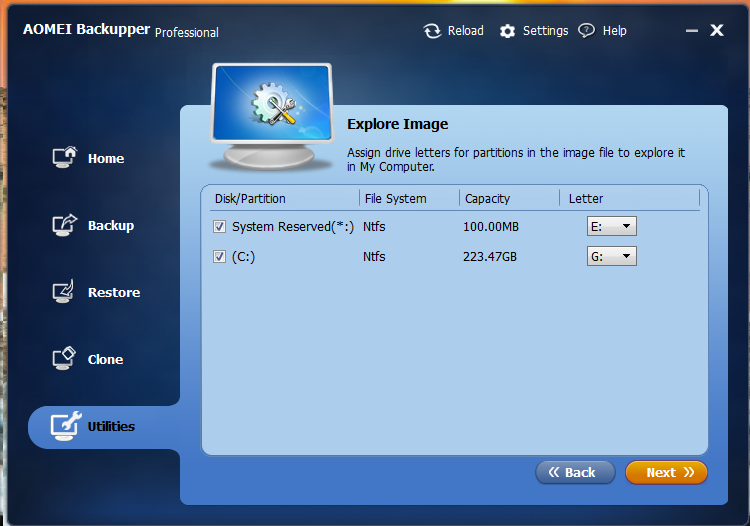
Here is first screen.
It is different from yours.
As you can see, I don't have an option to select a drive letter.
If I select the first path, I get this.
If I select the file, I get this.
Then by selecting the backup and clicking next, I get
After that I can go down further in the folder tree, select files and click save as to extract the files. However, this does not let me see any of the information about the files as being able to scan the archive with Windows Explorer would.
By the way, if I select the first listed task in the first screen above instead of Path, I get directly to the view I see in the third screen (Backup Point).
I hope this helps.
As per my experience, drive letter assignment is NOT APPLICABLE for files/folder backup option - it is applicable only if you are doing partition backup etc.
For files/folder backup option - the explore image takes you directly to show the saved files/folder tree.
I see. Too bad, because the very small window for the saved files/folder tree is difficult to use and has no information about a file other than the file name.
Also, if the documentation had made this clear, then this discussion would not have been needed. This feature would make Backerupper standard much more useful.
Oldman