What steps are required to make a cloned drive the bootable drive
Hi Guys,
I have just downloaded the trail version of AOMEI Backupper Server. I have a Windows Server 2008 R2 server which has a full boot disk (95%) and want to replace the drive with a new larger volume.
I have used the clone tool and cloned my boot disk and this has worked perfectly but I am not sure what steps are required to make the new volume the bootable disk. Could someone with greater knowledge than I elaborate on the required tasks for this part of the process.
I don't want to just try renaming drives using Disk Management in case I make a boo boo. I was sensible and took a complete backup image of the boot disk prior to runnning the clone tool so I can always restore my boot disk if something goes wrong but would prefer it if I had a clear set of instructions.
Below is a screen shot of Disk Management:
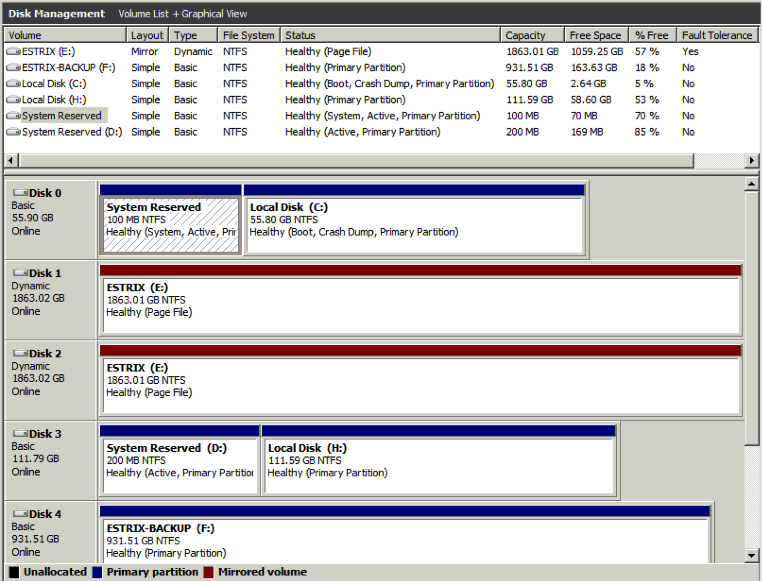
Essentially I want to remove Disk 0 and replace it with Disk 3
My thoughts on the tasks to swap the drives are as follows:
1). Remove the original Operating System drive (C:)
2). In the BIOS set the new disk as the bootable drive and launch the machine.
3). In Disk Management rename the new Drive to C:
Please correct me if im wrong and feel free to add any tasks that I might have missed.
Regards,
Iain
Comments
Well I got bored waiting for an answer so I just went ahead and edited the boot priority settings for the new drive after physically removing the old one.
Perfect. I now have room on my drive to install new applications and the speed has improved no end as its doesn't have to do any paging when moving/updating large files.
Thanks AOMEI for a great application. Very easy to use and understand.
*Deleted a double post*
Sorry for the delay, we are glad to hear that you solved your problem.
Best Regards,
Kim