Reboots to blinking cursor
Pretty straight forward.
Current freeware version of AOMEI (seriously doing this for a friend to make sure he has a working backup)
Created a System Backup default settings with verification.
Restored System Backup default settings.
Everything went smoothly on the restore.
System boots to a blank screen with blinking cursor.
Windows 10 current version.
Booted with WinPE disk and can see the drives appear normally.
What am I missing. It shouldn't be this hard.
Did I just toast my friends system?
Thanks
Darvin Atkeson
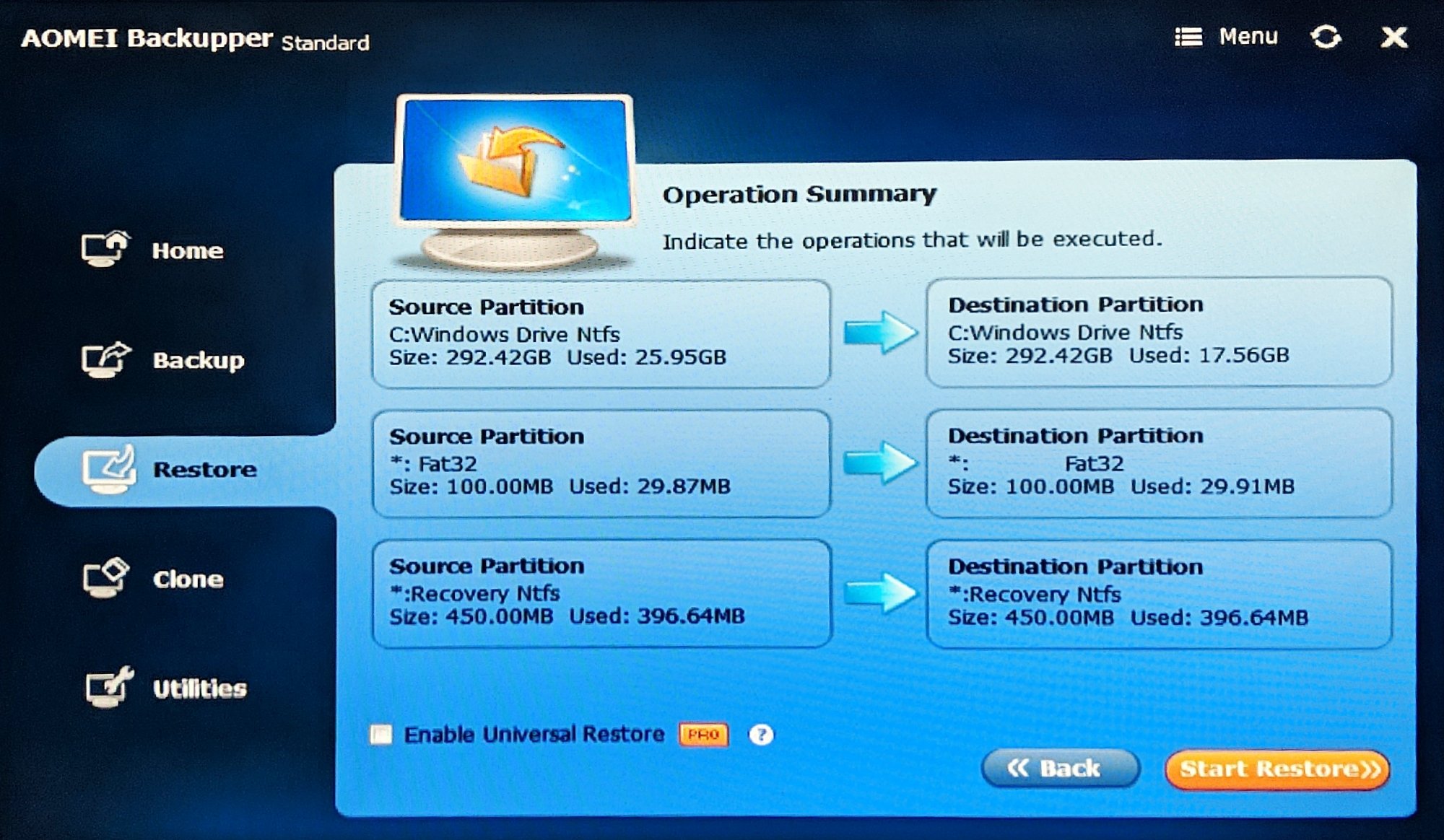
Current freeware version of AOMEI (seriously doing this for a friend to make sure he has a working backup)
Created a System Backup default settings with verification.
Restored System Backup default settings.
Everything went smoothly on the restore.
System boots to a blank screen with blinking cursor.
Windows 10 current version.
Booted with WinPE disk and can see the drives appear normally.
What am I missing. It shouldn't be this hard.
Did I just toast my friends system?
Thanks
Darvin Atkeson
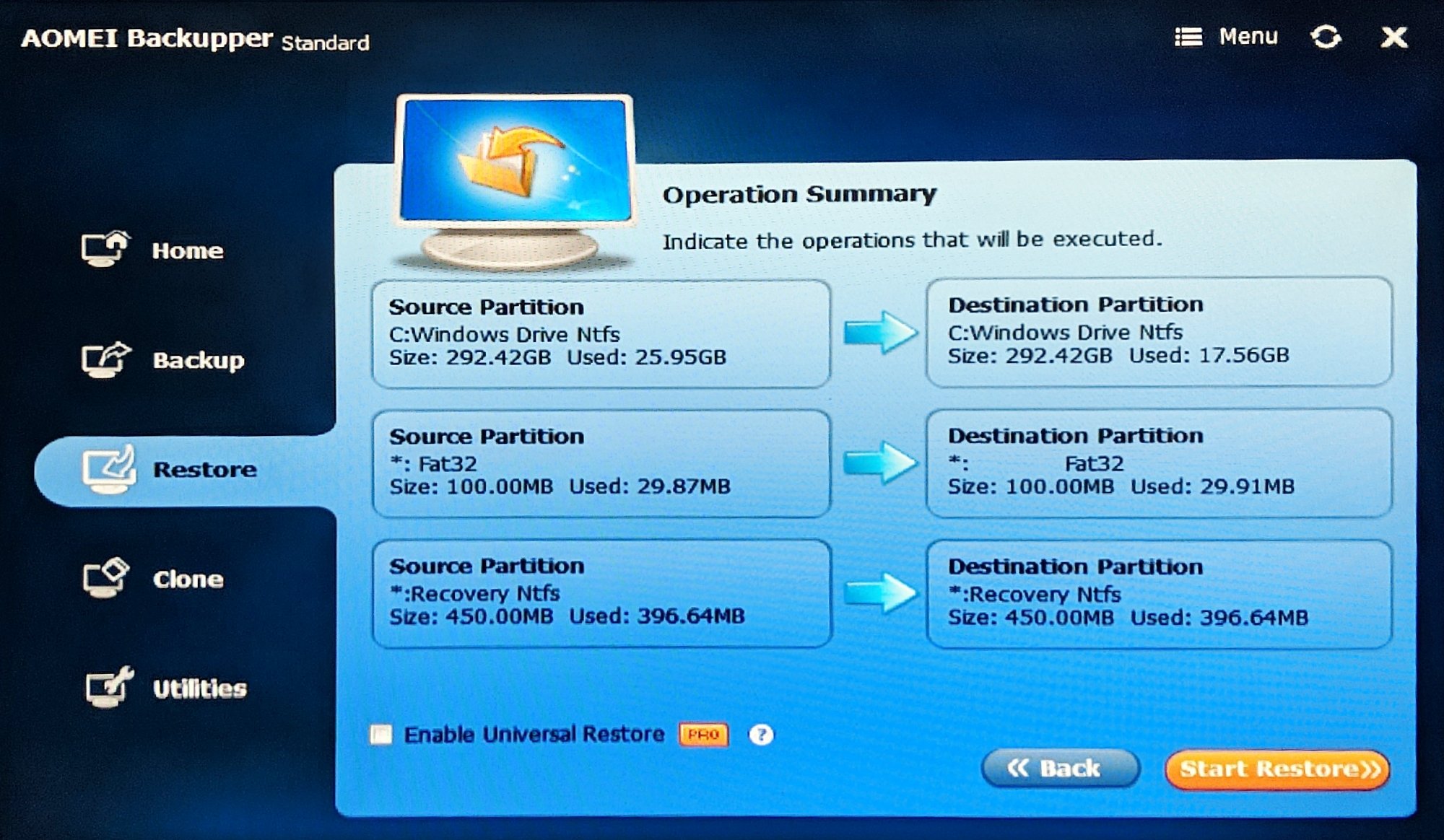
Comments
No hardware changes. As per the image above I just let it go with the defaults. I didn't do anything to set an active partition thought I expect that AOMEI may have deleted and recreated the partitions.
All I did was create a backup, then immediately try to restore it using all defaults. Result is a blinking cursor.
Thanks for the help.
Wish I could wait but I need to get it back to him so I am off to reinstall windows. At least that works.
Clean the destination disk first with Windows Diskpart making sure nothing is left of the previous data or partitions.
Assuming there are no other partitions you need. Otherwise backup them first.
Then Restore.
For Diskpart instructions:
In the utilities menu of the Aomei WinPE disk, goto DOS command prompt.
Type in: Diskpart <enter>
list disk
select disk # (# is your destination disk number)
clean
convert gpt (only if you have an UEFI system, otherwise don't. )
exit
exit