Some Questions about Boot/Bootable Discs
Hello,
This is my first attempt at setting up an image of a computer and being able to restore the image if the HDD dies.
As one step, I created a CD boot disc using the Backupper Standard's utilities tool. Below are screen shots of some of what is on the CD. I can provide other images or information if requested.
I have three questions. First, what is the significance of the fact that desktop.ini is listed as a file ready to be written to the disc? Do I need to take further action to make that happen? If so, what action?
Second question: Which file do I click on when using the CD to boot a drive that I have installed to replace a dead drive?
Finally, how do I test the boot CD to see if it works?
Thanks,
Bill
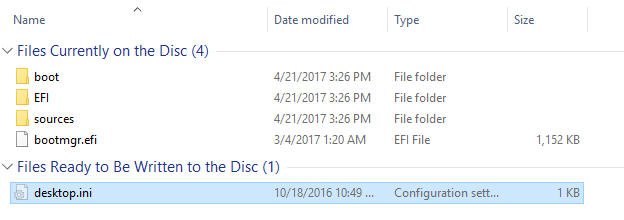
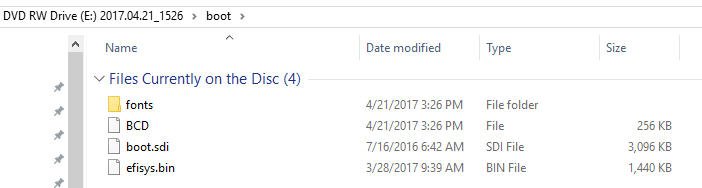
Tagged:
Comments
The files currently on my disk are the 4 you show except my bootmgr is not an EFI file. I show: boot: EFI: sources: and bootmgr. You shouldn't need the desktop.ini.
You don't click on any file to run this. You need to shutdown your PC and then on restart, make the boot order so it has this disk (CD) as the first option to boot. It will take a few seconds to load, but you should see a pre windows environment with the AOMEI program running. To test it, you should connect a spare HD in place of the drive containing your C (system) drive. Then after this loads, run a restore to that drive from one of your images. Restart after the operation is complete and boot normally. You may need to check your boot order again to have the spare as your 1st boot drive. If you created a good image and it restored properly, you should be seeing your normal Windows running. Shutdown and put your original C system drive back in. You're now covered in case of a drive failure.
This seems like a lot to do, but is really the only way to know you're really protected.
I used a writable CD to create the boot disc. When I arrived at the screen in Win 10 that gives me options for booting up, I saw the following:
I don't see "CD" as an option, but there is a DVD option. If I click on the DVD one, will that work, or do I need to use a DVD disc to make the boot disc?
I clicked on the DVD option, and the comptuer did boot. But I wasn't sure if it simply bypasses the disc if it isn't the correct one and boots the normal way.
As you can see, this is all new to me.
Bill
If the CD you made was in the DVD drive when you booted and it booted into Windows normally, it didn't read it and bypassed the disk. The nomenclature of P4:PLDS .... is just the name of the DVD ROM device in your PC. A CD should boot from that device. However, that being said, you might try creating another bootable disk on a DVD and try that if it didn't boot with the CD inserted. If the disk you created works, you won't see the normal boot process but an abreviated one that just opens a copy of AOMEI.
DO NOT run a restore if it does boot into the WinPE and you see the AOMEI program unless you have replaced your regular boot HD with a spare. You don't want to overwrite your normal HD by mistake.
If neither option of using a CD or DVD to create a boot disk works, then I would suggest you try again using the ISO function to create the disk. Others have reported the AOMEI media creation tool has some problems. And if all that fails, contact support and they will send you an ISO file that will work if you burn it to a CD. After it is downloaded, just right click on it and tell it to burn to disk. (it might be a Win7 preinstallation environment ISO, but don't worry, it will still work for Win10)
Re "You don't want to overwrite your normal HD by mistake." Ya sure!
Re "Others have reported the AOMEI media creation tool has some problems." That's good to know!
Thanks again, Flyer. I'll have to digest all of this and will get back if/when I have further questions. It's interesting that when I google something like win 10 iso bootable, "DVD" is mentioned but not "CD." I'll try your suggestion of using a DVD instead of a CD.
Bill
I see that Windows 10 has a feature for making a system-backup image. What are the advantages for using Backupper instead of Windows 10?
Bill
You have to run it manually. No scheduling. (The Win10 version) I can't verify this, but I've seen some blogs that say it isn't reliable. I'm a little skeptical about that. Try it. You also have to create a recovery disk to do a restore but that function is on the same page as creating the image.
I'm actually fairly new using AOMEI (started in Jan). I've used Norton Ghost for years. But in deciding which imaging program to use to replace it, just about every review I've read says something bad (and good) about every program out there. Some free versions are missing functions and paid versions can be costly. Many are critical of Acronis yet it's a best seller. I just decided to try AOMEI. I had some initial problems creating the bootable disk but once I got past that, it does everything I needed it to do and I was able to do a good restore from an image. That is really what is important. Does it work for you and are you able to use the functions of the program you need fairly easily?
Also Win10 gives you no option for differential or incremental images and you can't examine individual files from the backup. And when you create a new image to the same save location as an older image, it automatically erases the old one only allowing you to keep one image. If all you want are occasional full system images that you run manually, it would probably work ok for you. I think most people who run backup images want a "set and forget" function that does everything for them on a schedule. Most 3rd party programs have much more versitility and functions than the plain Win10 image but any backup image is better than none.