Network restore issue
Hi, I am currently evaluating the Backupper tool and started by performing a partition backup to another partition on the local PC. This worked OK and I was able to restore the backup without any problems. I then copied the backup file to a network drive, then from the Backupper GUI I clicked on Restore->Path, entered the network path to the file and clicked OK. I was then presented with this error:
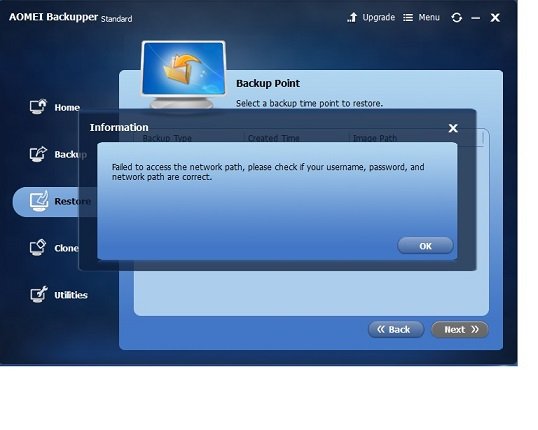
I could select the file OK, so I'm not sure why the tool had a problem accessing it?
I then tried to map the network location to a Windows drive, then browsed from the drive to the backup file and got this error when clicking "OK":
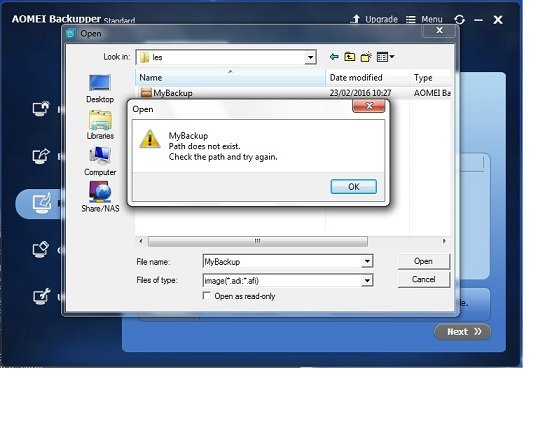
I have also installed the professional evaluation version and tried to restore via the command line and this is what I get:
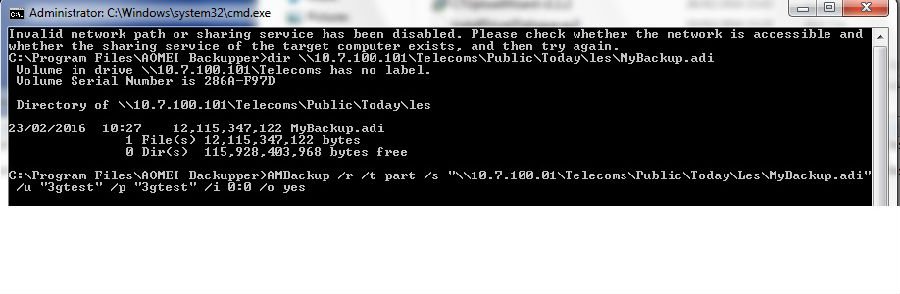 As you can see, If I dir the path, I can see the file, but I get an "Invalid network path" error from the AOMEI command line utility.
As you can see, If I dir the path, I can see the file, but I get an "Invalid network path" error from the AOMEI command line utility.
Does anybody have any idea how I can get round this?
Many thanks,
Les.
Comments
And 10.7.100.101 is an external server in the cloud?
Besides that, the second time you typed 10.7.100.01. not 101
Hi Jonny,
Thanks for the response. The address is a local server and not in the cloud. I realised the typo after I posted it but couldn't edit the post. The command was originally run with .101 and I've just tried again to be 100% sure and it gives the same error.
Ok, so it is a shared folder on a local network disk. A Nas.
Are you sure the access rights are OK. Try set the right to full control. Start with everybody. And turn off password protected sharing in Networkcenter. If that works you can upgrade the protection step by step again 'till you know where it halted.
Hi Johnny, I've checked the permissions and they look good. The only one that wasn't selected was "Special Permissions" and I don't have permissions to change that. I used the same account to copy the file onto the location in the first place and I can browse to it and (for example) rename it via both Windows explorer and the cmd prompt. So I have read / write access.
I have been playing around and went back to using the domain name rather than the IP address and I noticed the error is different, I get: "A specified logon session does not exist. Please detect if there is a directory name behind the network path..."
I can verify that the IP address is correct, as I copied and pasted it and could browse to the file using it.
I could understand the problem if it was consistent I couldn't access the file using windows explorer or the cmd prompt but the fact they work fine but the Backupper tool doesn't, is just confusing me! Also the different behaviour via the AMBackup CLI when using the IP address and the domain name is confusing.
Just for testing: Do you have another PC?
Make a small File backup of a folder to an image. Make a new folder on another PC. Shares that folder over the network to everyone with full control. Copy the image you just made in that folder. Confirm that the image is visible in Explorer on the first PC via the network.
Then try a restore. Path is Share/NAS
That's what I did and it worked perfectly.
If it works for you too, place the image from your question in that folder on the other PC.
Please do another backup to the NAS directly, if you meet the error, send us the screenshot of the problem.
Thanks for the comments and suggestions.
I've finally got to the bottom of the issue - it seems the folder I am trying to access is a shortcut / link to another NAS drive and although through Windows CMD and Explorer I can browse to it seamlessly, the Backupper tool can't. So I found the actual location and I can access the file from the AMBackup CLI.
My issue now is that I get the message:
"Because the image file exists in a share/NAS network you need to make a bootable CD and boot your computer from the bootable CD and then add the share/NAS to AOMEI Backupper in order to realize the restore operation"
Is there anyway around this? We're evaluating the backupper tool for an automated test solution where we can take clean snapshot images of PC's, then restore the images from the network drive, perform our software testing tasks, then re-image the PC's the next time we get a software release to test.
We don't want to burn a boot CD for each PC, or rely on testers not removing the CD's at any stage. Plus the NAS path may change and we don't want to burn a boot CD for each PC when if it does.
As a side idea, you can't test on virtual machines? VMware Workstation, at around 500$ per seat, comes to my mind.
I agree with OP that a PE from the recovery or system partition has the same value as a PE on CD and it can't be seen why network access should be handled not the same in both environments. Proof: PE from the recovery or system partition is an ISO in the end. For the evaluation purpose one should burn that CD and work thru it.
Of course there is an issue when PE is in a partition that gets restored. But this should be independent on NAS or local storage.
I've successfully done this.
Bare metal BKs to a Synology NAS. Then one admin machine with PXE boot tool on it. Other machines on network (only a handful I'll grant you), all set to network/PXE boot in bios.
Admin machine successfully picks them up on their restart. It has PE loaded and then successfully bare metal restored the networked machines.
One trial and error I did learn is that Aomei does not like mapped drives. Only IPs. That's for BKs and Restores. So although the Synology is mapped for staff everyday use it's IP'd into Aomei.
Same for mine at home.
ljsheppard ,
""Because the image file exists in a share/NAS network you need to make a bootable CD and boot your computer from the bootable CD and then add the share/NAS to AOMEI Backupper in order to realize the restore operation""
Is that you can restore the image in NAS? But you get this inofrmation?
Even though Windows was able to see the network shares, AOMEI could not see them for some reason.
I started started trying whatever I could until I found the culprit. For some reason, the SMB feature had been uninstalled from Windows in both my Windows 10 (source) and my Windows 11(file server). Its in "Turn Windows features on or off". I simply ticked anything that had SMB in it and then I restarted. Now, everything is working fine. It seems that AOMEI uses SMB for accessing network shares made by Windows. This fixed the problem for me 👍