Differential backup, Code 4101. I moved/added my partitions, so I suppose ...
Dear all,
this is my first post for this great tool I've discovered only some days ago. I've done my first full backup of a Logical partition (D:) of my laptop internal HD, using a primary partition in an external drive as destination path. The partition ![]() is a partition for data only, no system there.
is a partition for data only, no system there.
All was great, still after checking the backup integrity at the end as well.
After that I edited my external disk partitions, adding some and moving the partition where the AOMEI full backup is; they are still on the same disk, but obviously both its drive letter and the position within the partition table have changed.
In particoular, first I resized the partitions "Seb Store 1TB", "Media" and "Backups" (see snapshot below), then I copied to the unallocated space three partitions: "Photography disk", "Personale" and "Misto".
Today morning I tried to make my first differential backup based on the full backup I've done, but I got the error code 4101.
After some searchs on the forum I've got these two intersting discussions, that seem to me to explain why I'm getting the error code  . But I want to make sure I've truly understood why
. But I want to make sure I've truly understood why 
1) How can I move a Backup file(s), that explains what to do if you move the partition where the full backup is, so you need to delete the pointer AOMEI use to locate in the backup list at the Home screen and do some simple work to fix it
2) How to move backups, that, similar to the previous, talks about the backup editing
Well, I'm using AOMEI Backupper standard 2.5 for personal use and I think I got the error since Backupper isn't now able to locate the target partition I've used to make the first full backup.
It exists, is safe, but is in a different partition.
Please have a look at the following snapshots.
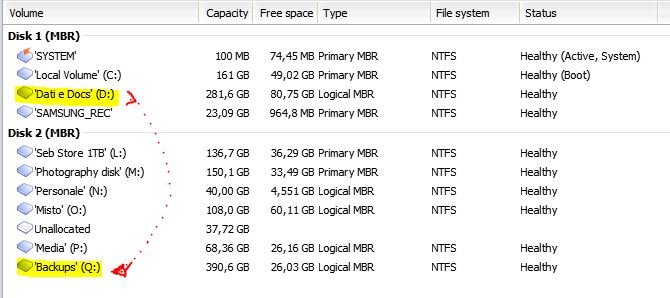
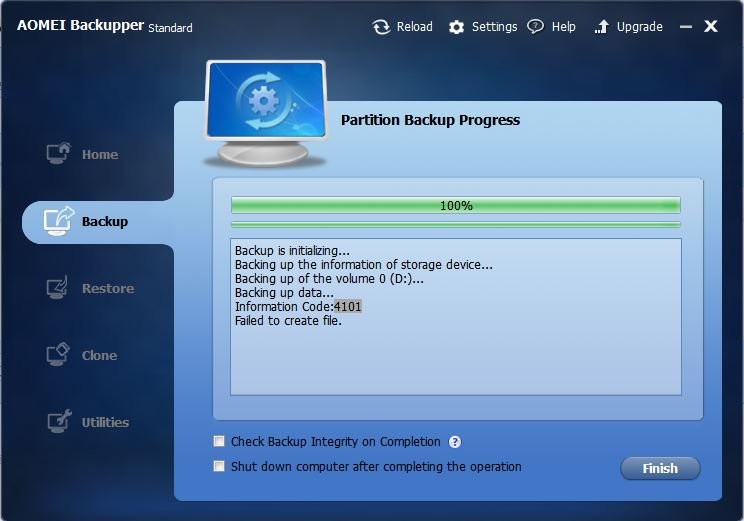
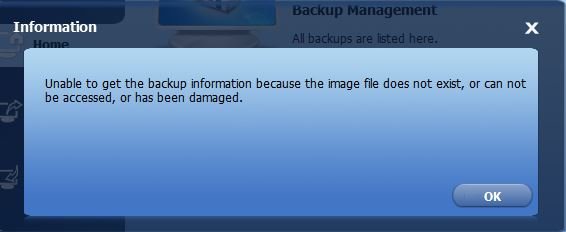
What I think is I get the error as Backupper cannot find the full backup in the partion I've used when I did it; to fix it I should follow what said in this post:
go onto the home screen click advanced on the backup task and then click delete backup. This only deletes the task if you've moved it. Then follow the instructions in the link above posted by admin. The new backup task will be automatically created when you get back to the home screen if you've done it correctly. (in http://www.aomeitech.com/forum/discussion/comment/4730#Comment_4730, by tweetyduck on March 28).
Any way, mysery126, on March 31, talks about "editing", but it doesn't work for me.
Are there any triks?
p.s. SInce I'll edit again my partitions on disk #2 in days, "restoring" the conditions I had when I carried out the full backup, will I need to edit/fix the full bacKup via "back task delete" or, after my final edits where the external drive should appear as nothing has changed in its partitions/file tables, the attemp to do the differential backup will be succesfull?
Thanks a lot in advance for your support,
Sebastiano
Comments
What I said is to copy the backup to another location when your task is available. You should delete the task and follow what admin posted. After that, you'll find your backup task is in Home interface again, and you can perform a differential backup successfully.
Hi mysery 125,
thank you for having highlighted we have to move (or copy) the backup instances to the new target partition before deleting the task diplayed in the "Home Screen".
So, what do you mean when saying "You can also change the backup saving path by using Edit Backup under Advanced option."? Is it a different option than following what the admin posted?
Or is it an edit we do after having applied the fix? In the last case, what is the scope of this action?
Thanks again
Sebastiano
Under the circumstance that your task is avaibale(you can perform a differential backup successfully) and you want to change the saving path of the backup images, you may use this method. In this way, you won't have to reload the task to the home screen.