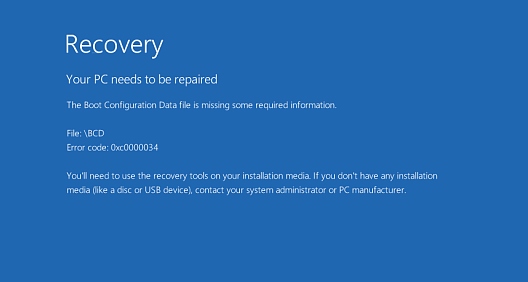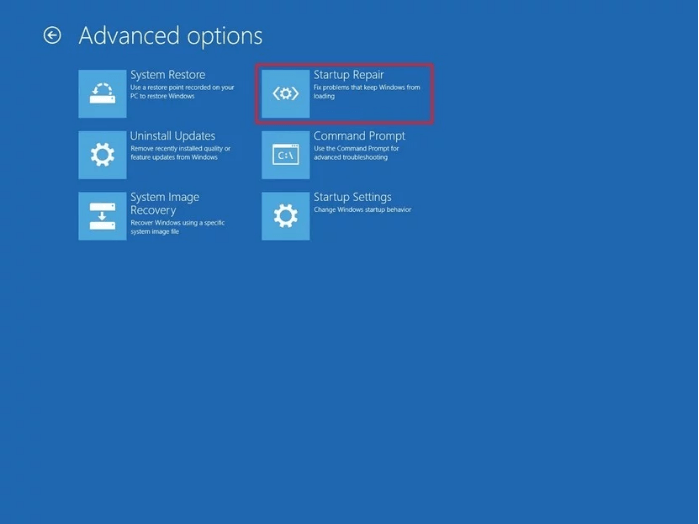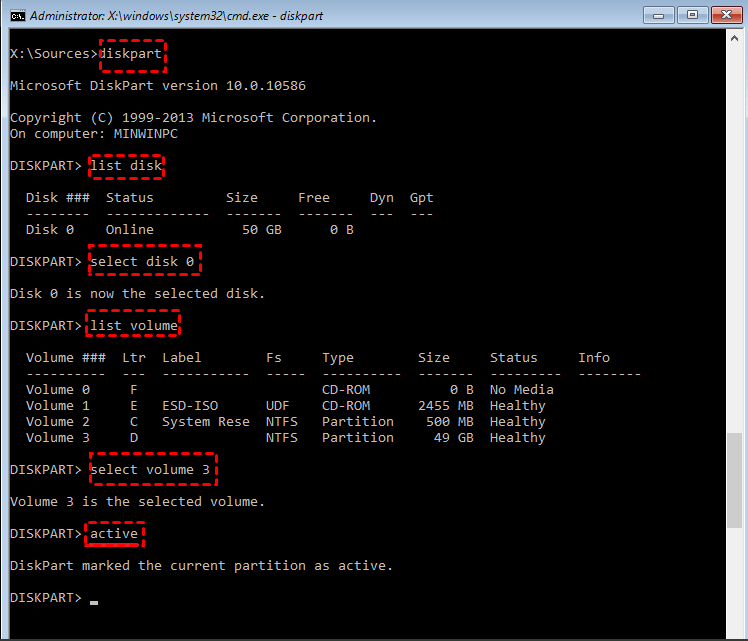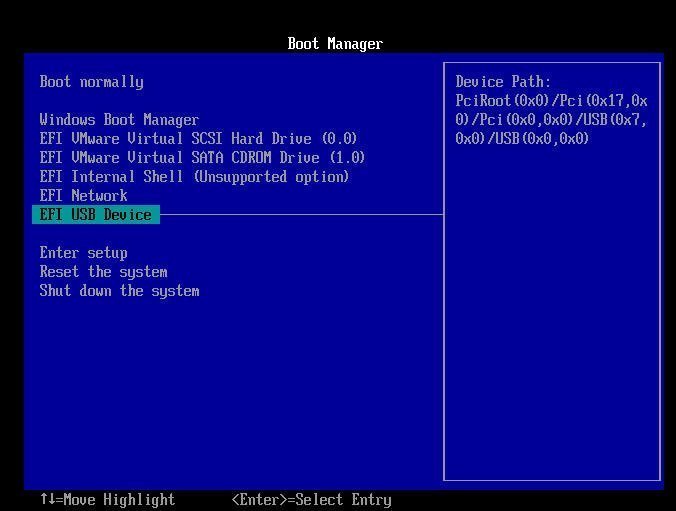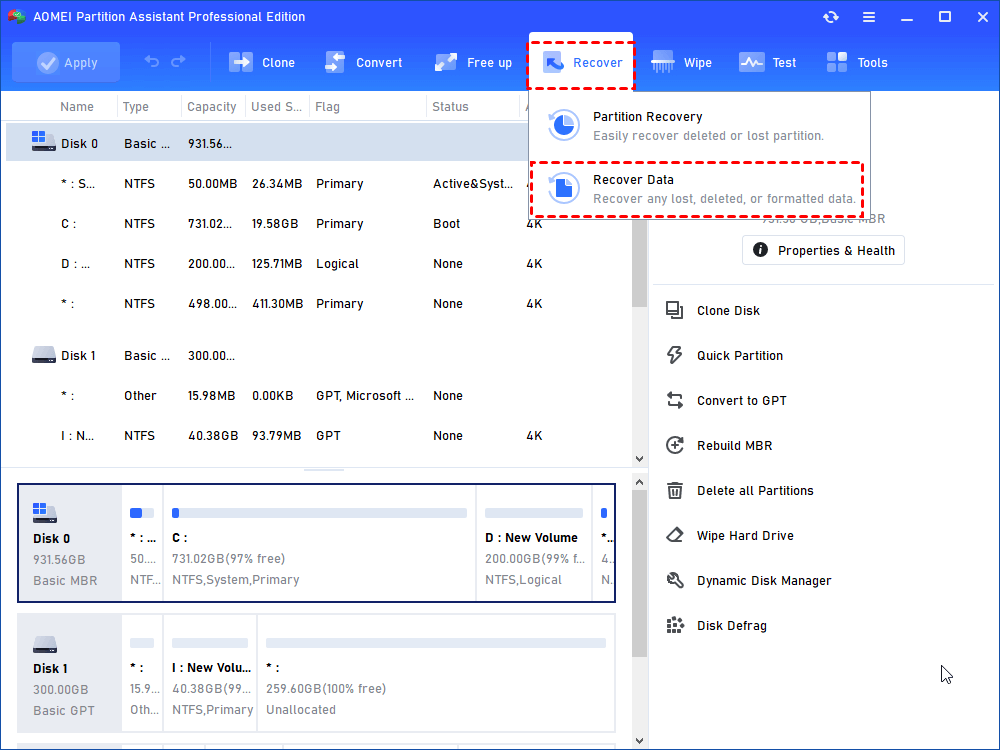How to: Fix Boot Configuration Data File Is Missing in Windows 10
If you encounter the Boot Configuration Data file is missing error in Windows 10, you can fix it with Startup Repair or Command Prompt; if there is no Windows installation CD/DVD, employ AOMEI Partition Assistant.
The error: Boot Configuration Data file is missing in Windows 10
“My Dell computer that Windows 10 installed on used to run normally. But suddenly, it went into a blue screen with an error message saying The Boot Configuration Data file is missing some required information and its error code is 0xc0000034 when I started it up. Is there any suggestion on how to make my Windows boot up successfully? Thanks!”
Why "Boot Configuration Data file is missing" error occur?
BCD, a database, is able to be used to load and run OS. In different boot modes, BCD is located differently: for UEFI boot, the BCD file is located at /EFI/Microsoft/Boot/BCD on the EFI system partition; for BIOS boot, at /boot/BCD on the active partition. If the file is damaged, apart from 0xc0000034 error, a similar boot BCD error in Windows 10 like “The Boot Configuration Data for your PC is missing or contains errors.
The reasons that can cause damage BCD file and make the error – The Boot Configuration Data file is missing some required information are listed below:
• Corrupted BCD store
If the BCD store becomes corrupted due to issues such as sudden power outages, disk errors, or failed Windows updates, it can result in the "Boot Configuration Data file is missing" error.
• Incorrectly configured BCD entries
Manual changes to the BCD store, such as editing it with third-party tools or making incorrect modifications, can lead to this error.
• Hard drive issues
Problems with the hard drive, such as bad sectors or a failing drive, can affect the integrity of the BCD store and lead to boot errors.
• Malware or virus infections
Malicious software can interfere with the boot process and corrupt system files, including the BCD store.
Fix Boot Configuration Data file is missing in Windows 10 [with CD/DVD]
If you have a Windows installation CD/DVD, you can pick up one or more solutions to fix boot BCD error, among the following methods.
Way 1. Fix BCD error with Startup Repair
You can fix the error automatically via Startup Repair. Detailed steps are given below (Take Windows 10 installation disc as an example):
1. Insert the Windows 10 installation disc into your computer and boot from it.
2. When Windows is loading files…and Starting Windows screens finish, choose a language, a time, a currency, and a keyboard or another input method.
3. Go to Repair your computer >Troubleshoot > Advanced options > Startup Repair
4. Wait patiently for your OS to be repaired.
Way 2. Fix BCD error with Command Prompt
If Startup Repair is invalid, you can try to fix the error manually via Command Prompt.
Do as the following steps:
1. Go to Repair your computer>Troubleshoot > Advanced options> Command Prompt.
2. Repair MBR by running the following commands:
● bootrec.exe /fixmbr
● bootrec.exe /fixboot
● bootrec.exe /scanos
● bootrec.exe /rebuildbcd
Or delete and rebuild BCD via typing the commands below and each one should come with hitting Enter key:
● attrib –r –s –h c: \boot\bcd del c: \boot\bcd
● bcdboot c: \windows
3. Restart your computer.
Way 3. Set Windows partition active
Sometimes, the partition where Windows installed is not set active will result in Windows can’t boot and give you “The Boot Configuration Data file is missing some required information” error message. Thus, just set Windows partition active will solve the issue.
Go to command prompt, type in the following command one by one, and each with pressing Enter:
● diskpart
● list disk
● select disk # (# is the number of system disk)
● list volume
● select volume # (# is the number of system volume)
● active
● exit
Fix boot configuration data file missing in Windows 10 [without CD/DVD]
What if you have no Windows installation media? What if you are unfamiliar with CUI? Don’t worry! You can realize how to fix BCD errors like The Boot Configuration Data file is missing in Windows 10 via a GUI tool – AOMEI Partition Assistant Standard. It is an overall and powerful tool to manage disk and partitions on Windows 10/8/7, XP, and Vista, enabling you to create bootable media and rebuild MBR.
Free download it and have a look at how it works:
Step 1. Insert a USB drive to a working Windows-based computer. Install and run AOMEI Partition Assistant on the computer. Click Create Bootable Media and do as the Wizard prompts.
Step 2. Connect the bootable USB drive created via AOMEI Partition Assistant to the unbootable computer and enter BIOS to boot Windows from the USB drive.
Step 3. You’ll be in the main console of AOMEI Partition Assistant Standard. Locate the disk that needs repairing and choose Rebuild MBR.
Step 4. Choose a proper type of MBR based on your Windows operating system.
Step 5. Click Apply > Proceed to perform the operation. After repairing, restart your computer.
● This tool allows you to extend C drive without deleting, copy partition in Windows and check bad sectors, etc.
● To experience more advanced features like lost partition recovery, dynamic to basic conversion, and so on, you can upgrade it to Professional version.
● If any data loss happens during your operation, you can use the "Recover Data" function to retrieve lost data.
Further tips: How to recover data from BCD missing Windows
If there is data loss caused by "Boot Configuration Data file is missing Windows 10" issue, don't worry, you can trust the robust AOMEI data recovery function. This data recovery solution is adept at retrieving lost or deleted files from your PC, covering a diverse range of file types such as photos, videos, and documents. Even for users with limited experience, its user-friendly interface ensures straightforward usage.
A standout feature of this particular recovery tool is its 100% safety assurance. Throughout the recovery process, it guarantees the preservation and integrity of your data, avoiding any potential loss or corruption. This makes it an outstanding recovery tool, as it restores the original data without overwriting its files, ensuring a seamless retrieval of the lost or corrupted data.
Conclusion
With this article, you can get simple and safe ways to fix the Boot Configuration Data file missing in Windows 10. Some information required error in Windows 10 and other similar BCD errors. But you are not always able to repair various boot failure. Thus, it is recommended you to back up system in advance.