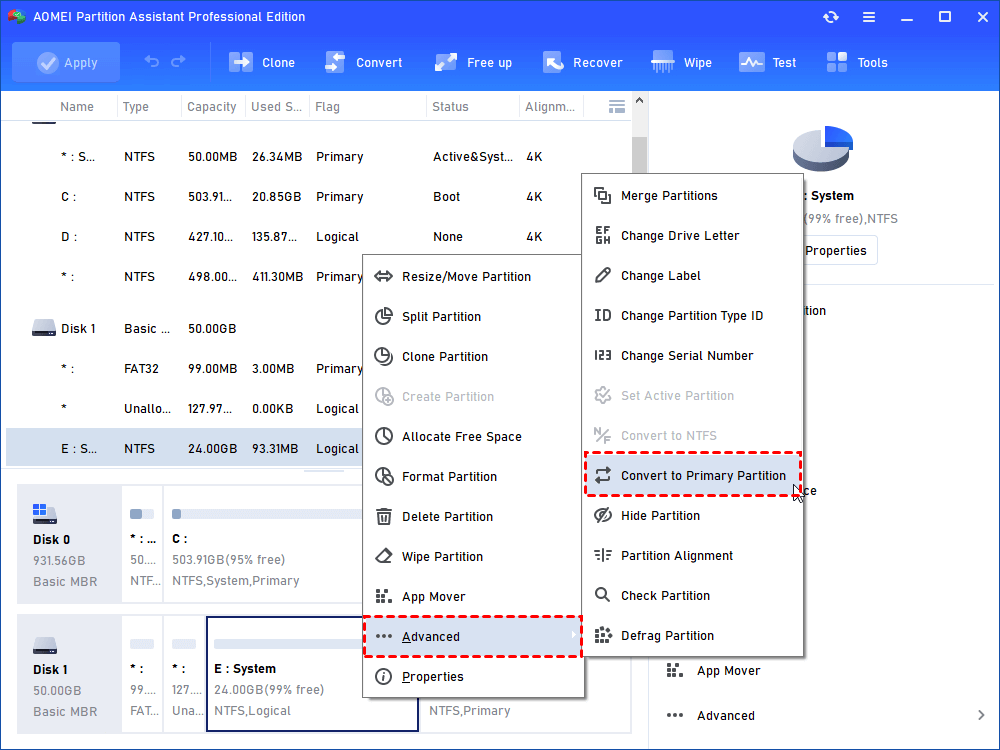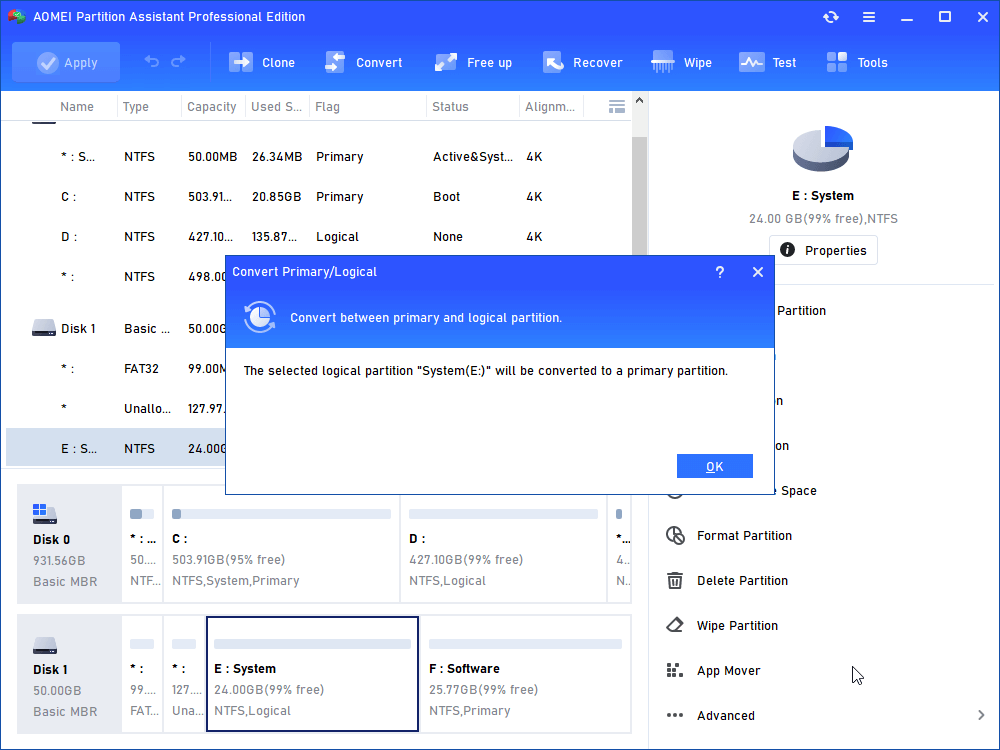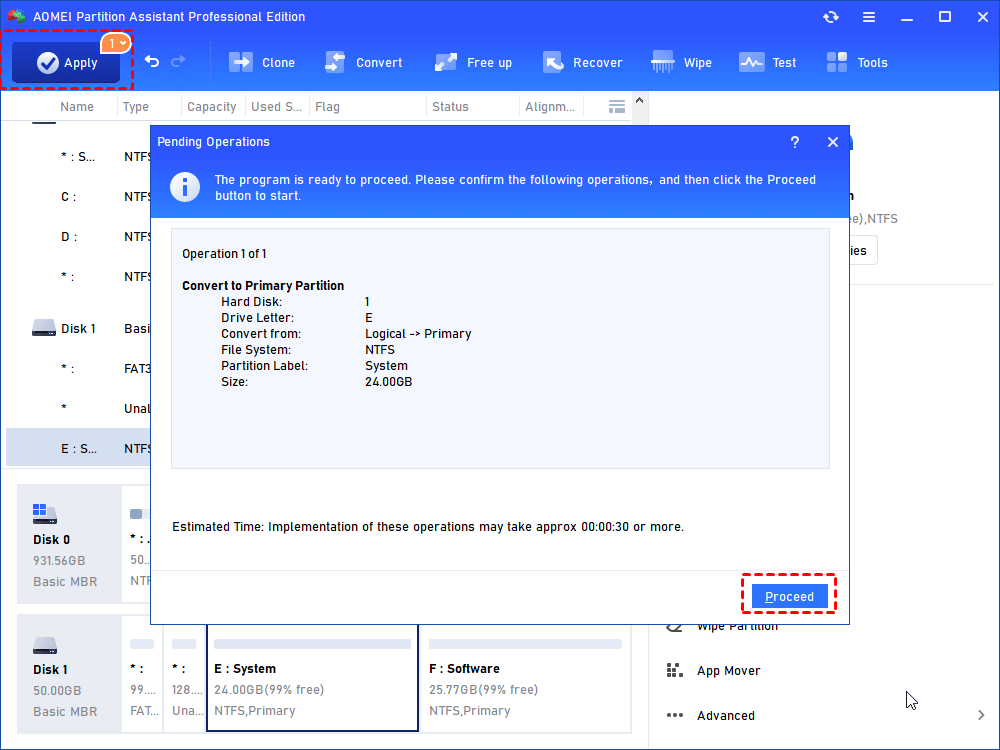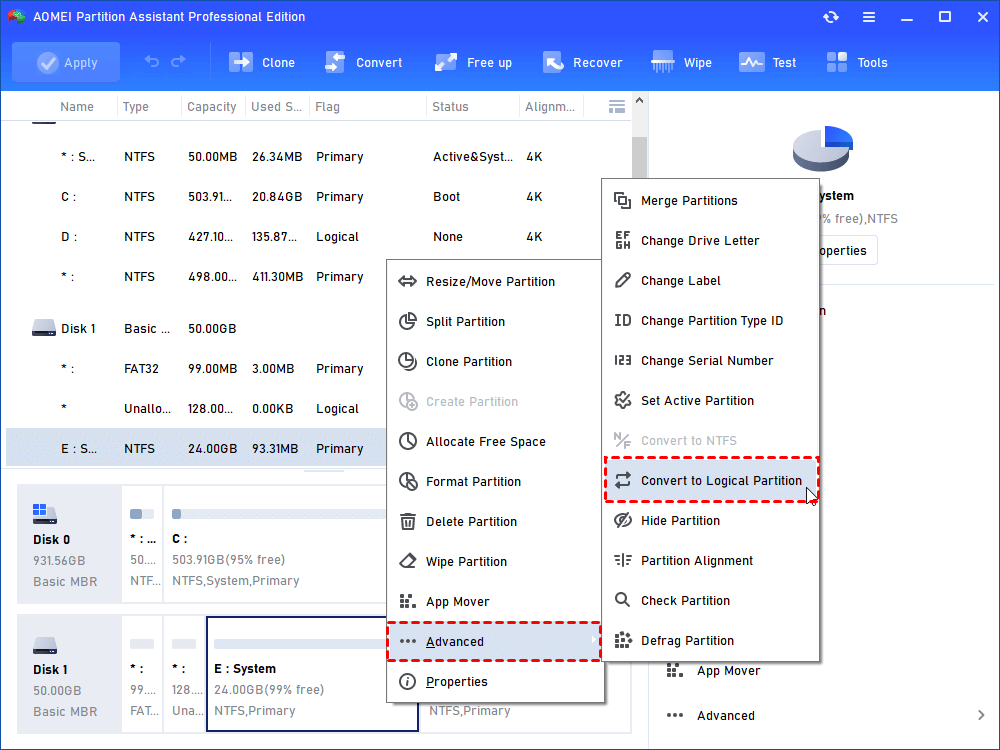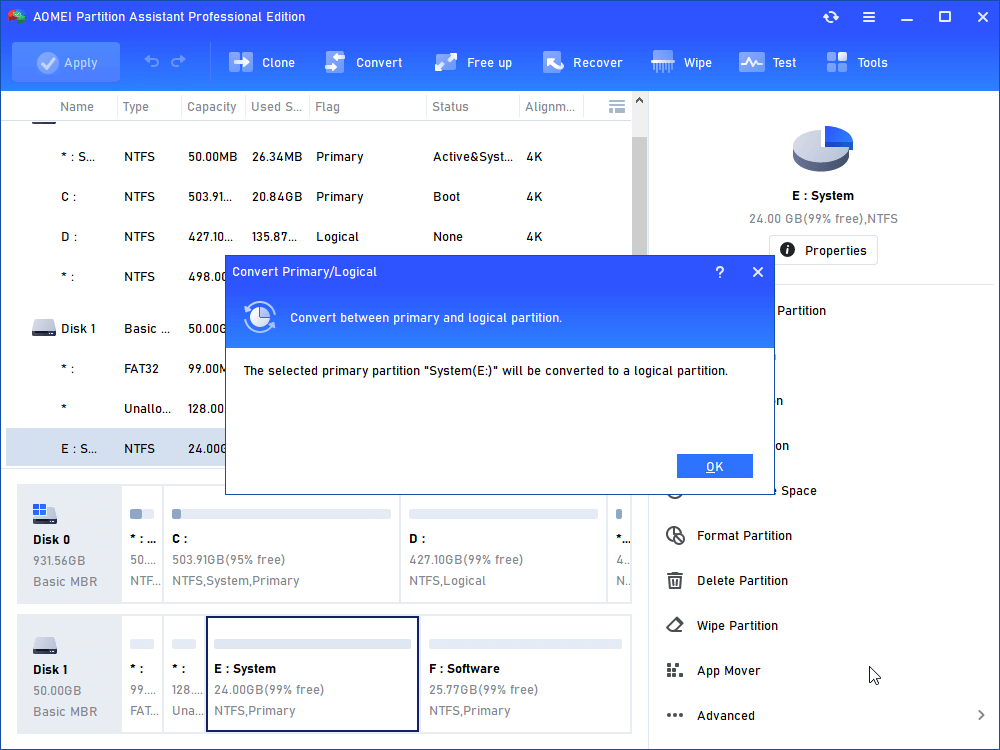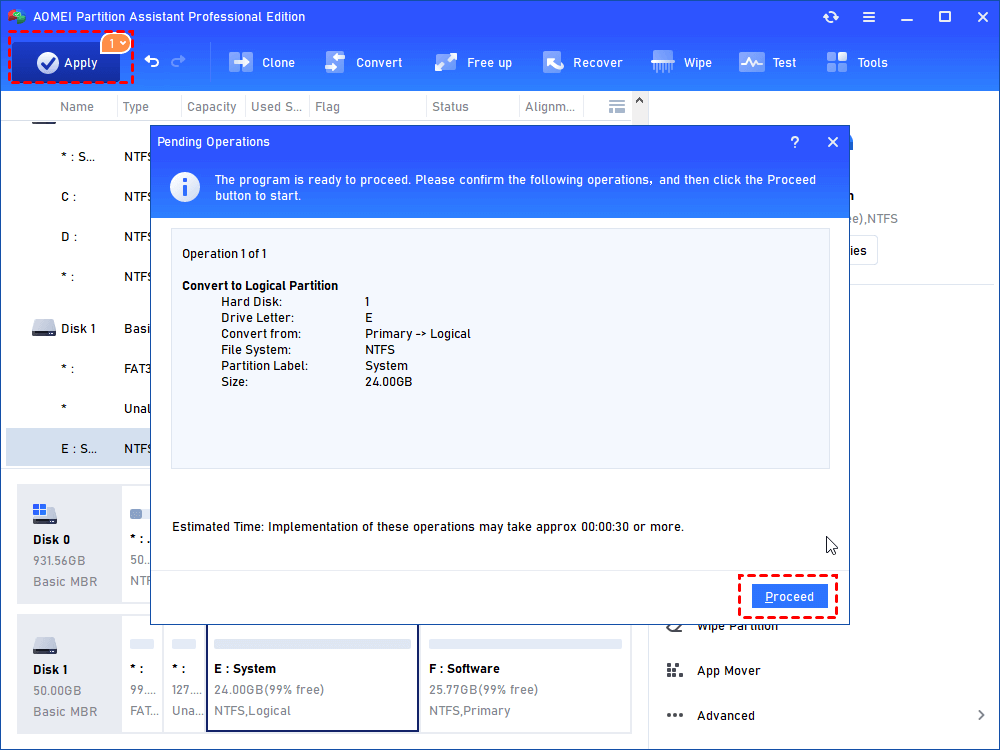Convert Primary to Logical or Convert Logical To Primary
Convert logical partition to primary partition or convert primary partition to logical partition under the help of AOMEI Partition Assistant.
Brief Introduction to Primary and Logical Partition
First and foremost, both primary partition and logical partition are based on MBR basic disk. There are no such concepts on GPT disk and all partitions (at most 128) on GPT disk will display as primary (not the primary on MBR disk).
-
Primary Partition – A kind of partition that can be used to store the operating system. On an MBR disk, at most 4 primary partitions can be created.
-
Logical Partition – A kind of partition must be created on the extended partition. There is no limit for logical partition in an extended partition.
On an MBR disk, the composition of partitions has two situations:
-
4 primary partitions
-
Less than 4 (0 – 3) primary partitions and 1 extended partition (contains unlimited logical partitions)
How to Convert Logical Primary?
Use AOMEI Partition Assistant Professional, a third-party application that can help you quickly convert logical partition to primary partition or convert primary partition to logical partition. Download the edition which suits you most and install it on your computer.
Notes:
①If there are running applications on the object partition, AOMEI Partition Assistant will notice you to close those applications or to execute conversion in PreOS Mode.
②You’d better backup valuable data to the external media in case of unexpected fault.
How to convert logical partition to primary?
Necessity: In most cases, users need to convert logical to primary partition when there is no primary partition on an MBR disk before installing Windows on it.
Step 1. Open AOMEI Partition Assistant. In its main interface, right-click on the logical partition you want to convert to primary, move the mouse to “Advanced” and choose “Convert to Primary”. Or, just click on the aim partition and choose “Convert to Primary” on the left panel.
Step 2. A message will pop up confirming the conversion to primary.
Step 3. Preview the result and click “Apply” to carry out the conversion to primary.
How to Convert Primary Partition to Logical?
Necessity: In most cases, users need to convert primary to logical partition when there are already four primary partitions on a MBR disk and they want to create more partitions on the drive.
Step 1. Open AOMEI Partition Assistant. In its main interface, right click on the primary partition you want to convert to logical, move the mouse to “Advanced” and choose “Convert to Logical”. Or, just click on the aim partition and choose “Convert to Logical” on the left panel.
Step 2. A message will pop up confirming the conversion to logical.
Step 3. Preview the result and click “Apply” to carry out the conversion to logical.
Notes:
①You’re not allowed to convert system partition to logical. Otherwise, your computer will likely to stop working.
②The location and the size of the primary partition will be slightly changed after converting. Since the logical partition is 63 sectors bigger than primary partition.